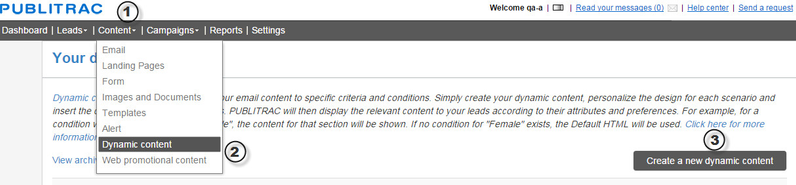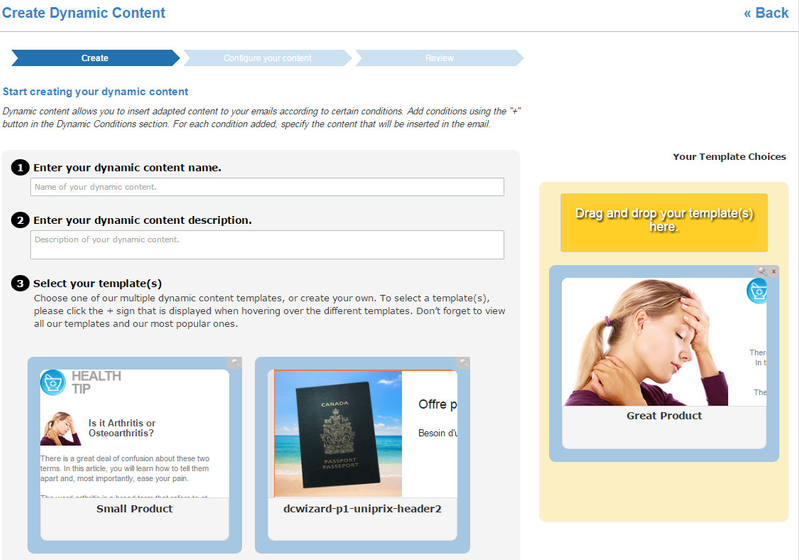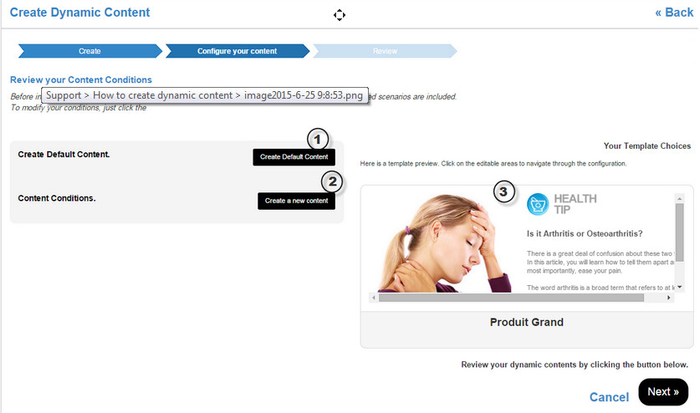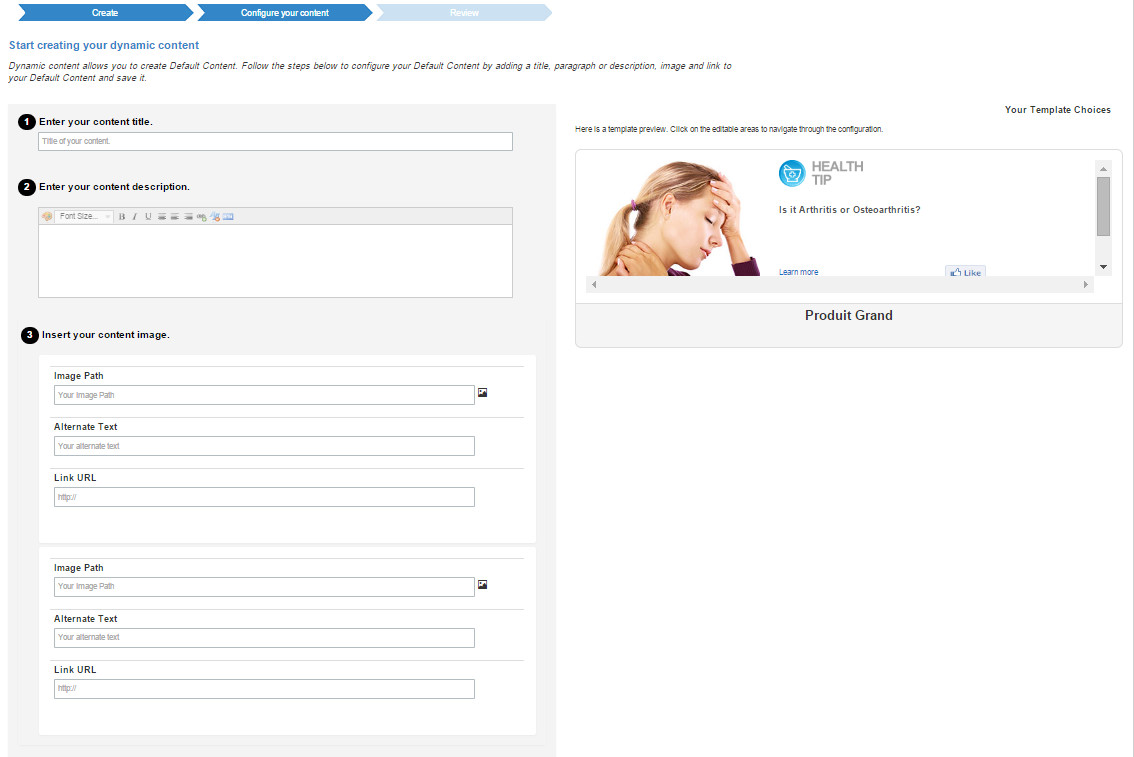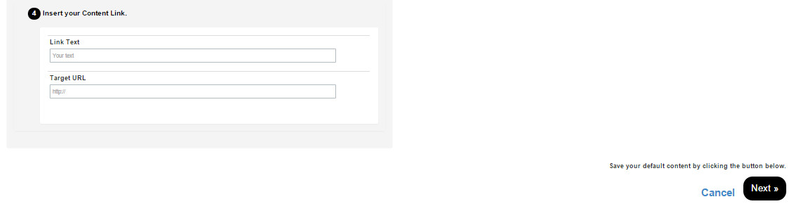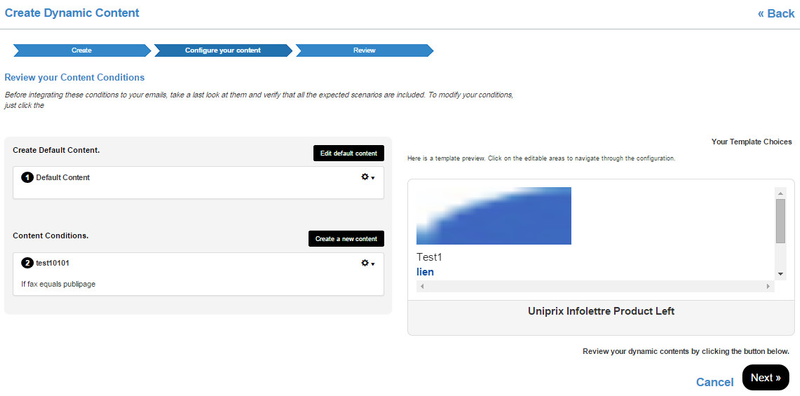How to create dynamic content
PUBLITRAC has developed an all new dynamic content version to help simplify your creation process.
Discover all the steps to creating a personalized content to best adapt your message to the right public.
What is dynamic content used for?
Dynamic content helps you match the right message to the right person.
For example: We want to offer a product A to men and a product B to women.
The dynamic content will make it possible to generate within the same email product A or B according to the contact’s gender attribute.
Creating your own dynamic content
1. Under the tab content.
2. Select Dynamic Content.
3. Click on Create new dynamic content.
Creation interface for your dynamic content
1. Enter a title for your dynamic content.
In this case, we want to promote product A for men and product B for women.
2. Enter a description for your dynamic content.
This description is for informational purposes only and will make it easier for you to find your dynamic content later on.
3. Select your template. By default, PUBLITRAC offers 6 templates.
4. Once you have selected a template, drag it in the yellow box. You may choose multiple templates if you need.
5. Click on the Save button (Next).
Set up your dynamic content
Configure your content section.
This step allows you to create your dynamic content and set your content by default.
1. Set your content by default.
2. Create your new content.
3. Preview your content.
Creating dynamic content
Ex: Creating content for product A (men) and product B (women).
1. Enter a name for your content.
2. Enter a title for your content.
3. Enter a description for your content.
4. Insert an image for your content.
5. Select the attribute and/or interest on which to implement dynamic content. Attributes are the fields present in your PUBLITRAC database.
Interests are the number personalised fields in your PUBLITRAC.
You can combine multiple attributes and interests. For our case, we select the gender attribute equals male to target men.
6. Click on Next/Save for the next step.
7. The process is the same to create the second content.
(In this example, it will be product B for women, by choosing as an attribute: gender, equals, female.)
8. Set up your content by default, which will be presented to contacts that do not match the target attribute and/or interest. In this case, we will use a content by default that promotes a product targeted towards both men and women
9. At all times, you can preview the content you have created.
Reviewing your personalized content
1. Preview all the content you have created.
2. Save your new dynamic content by clicking on Save.
Related articles