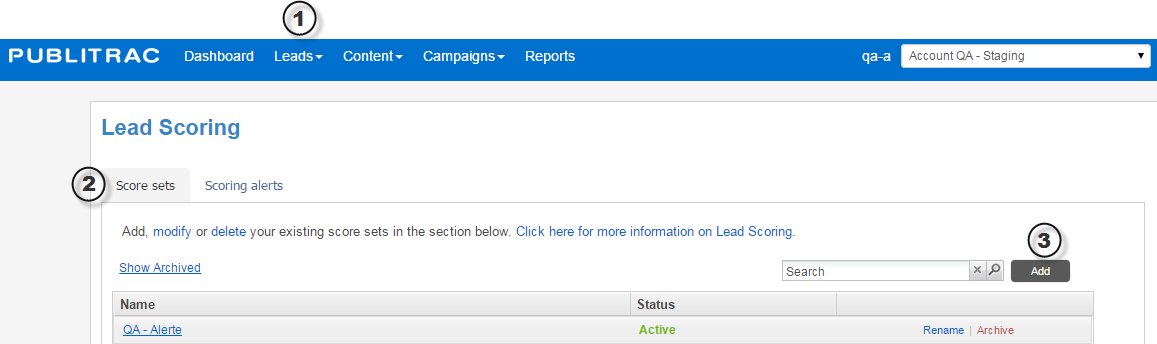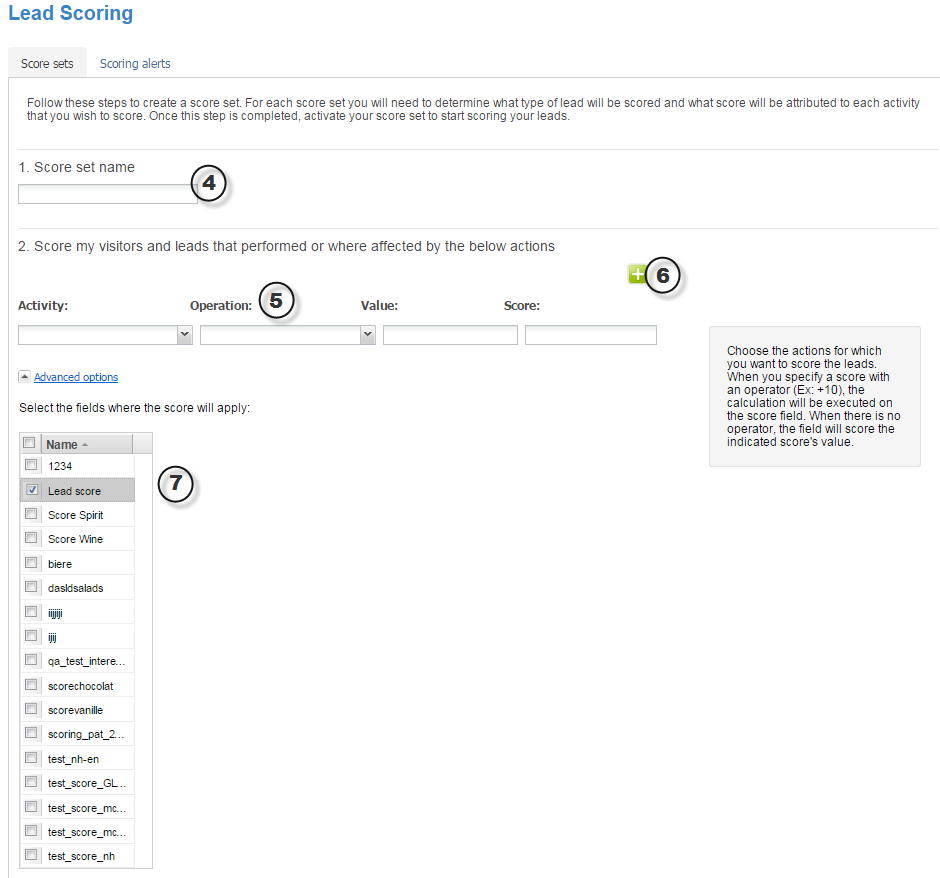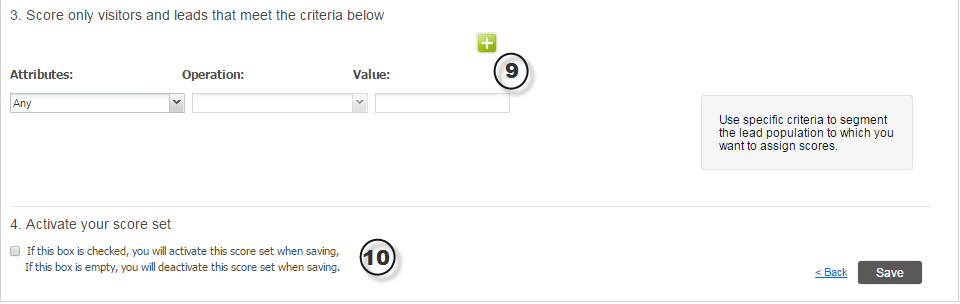How to implement lead scoring in PUBLITRAC
- Select the Lead Management tab in PUBLITRAC's main menu bar, then the Lead Scoring submenu.
- Select the Score Sets tab.
- Click Add.
- Name the Score Set as desired
- For action triggered lead scoring, choose the actions for which you want to score the leads. When you specify a score with an operator (EX: +10), the calculation will be executed on the score field. When there is no operator, the field will score the value of the score indicated.
- If needed, using the + button, add an additional score set
- Select the fields where the score will apply
- To create a new field, create custom field with interest as the category.
- For visitor/lead specific lead scoring, select the attribute, operation and assign it a value
- Activate your lead scoring set and save.
- To receive alerts of your score sets, select the Scoring alerts tab
- Select the score set desired before receiving the alert
- Enter the email address of the recipient of the alert.
- To assign the lead to the sales team, check off the box. This will include the sales team in the field
- You can check off the notify sales representative box to notify them of the score set.
Related articles