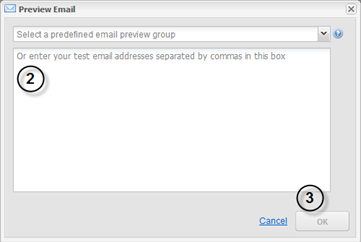Testing Emails
We recommend that you send test emails before launching an email campaign. This will help you identify display errors as well as broken or incorrect links.
There are two ways to send test emails.
In both cases, we recommend sending the test email to multiple email addresses (minimum 25 email addresses), including your corporate email address and a Gmail, Hotmail, or Yahoo-type email address.
You should also click on all your email links to ensure that they are functioning as expected.
1. Send a test email from the Preview tool (variable tag data not visible)
1. When creating an email, you will find a Preview option at the bottom right of your email toolbar. Click on the Preview option to open the window shown in point 2.
2. Add the email addresses to which you wish your email preview to be sent. You may also select a predefined group of email addresses.
3. Click OK when you are ready to send your email preview.
Please note that an email sent from PUBLITRAC's preview tool will display all variable tags as they are displayed in the editor, ie. as {{tag;Default=}}. You will not see the items substituted by the tags.
Additionally, links will not be tracked or rewritten by the system. The behavior of rewritten links may change slightly. It is therefore recommended that you also use the testing method below to test your links.
2. Send a test email via an automation campaign (variable tag data inserted)
See the support article How do I create a test campaign?
Related articles