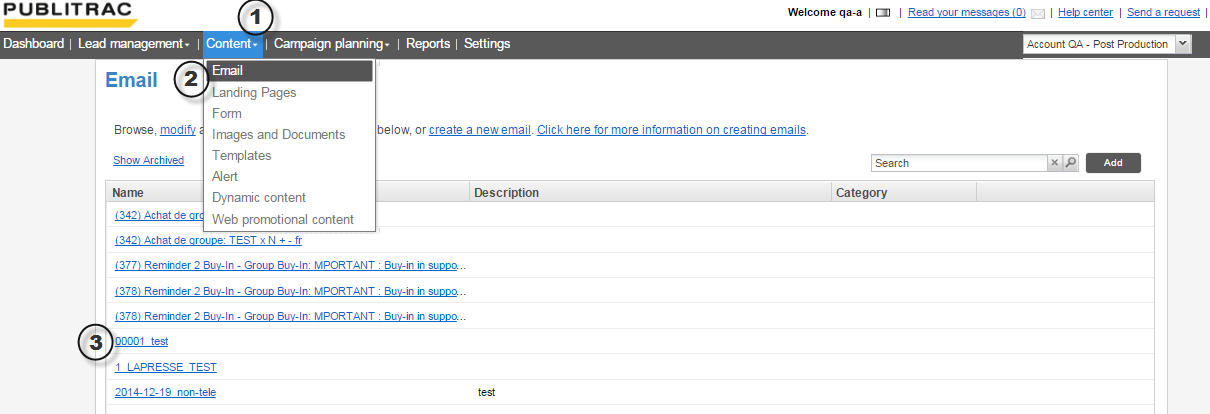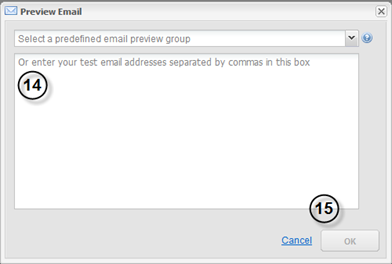Once you have created a new email, you may now personalize it with the help of PUBLITRAC's WYSIWYG editor.
...
3. Select the email you wish to personalize or modify.
4. Fill in the Subject field. This is the title of your email as it will be displayed in your recipient's inbox.
...
7. Select a category in the Categories field.
8. Scroll down to the Design HTML and Text version of your email section.
...
12. To configure a text-only email with no HTML, select the Text tab.
13. To view a preview of your email from your email inbox, click the Preview button at the bottom of the screen.
...
14. Specify the email address to which the email preview should be sent. You may choose from a predefined group or type in one or more email addresses separated by a comma.
15. Click OK.
16. Once you have finished editing your email, click Save.
...
| Filtrer par étiquette (contenu par étiquette) | ||||||||||||||||||
|---|---|---|---|---|---|---|---|---|---|---|---|---|---|---|---|---|---|---|
|