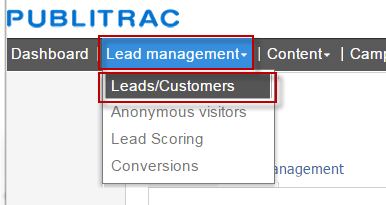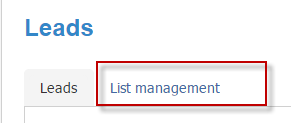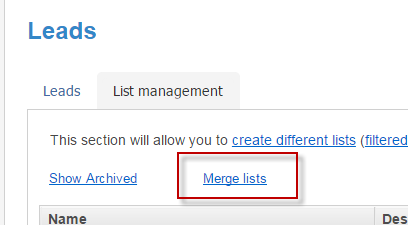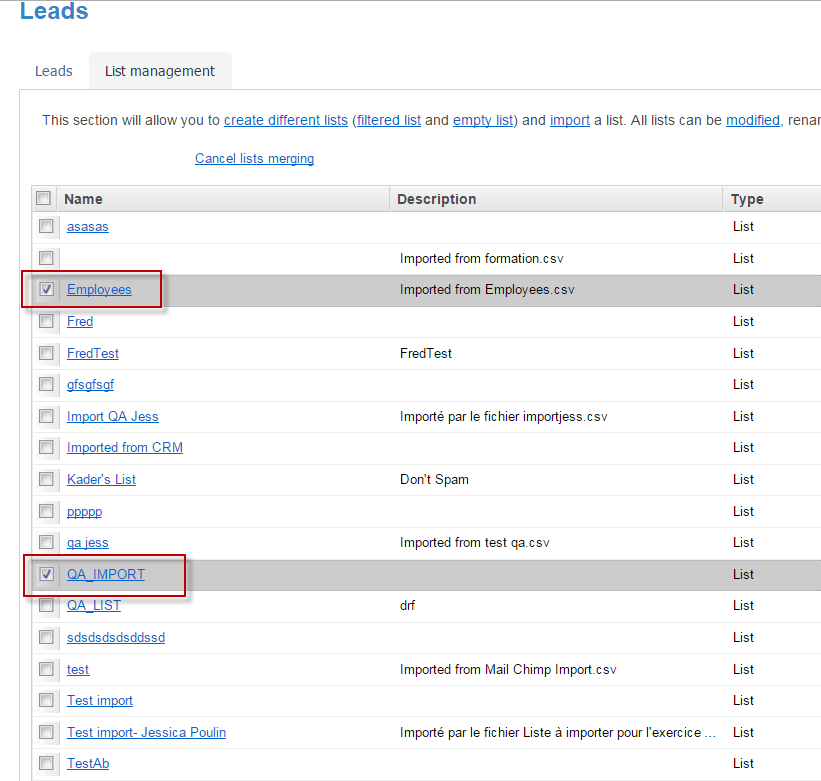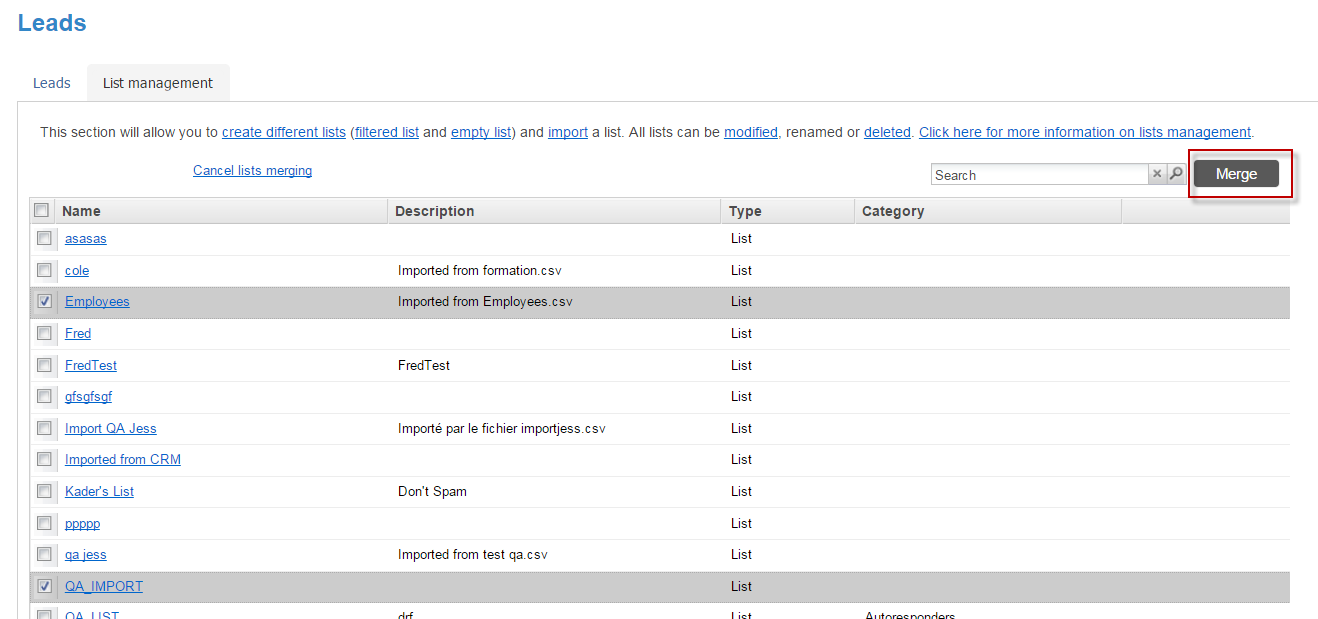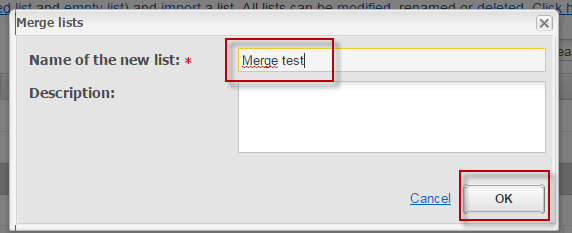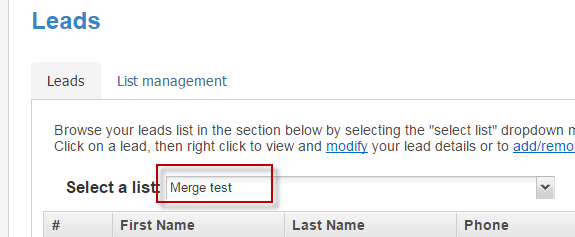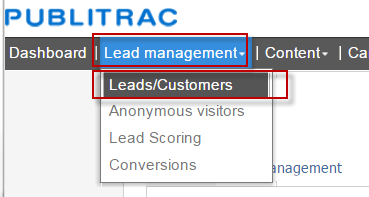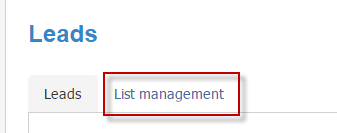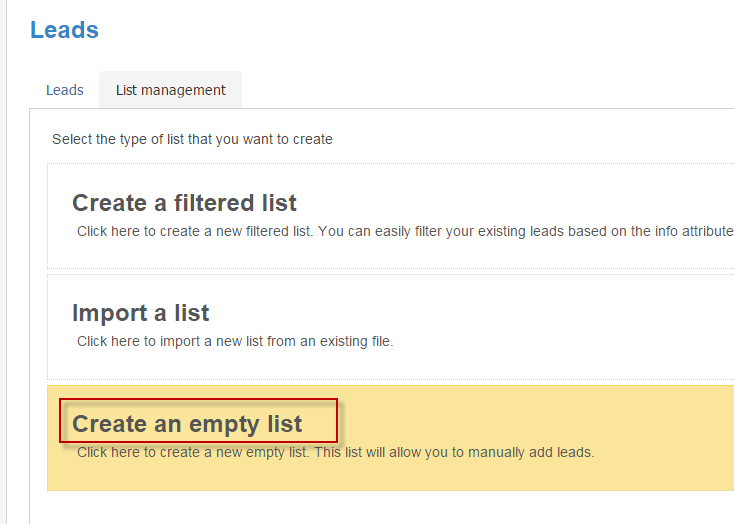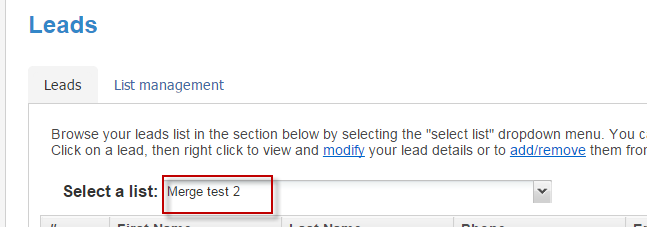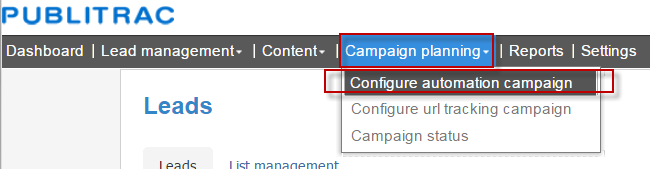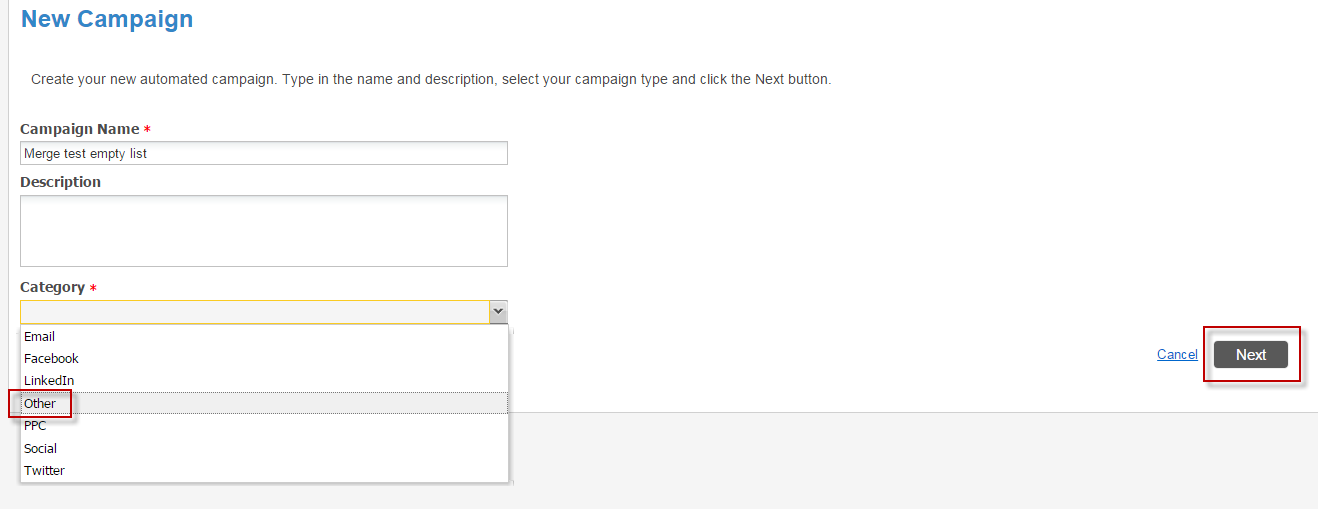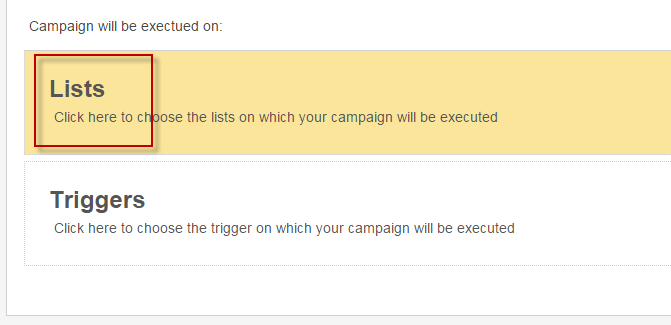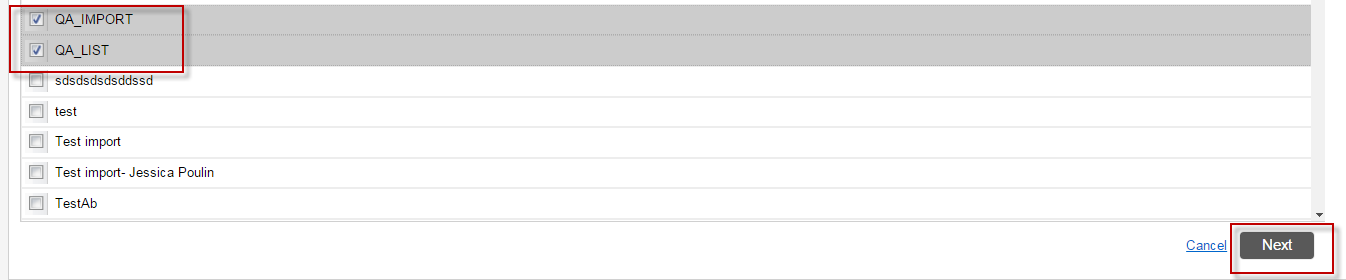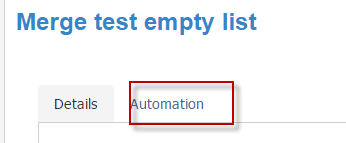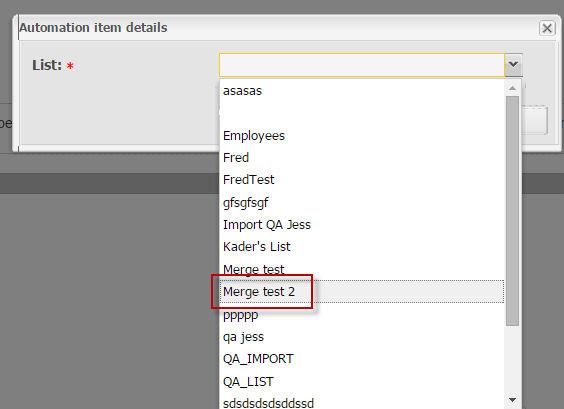There are 2 ways to merge lists.
1A- Directly in list management (for standard lists only, not applicable on filtered lists)
2B- With an automated campaign on an empty list (to include filtered lists).
1A- Directly in list management (for standard lists only, not applicable on filtered lists) :
1- In the menu Lead management, choose Leads/Customers
2- Then List management
3- Click on Merge lists
4- Select the lists you want to merge. In this case, Employees and QA_IMPORT
5- Click on Merge
6- Name the new merged list and click OK
7- Your new list is created.
2
B-With an automated campaign on an empty list (to include filtered lists).
1- In the menu Lead management, choose Leads/Customers
2- Then List management
Choose 3- Click Add
4- Select "Create an empty list" option
5- Name the new list and save
6- New empty list is now created
7- Next, go in the Campaign Planning menu and Configure automation campaign sub-menu.
8- Click Add
9- Name the campaign and select a category (in this case, Other), click on Next
10- Select the option on which the campaign will be executed. In our example, Lists
11- Select the lists to merge and click Next
12- Go to the Automation tab
13- Select within "Activities" the Add to list option
Choisissez la liste vide que vous venez de créer
14- Select the Empty list you just created.
15- Click OK
16- Come back to the Details tab and click on Activate.
...