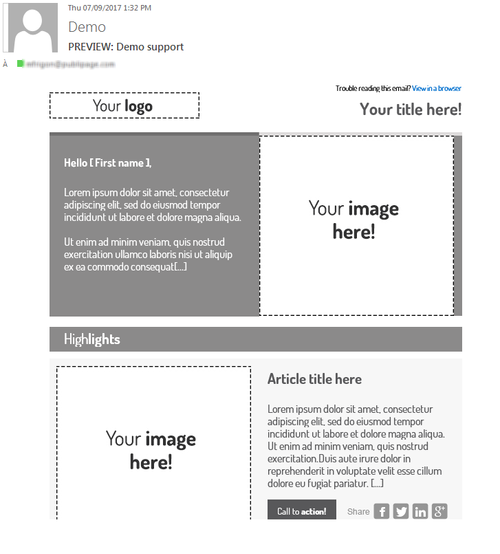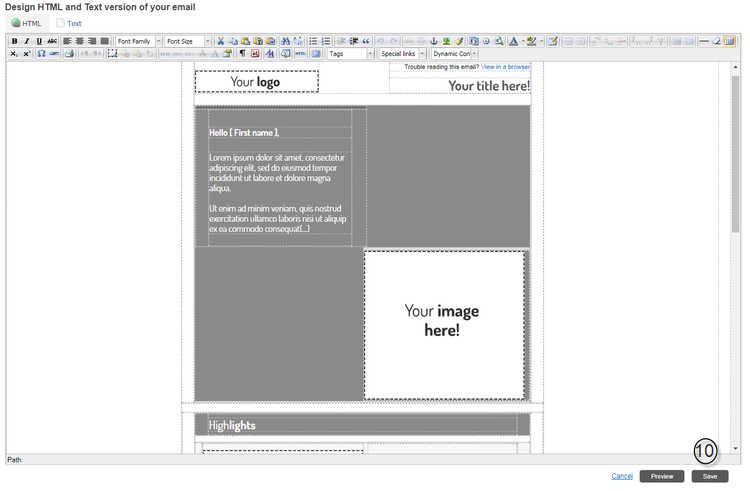Change an email
1. Click Content, and then Email.
...
7. Specify the email address to which the email preview will be sent or select a Preview group (see explanation on test groups further down in the text).
8. Click OK.
9. View the copy you receive by email. Test the links, check the text and images, the email signature... (see further down in the text for the list of the points to check). See example below as seen with Outlook.
The window below is displayed, showing the email to be sent to your email address or
...
to your test groups via Outlook, Gmail, Apple Mail, etc.. Example below is from Outlook.
10. Click Save.
Add an image to your email
...
2. Select the button to remove a link.
TIPS
- PUBLITRAC supports standard (desktop) or mobile format emails (our technology supports the "media queries" enabling optimal emails on mobile. However, these emails on mobile must be configured at the programming level because PUBLITRAC does not transform a standard email into a mobile version).
- Text format emails are no longer necessary because the existing email customers (Outlook, Gmail, Hotmail, Apple Mail, Yahoo, Lotus, Thunderbird,...) can all read emails in HTML format (an HTML format allows an layout (tables, images, links, etc.)).
- Non-centered images in Outlook.Outlook does not support the margin properties often used in HTML to center objects. As a result, your images may align to the left for your emails viewed by Outlook even if you ask for your images to be centered. Therefore, you must modify the HTML code so that Outlook can support the centering your image feature. The solution is the following: add the tags < center > < /center > or < p style = "text-align: center;" > < /p > around the image of your HTML code. For example: < center > < img src = "http://www.publipage.com/image.jpg" > < /center > or < p style = "text-align: center;" > < img src = "http://www.publipage.com/image.jpg" > < /p
...