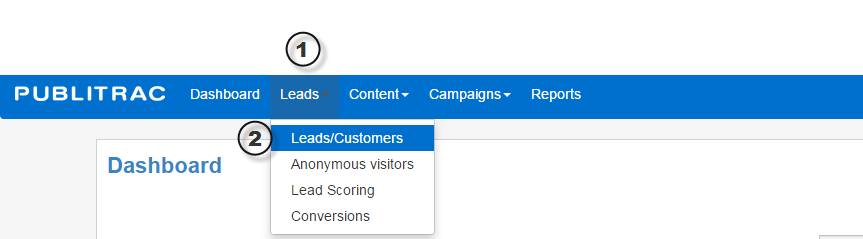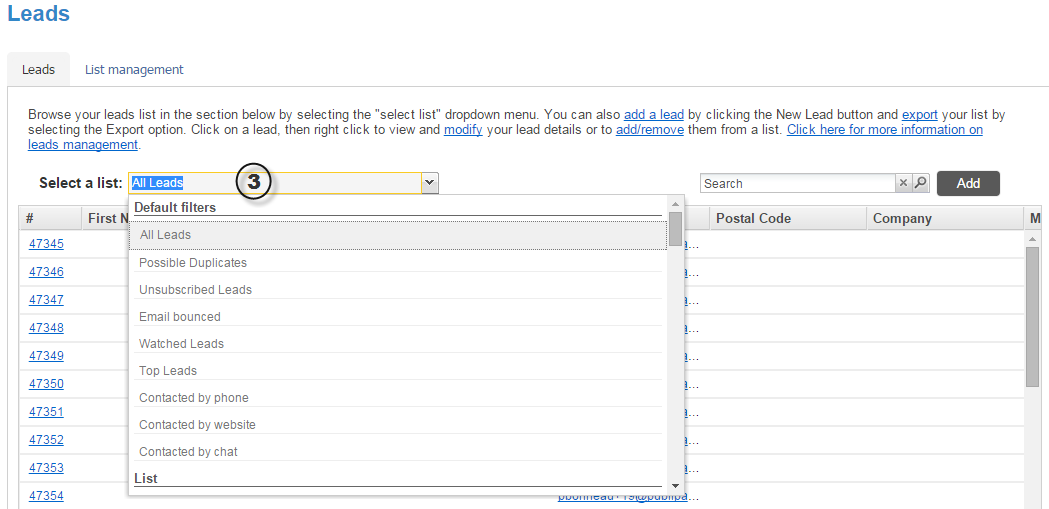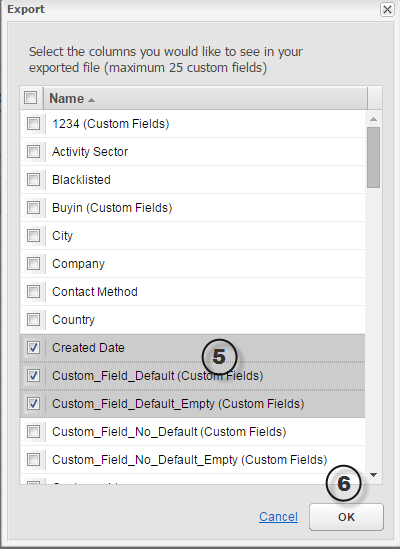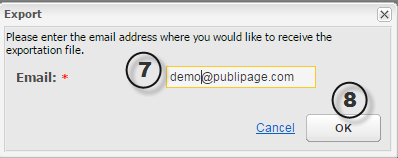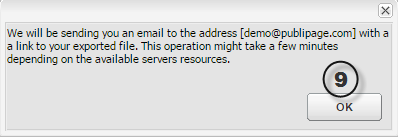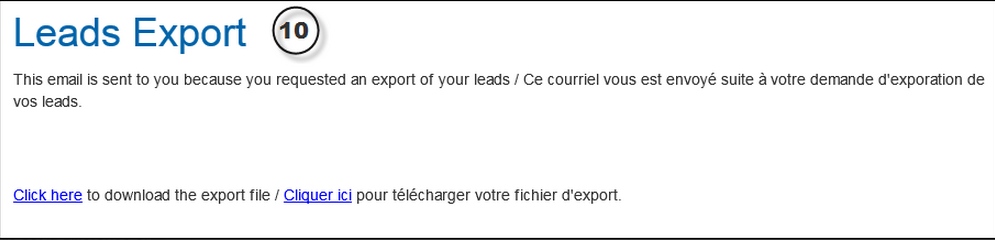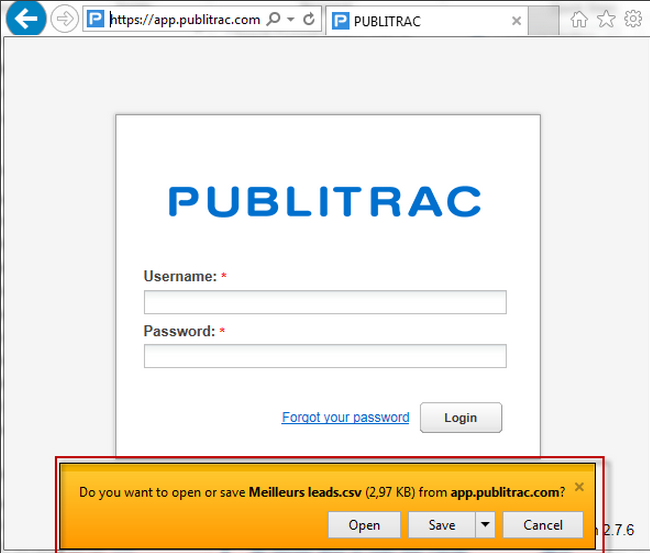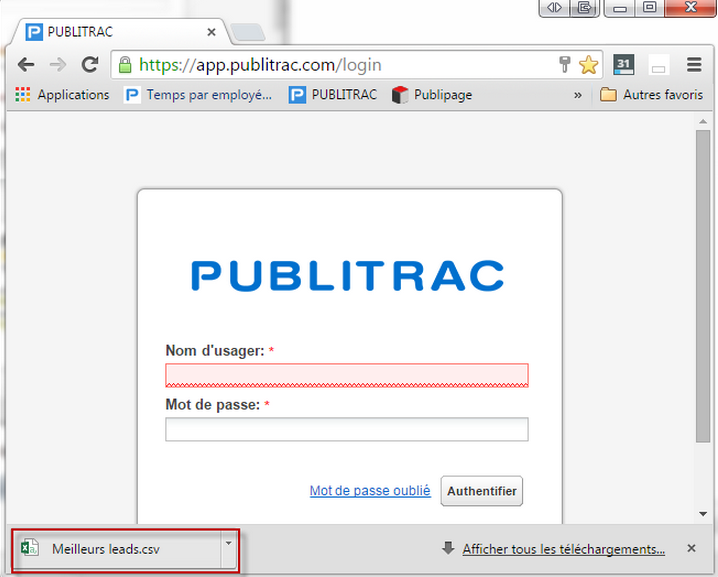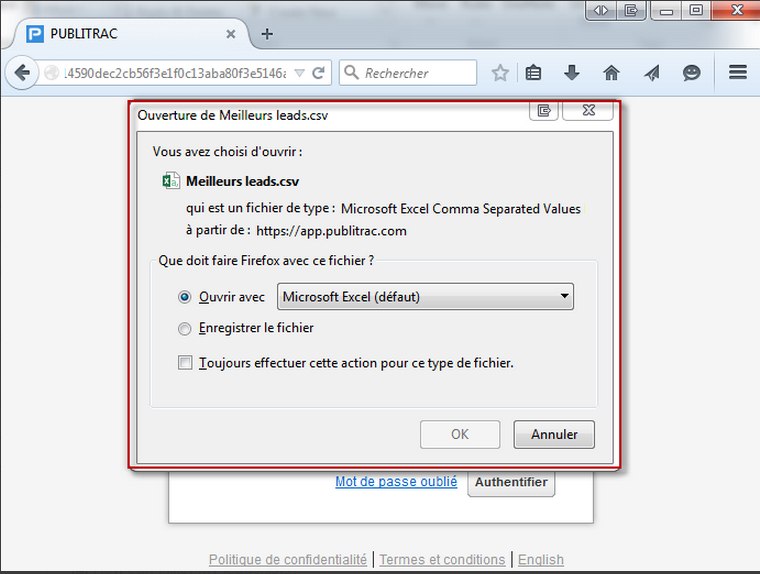How do I export my leads or one of my lists?
1. In the top menu bar, select Lead/Management.
2. Select the Leads/Customers submenu.
3. In the Leads tab, select the desired list from the drop-down menu titled Select a list.
This menu includes the following default lists, as well as any filtered, imported or manually created lists you have added to your account.
- All Leads
- Possible Duplicates
- Unsubscribed Leads
- Email bounced
- Watched Leads
- Top Leads
- Contacted by phone
- Contacted by website
- Contacted by chat
4. Once you've made your selection, click on the Export option at the bottom right of the page.
5. A menu window will list all the fields available for export, ie. all PUBLITRAC's default lead fields and all custom fields you have added to your account.
All fields will be checked by default. If you wish to export all fields, simply move to step 6. To make a new selection, click on each desired field while holding the Shift key.
6. When you have completed your selection, click OK.
7. Specify the email address to which you wish to send the exported list.
8. Click OK.
9. A confirmation window will pop up which specifies the email address to which the list will be sent. Click OK once more.
10. In a few moments, an email will be sent to the email address you provided including a link to download the Excel file.
If you are opening the link in Internet Explorer, the downloadable file will look like this:
If you are opening the link in Chrome, the downloadable file will look like this:
If you are opening the link in Firefox, the downloadable file will look like this:
Related articles