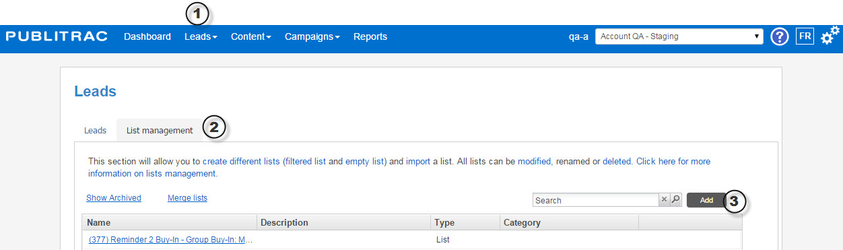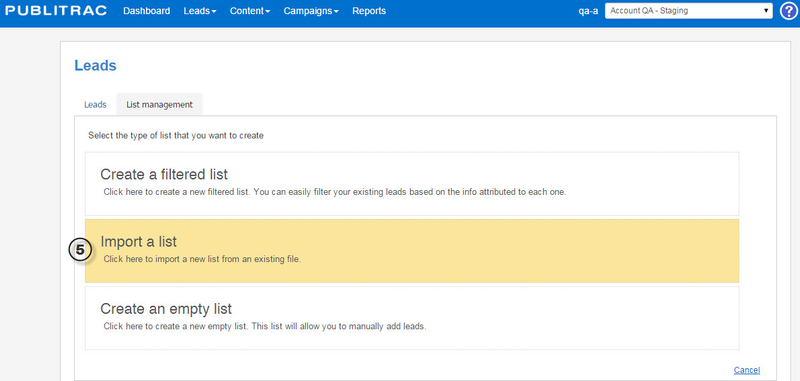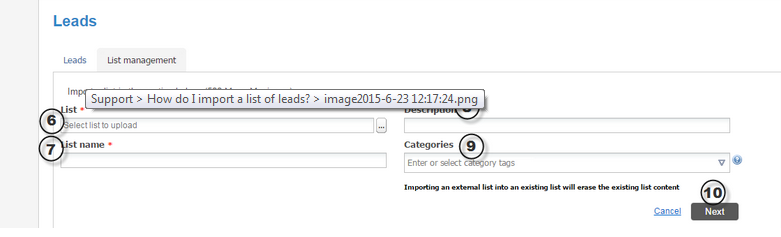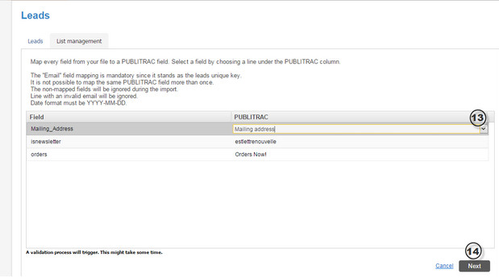How do I import a list of leads?
Before importing your list, you must make sure that your list is properly set.
- On the first line of your list, put a title for each column
- Make sure your list contains at least two columns
- Make sure that everything is clean and standardized
- Make sure that you don’t have any superficial line
- Save it as a .csv file.
- Date format must be YYYY-MM-DD
1.Choose the Lead/Management menu
2.Choose the Leads/Customers submenu
3.Click on the List management tab
4. Click on the Add button on the top right of the screen.
Note: Only an administrator or user can import a list.
5. Choose Import a list
6.In the List field, select your list that you want to import. It must be a text file or a CSV file.
7.In the List name field, give the name you want for your list.
8.In the Description field, add a brief description of your list.
9.In the Categories field, but an existing category of write a new one. It will help you find your list further on.
Warning: To ensure that you do not send the same email to two email addresses, do not check the box option : Do not merge leads with same email addresses
10.Click Next
11. Click Next
12. Map your list columns to the one from PUBLITRAC.
13. For each of the columns, choose the right PUBLITRAC term to be associated with.
14. Once done, click Next.
15. Verify that all your leads have been downloaded and everything is right. The number will appear at the bottom right of your screen
16. If everything is ok, click Import XX leads
Here is an example of a valid import file: Import Example.csv
Related articles