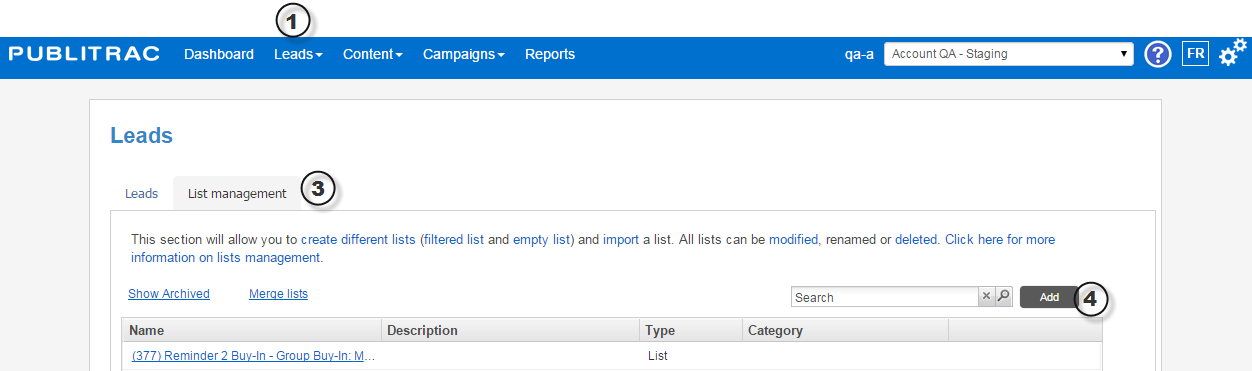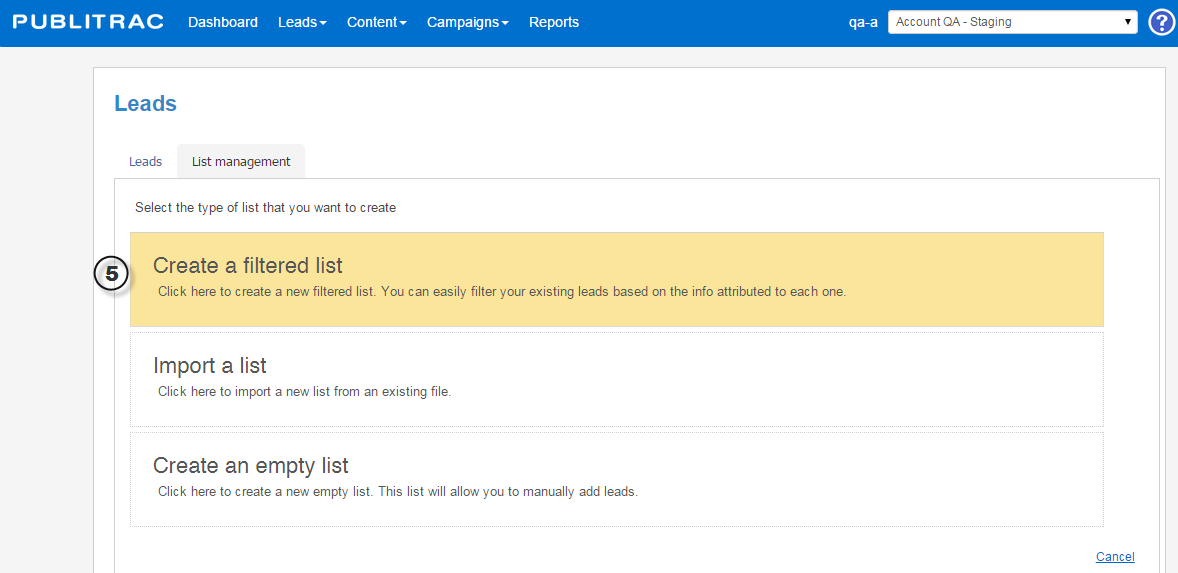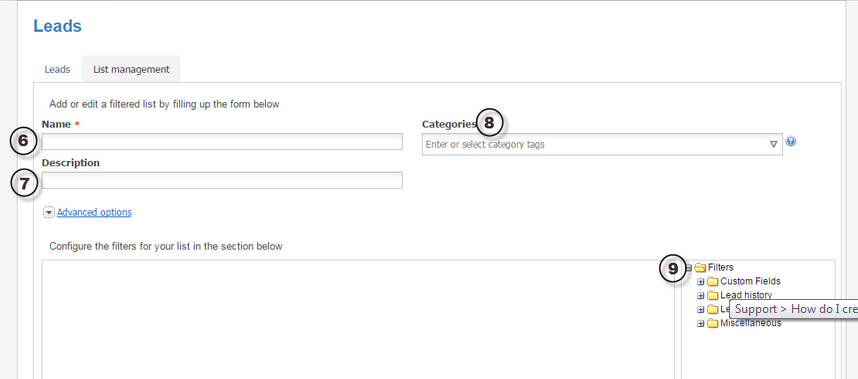How do I create a filtered list?
Creating a filtered list
1. Choose the Lead management menu
2. Choose the Leads/Customers submenu
3. Click on the List management tab
4. Click on the Add button on the top right of the screen.
Note: Only an administrator or user can create a list.
5. Choose Create a filtered list
6. Fill in the Name field.
7. Fill in the Description field.
8. Fill in the Category field.
9. In the section below (Create your filters for your list) choose the filters you wish to apply from the selection at your right.
11. Select the desired filter.
12. Drag and drop the selected filter in the box section to the left.
13. Choose the desired option for that particular filter. Ex: Is, Is not, Contains, Starts with…
14. Add a new filter if necessary.
15. Choose the And/Or option.
16. Repeat the same above steps as often as needed to create the desired filter.
17. Once done, click Save.
Related articles