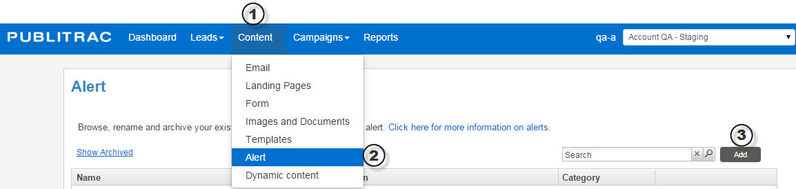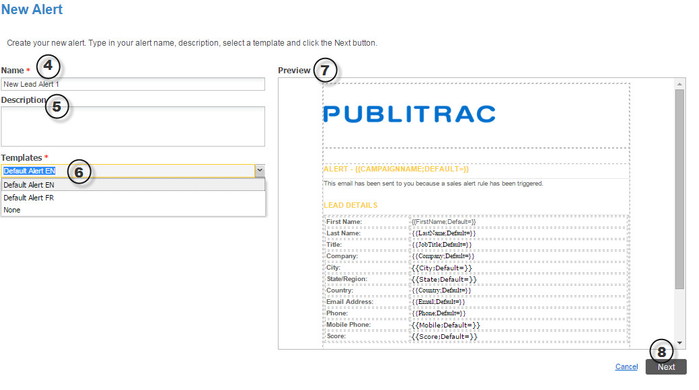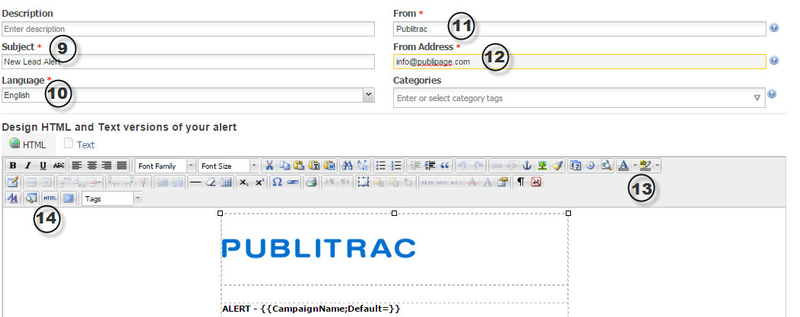How do I create a custom email alert?
When configuring an alert, you have the option of designing your alert email, ie. of creating a custom alert. Otherwise you may choose to use PUBLITRAC's Default Alert EN of Default Alert FR.
Creating a Custom Alert
1. Select Content from the top menu bar.
2. Select Alert from the submenu.
3. Click on Add.
4. Name the alert as desired.
5. Add a description (optional).
6. Select one of the existing Templates or select None if you wish to create your own alert layout.
7. Preview the selected template in the section to the right.
8. Click Next.
9. Enter an email Subject. This will be the subject of your alert as it is displayed in your inbox.
10. If you have not selected a templated alert, select the Language of your alert.
11. Enter the name you wish to be displayed in the From field.
12. Enter the From address from which you wish to receive this alert from.
13. In the Design HTML and Text version of your alert, customize all desired fields of the alert using the WYSIWYG editor, including the logo.
14. If you wish to import your own alert template, click on the HTML icon in the WYSIWYG and copy paste your alert's HTML code in the HTML Source Editor. Click Update.
15. When finished, click Save at the bottom right of the editor.
Related articles