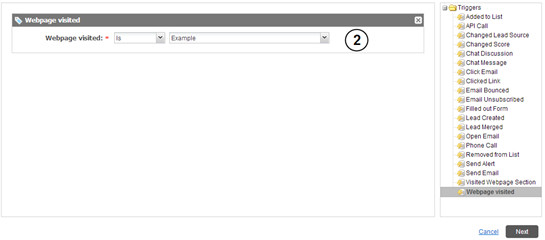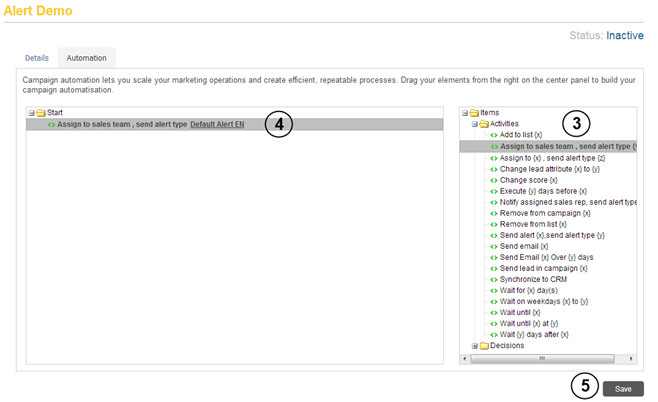How do I configure an alert in PUBLITRAC?
When creating a new form or linking an existing form to PUBLITRAC, consider setting up an alert. This will enable you to receive notification when the form is submitted.
Alerts ensure that you receive an email notification for all visitor inquiries or requests, be it newsletter subscriptions, completed forms or any other action of which you would like to be informed.
Consider configuring an alert in order to be notified of:
- a visit to a specific page of your website, ex. your contact page;
- an opened or bounced email, an unsubscribe request or a link clicked in an email;
- a lead reaching a specific score.
Configuring an Alert
1. Create a custom alert email (optional). This is the notification email you or your sales representatives will receive once a lead has performed the desired action.
You may also use PUBLITRAC's Default Alert EN or Default Alert FR.
2. Create an automation campaign using the trigger that corresponds to the desired action, ex. Filled out form, Webpage Visited, Open Email, etc.
Specify the exact form, webpage or email you wish to configure an alert for, and click Next.
3. In the Automation tab of your campaign, choose from the following alert Activities:
- Assign to sales team, send alert type {y}: applicable only if you have created sales representative accounts (limited access)
- Assign to {x}, send alert type {z}
- Notify assigned sales rep, send alert type {x}: applicable only if you have already assigned sales representatives to your leads
- Send alert {x}, send alert type {y}
4. Drag and drop your selection in the section to the left, below Start. Specify the PUBLITRAC user and/or the alert and/or the alert type as required.
5. Activate (from the Details tab) and Save your campaign.
Testing an Alert
To test an alert, we recommend that you perform a test run of the campaign to which it has been inserted.
Related articles