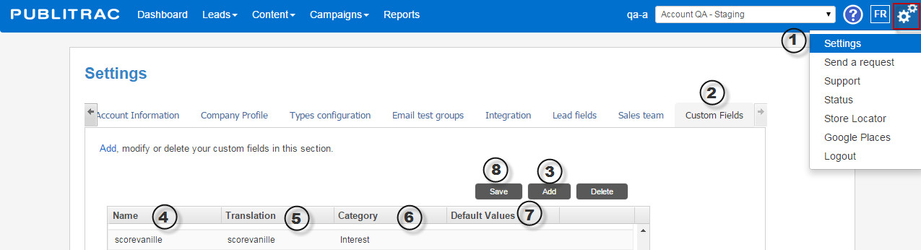How do I add a custom field?
If you wish to collect lead data that is specific to your industry or business, you may create a custom field in PUBLITRAC.
Note: if you wish to import a list that contains fields that do not exist in PUBLITRAC by default, it is preferable to create all necessary custom fields before importing the list in question.
How to create a custom field
1.Click on the icon (top right of the screen) and then on Settings.
2. Select the Custom Fields tab.
3. Click Add.
4. Enter the name of the field you wish to add without spacing.
5. In the Translation field, enter the name of the field as you want it to be displayed in your Lead Details (spacing permitted).
6. In the Category field, specify the type of field you are creating. Ex. a checkbox, a date field, a text box, etc.
7. In the Default Values field, indicate a value that will be displayed by default. If you do not wish to specify a default value, leave this field blank.
8. Click on Save. A confirmation message will pop up if the new field has been successfully saved.
Related articles