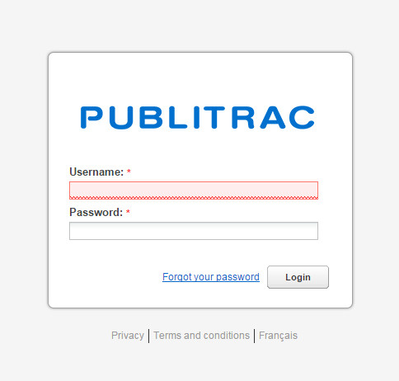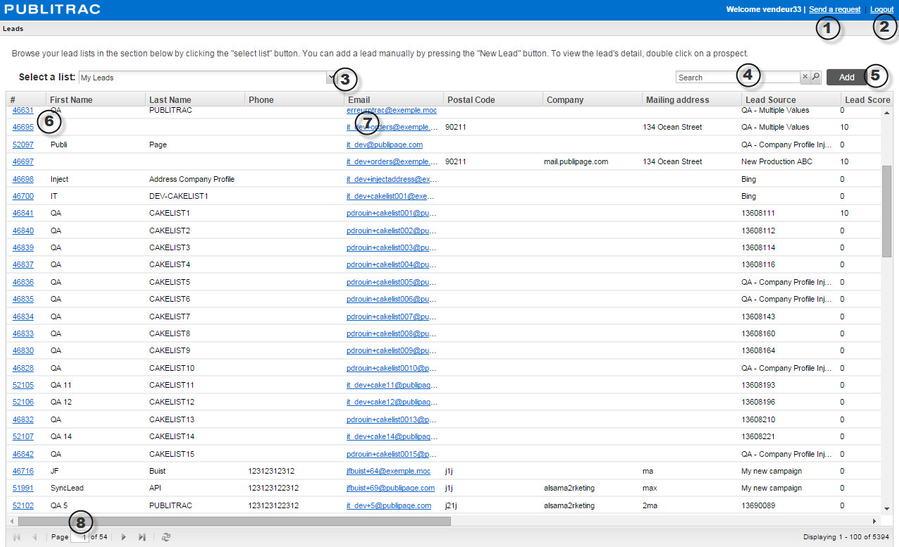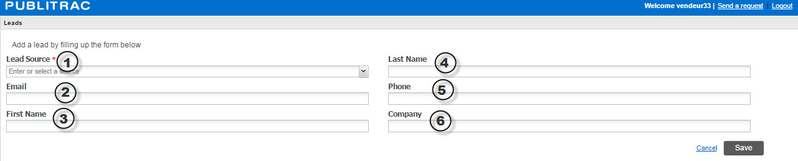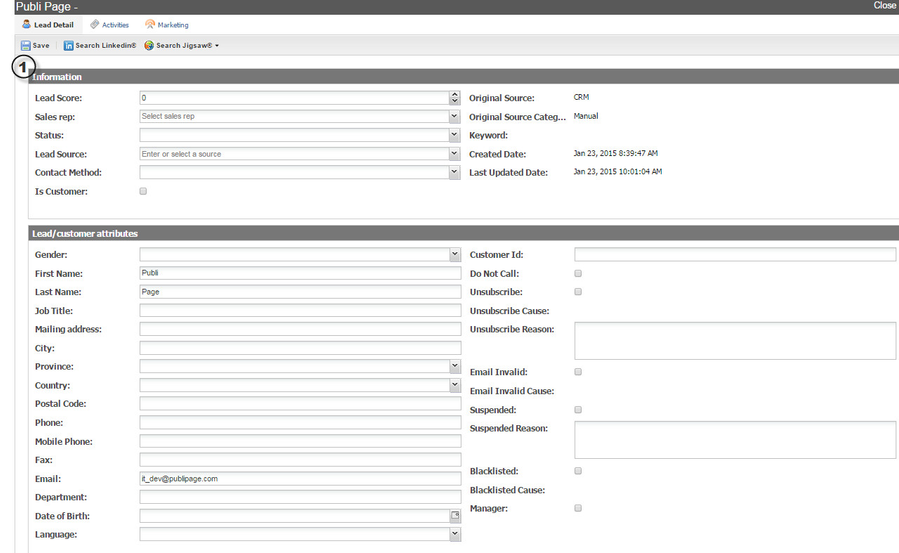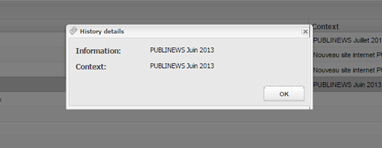How can sales rep access their list with their password?
1) In order to access your contacts list, your will need to log in your PUBLITRAC interface : https://app.publitrac.com/login?lang=en
2) One on the login page, enter your username and password and click on Login
3) You are now logged in the database that contains all the information concerning the leads that are attributed to you.
a) You have the possibility to modify your contacts, add and/or delete one or many contacts
b) You have the possibility to verify your contacts, the information that concern them, if they have received your emails, if they have opened
your emails or if they have unsubscribed.
We will go through every possibility listed below.
Understanding the interface:
1) Send your questions: if you have any question, don't hesitate and click on this link to get a dialog box allowing you to rapidly send your question(s).
2) Logout: click on the link when you are done working in PUBLITRAC.
3) Select your list: you will have access to only one list by default: My leads. If however, other lists are added, your will be able to find them with this drop-down menu.
4) Searching: search engine that allows you to rapidly find your contacts.
5) Adding: this function will allow you to manually add a contact to your database.
6) Lead identification number: clicking on it will give you access to the identity information and to your contact's history. We will see these two options below.
7) Emails: double-clicking on it will allow you to directly send an email to your contact.
8) Access to different pages: you can easily navigate pages or access a particular page.
Adding a contact:
Click on the Add button
You are now in the window that will allow you to add a contact.
You must complete the information below. The mandatory information are the lead source and email.
1) Lead Source: select the source you want to attribute to your lead from the drop-down menu.
2) Email: enter your contact’s email
3) First name: enter your contact’s first name
4) Name: enter your contact’s name
5) Phone number: enter your contact’s phone number
6) Company: enter your contact’s company
Save. Your new contact is now part of your own database.
Modifying a contact:
To modify a contact you need to access its information.
As seen previously in the Understanding the interface paragraph, to access your contact’s information, you must:
1) Click on your lead’s identification number
You now have access to your contact’s identity information.
This window will allow you to modify/verify your contact’s identity information.
It contains two major tabs: Lead Detail and Activities
1) Lead Details tab :
This tab will allow you to complete and modify the information regarding your contact.
Once the desired modifications are completed, you only need to save your progress.
If a person has unsubscribed, that box will be checked.
If the email is invalid, that box will be checked.
1) Activities tab
Through this tab, you are able to follow your lead’s response to any communication sent to them, or any visit they make on your website.
By double-clicking on a line, you will get more detailed information.
Related articles