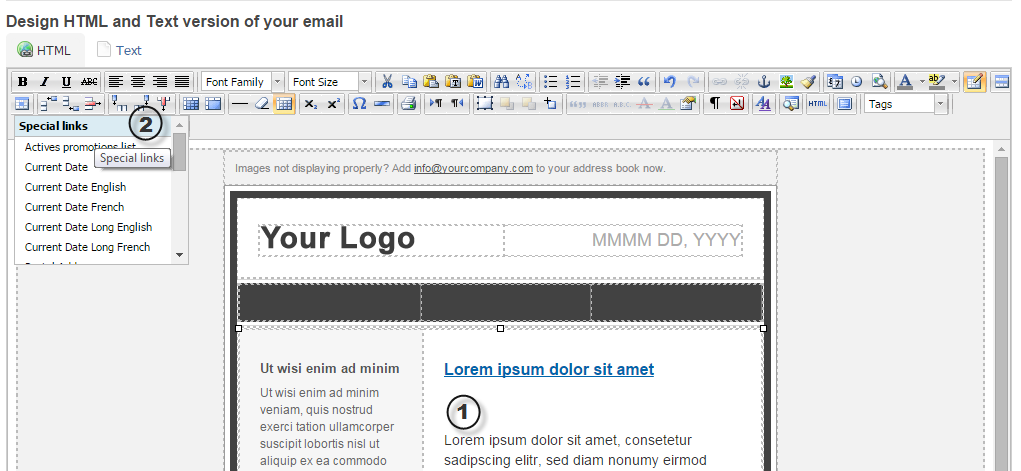
Special links, which include links like Unsubscribe and View online, are inserted much like tags in emails (or landing pages) from PUBLITRAC's WYSIWYG editor.
1. Click on the area of your email (or landing page) to which you wish to add a special link.
Note: We recommend inserting it into a sentence that contextualizes the use of the link.
Ex. Have you received this email by error? Please {{UNSUBSCRIBE;Default=click here to unsubscribe}}.
2. Select the desired link from the drop down Special links menu.
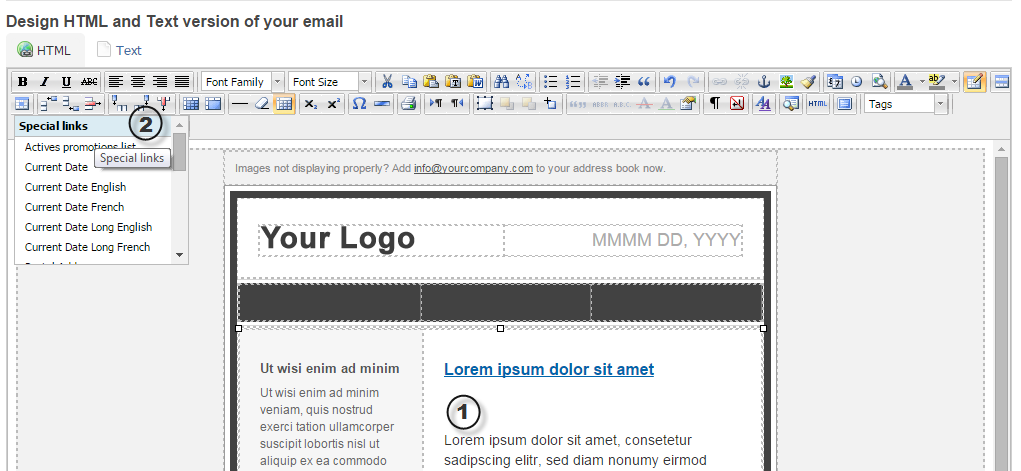
3. Type in or customize the Default value (optional). You may also leave this value blank if desired.
Ex. Please {{UNSUBSCRIBE;Default=click on this link to unsubscribe}}
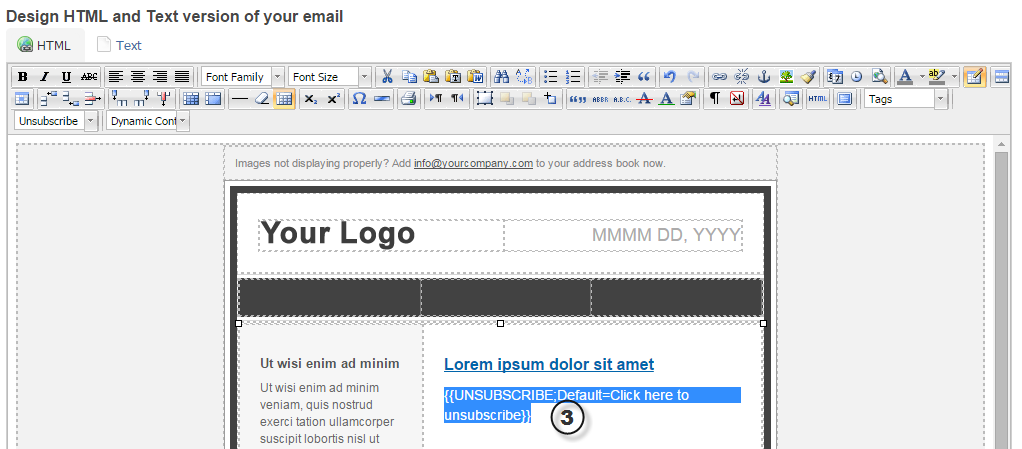
Related articles appear here based on the labels you select. Click to edit the macro and add or change labels.