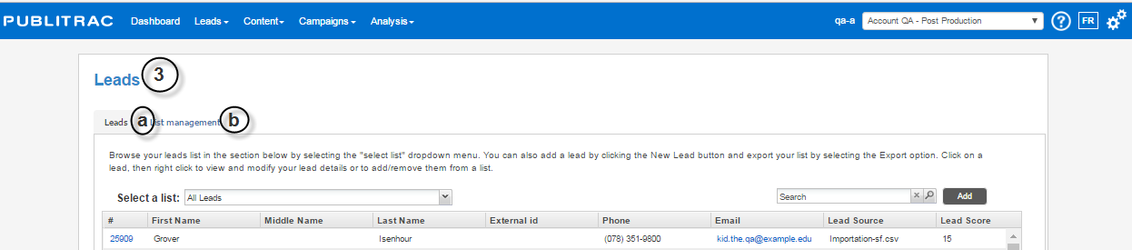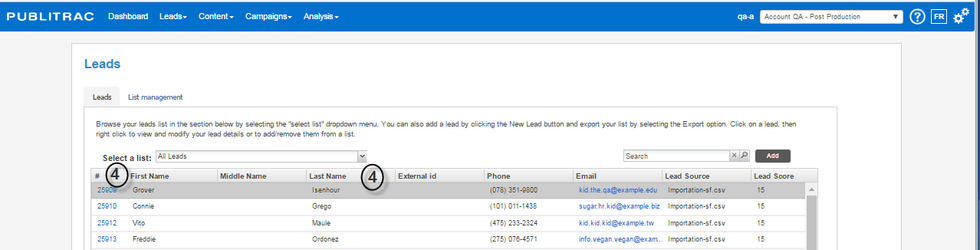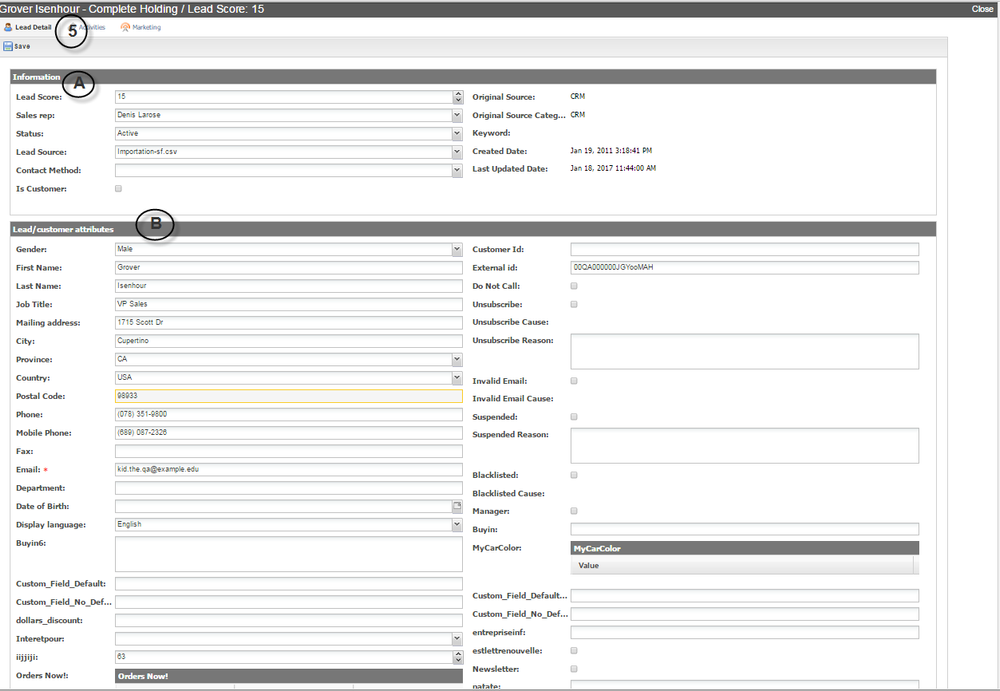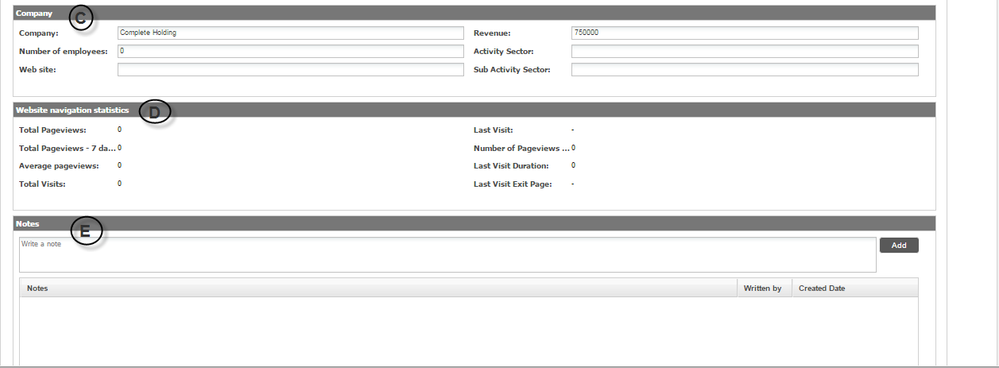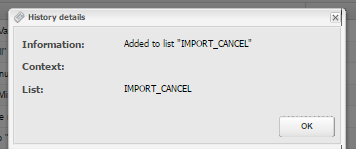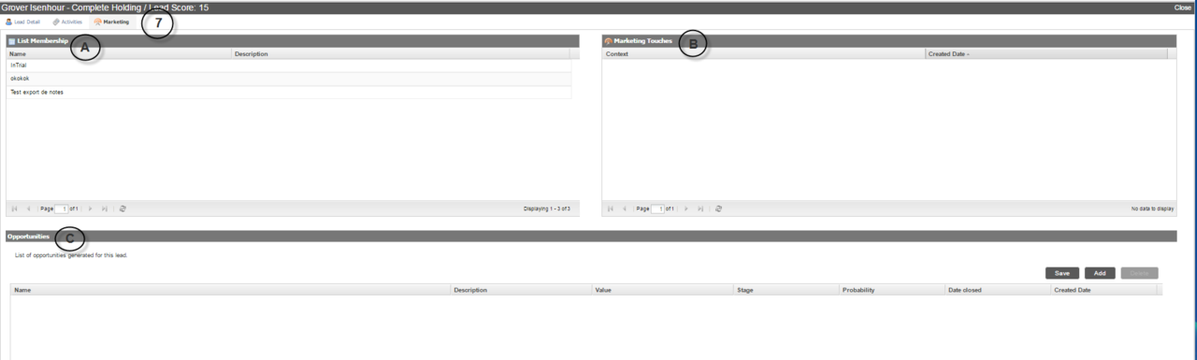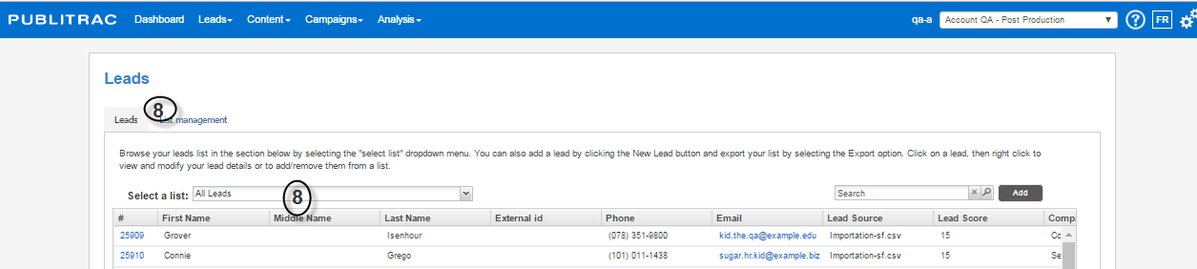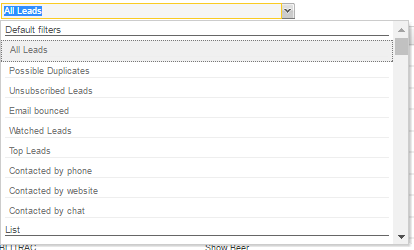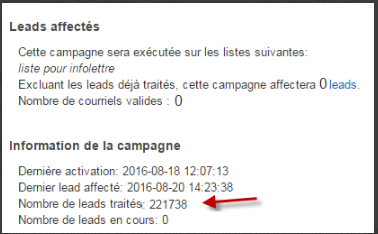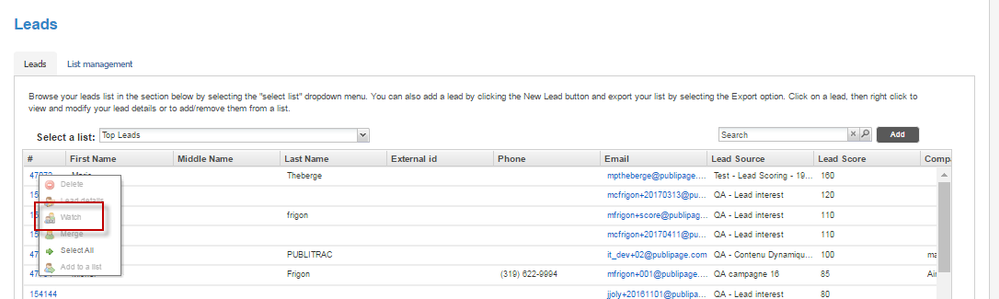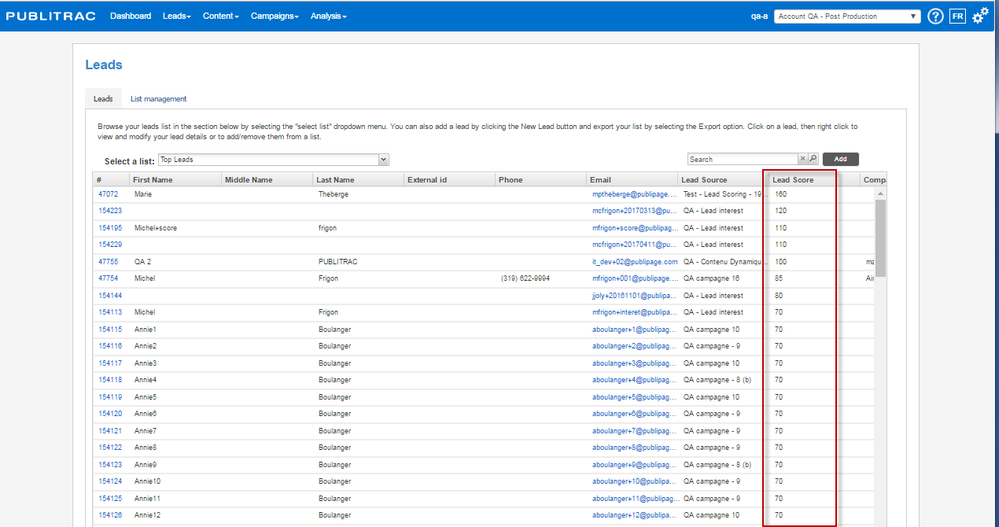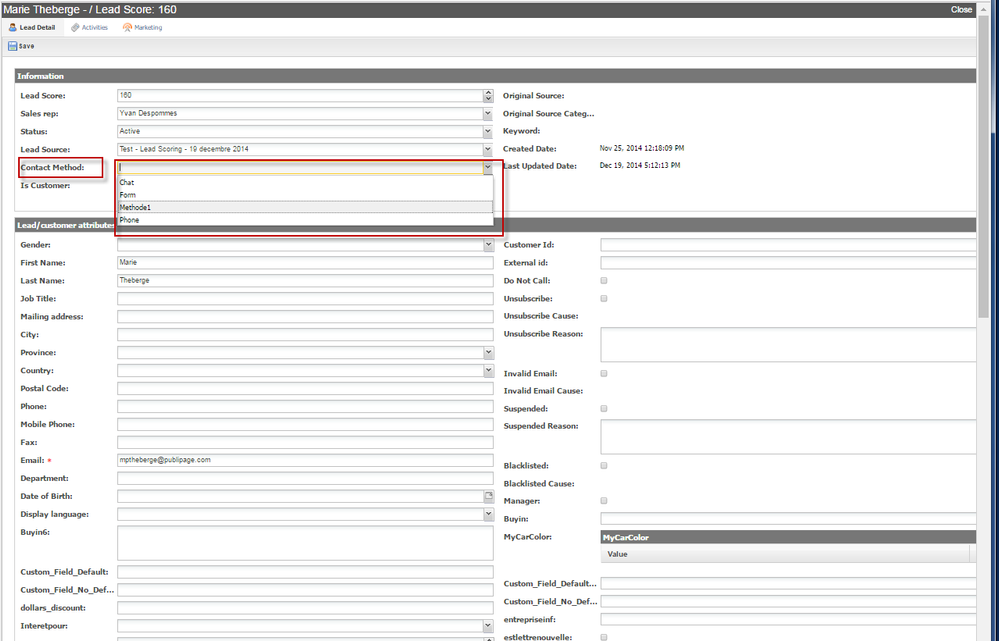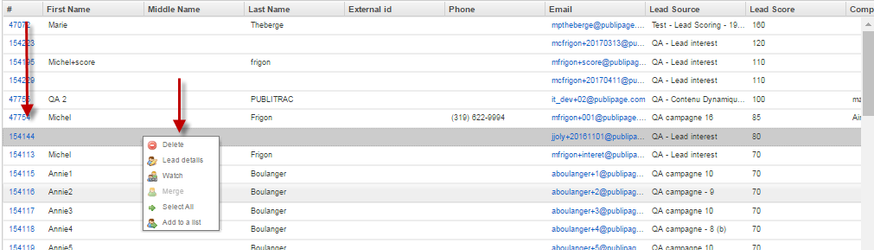Leads / Customers Menu
A lead / client is an individual who has provided his email address (the email is the unique identifier or lead's unicity key - in some exceptional cases, another unicity key can be selected, for example: Client identifier) . The profiling tool included in the Leads / Customers section of PUBLITRAC allows you to manage the interactions of your leads on your digital assets as you go (depending on the type of synchronization). This information is aggregated on one page Lead Details available for each of your leads. Understanding your leads’ profiles will allow you to generate lists from which your campaigns will be carried out.
- How to access a lead profile (Lead Details)
- How to access a lead activity
- How to access a lead source and associated lists
- Leads (search, import, delete, merge, add manually)
- List Management
Understanding the profile of my Leads
1. Click on Leads.
2. Click on Leads/customers
3. The Leads screen appears with two tabs:
a. Leads tab
b. List Management tab (this section will be addressed in the article List Management (import your leads).
4. To access the details of a Lead, select the one desired by clicking once on the number in blue under the column # (or double click any other field). You will access the Lead Details page.
5. The Lead Details page opens in a new tab from your internet browser.
The Lead Details page groups information for the lead in five sections: A. Information B. Attributes Lead/Customer C. Enterprise D. Statistics-Website browsing E. Notes.
See the description of the items contained in each section below this table. The shaded text indicates where your custom fields (specific to each customer) will be displayed.
Description of the fields displayed in the Lead Details page
A. Information
- Lead scoring: score assigned to a lead. The score allows to prioritize a lead based on its probability of conversion. Assigning a score to your leads according to their digital interactions (forms completed, link clicked on email or landing page, visit to a section of the web site) or according to their attributes (demographic profile) will help to pre-qualify them in order to establish a chain of communication. Depending on the score of your lead, you could automate a mailing to follow-up with him or assign this lead to a sales representative who will contact him. For more details on our scorecard tool, consult Analysis / Scores Leads from the main menu.
- Assigned sales representative: the sales representative who the lead is assigned to. You can set up your sales team from the main menu, under Settings / Configuration / Sales Team.
- Lead status: the two lead default statuses (native) displayed in the relationship marketing platform are Active (a lead with which you have a relationship) and Inactive (a lead with which you no longer have a relationship). You can add and / or delete as many Lead Statuses as you wish (for example, Pending status). The addition of statuses are often required when synchronizing with CRM’s. To add / delete statuses, see Settings / Configuration / Configuration of types, under Lead Status section.
- Lead Source : this field refers to the source of the lead. The default Lead Sources that appear in a drop-down menu in the relationship marketing platform are: Bing, Google, New prospect, and Yahoo. The lists that you import into the relationship marketing platform will automatically display in the Lead Source drop-down menu. You can add / delete as many Lead Sources that you want; your choice will automatically be added to the drop-down menu. To remove a Lead Source, see Settings / Configuration / Configuration of types, under the Lead Source section.
- Method of contact: the three methods of contact displayed by default in PUBLITRAC are Chat, Form, Telephone. You can add as many Methods of contact as you want (for example, reference from store xx; reference from an existing customer; ...). The addition of methods of contact is often required when synchronizing with CRM’s. To add / remove methods of contact, see Parameters/ Configuration/ Configuration of Types under the Method of contact section.
- Customer: check box, which allows you to specify whether the lead is a customer or not. Useful to filter lists and create segments.
- Original source: displays the triggering event that led to the acquisition of the lead. This field is completed only once and is not editable. Default events are the following:
- Lead scoring: score assigned to a lead. The score allows to prioritize a lead based on its probability of conversion. Assigning a score to your leads according to their digital interactions (forms completed, link clicked on email or landing page, visit to a section of the web site) or according to their attributes (demographic profile) will help to pre-qualify them in order to establish a chain of communication. Depending on the score of your lead, you could automate a mailing to follow-up with him or assign this lead to a sales representative who will contact him. For more details on our scorecard tool, consult Analysis / Scores Leads from the main menu.
Name of the import list : name of the list you used to import this lead.
Name of the synchronization or campaign : name of the synchronization or of the campaign that imported this lead.
Paid Google search : indicates that the source of this lead is from one of your Google AdWords ad (paid).
Paid Google announcement : indicates that the source of the lead is from a Google Display ad (an AdWords ad which comes from another site).
Organic Google search : indicates that the source of the lead is from a search in Google (not paid).
Organic Yahoo! search : indicates that the source of the lead is from a search in Yahoo! (not paid).
Organic Bing search: indicates that the source of the lead is from a search in Bing (not paid).
Twitter : indicates that the source of the lead is from a search with Twitter (not paid).
Facebook : indicates that the source of the lead is a Facebook profile or any Facebook page (paid or not paid. The relationship marketing platform does not differentiate).
LinkedIn : indicates that the source of the lead comes from the LinkedIn account of an individual or of a company (paid or not paid. The relationship marketing platform does not differentiate).
- Original Source Category : source that led to the acquisition of your lead. For example: an organic search, paid, direct search, an import of your lead, a manual addition of your lead, etc. There is no default Original Source Category in in the relationship marketing platform. This criteria is updated according to the source of your lead. Your sources can be grouped under different categories to facilitate the classification and to give a better overview. This field is completed only once and is not editable.
- Keyword: during a search on Google (organic or paid), the relationship marketing platform will display the (keyword) search term used by your lead when he became a member of your database. For example, the lead does a search for "marketing agency", finds the Publitech site and completes the online form to receive the newsletter. With this form, he is now part of our database. The original source will therefore be an organic Google search and the keyword will be "marketing agency". Just like the original source, this field is not editable.
- Created date: this field is automatically filled with the date at which the lead was created (first interaction of your lead on your digital assets). This field is no longer editable.
- Last updated: last time the lead’s information was updated. This field is updated each time your lead performs an action (profile update, sync, etc.). This update is applied on every lead action, whether it is a website visit, a form completion, an update, a synchronization, etc..
B. Attributes Lead / Customer
Attributes are the criteria from which you will be able to segment your lists and customize your mailings.The relationship marketing platformoffers several default attributes (fields common to all customers). On the other hand, you can also create custom fields; a maximum of 30 custom fields are possible. To create custom fields, click on the three lines on the menu to the right Settings / Configuration / Custom Fields.
Default attributes (native) available in the relationship marketing platform
- Social and demographic profile: gender, first and last name, title, address, city, province, country, postal code, telephone number, cell (mobile) telephone number, fax number.
- Email: lead’s email address. Also called unicity key or unique identifier (in certain exception cases, another unicity key can be selected, for example, the customer ID). The relationship marketing platform only supports one unique identifier.
- Customer Identifier (ID): identification number assigned by your system (The customer identifier may be selected as the unicity key in exception cases. Not to be confused with the unique identifier which is the lead’s email address, also called the unicity key).
- External Identifier (ID): number used during a synchronization or lead import.
- Do not call: Checkbox. Determines that a lead cannot be contacted by phone.
- Unsubscribed: Checkbox. Lead who opted out of your communications by clicking on the link to unsubscribe (required under Bill C-28) at the bottom of each email powered by our platform. No email will be sent to this unsubscribed lead. You may however, manually uncheck the Unsubscribed checkbox on the Lead Detail page in the case where the lead has renewed his subscription in writing (without using a form linked to the relationship marketing platform ).
- Social and demographic profile: gender, first and last name, title, address, city, province, country, postal code, telephone number, cell (mobile) telephone number, fax number.
Unsubscribed cause: mechanism that leads to the unsubscription of the lead (non-editable). For example, the unsubscribe link. This information is a system information provided by the email server and cannot be modified manually.
Unsubscribed reason: details of the reason why the lead has unsubscribed (editable). This field can be filled out manually or linked to a field you have included in your unsubscribe form. For example, receives too many emails, moved, etc.
- Invalid email (hard bounce): when an email address is invalid. The relationship marketing platform will automatically update the information in the Lead Detail page by checking the Invalid email checkbox. This address will no longer receive any emails. However, all actions performed by this invalid email will stay in the relationship marketing platform and if ever this lead changes his email address (updated manually in the lead detail page) his history will be transferred under his new email address.
Invalid email Cause: thereason why the email is considered as invalid. This reason is provided by the email server (non-editable).
- Suspended: this field needs to be manually checked by the user of the relationship marketing platform user when he decides a lead should not receive any more emails. For example, a lead could be suspended if he is a bad payer, on a long holiday, etc. The information and activities related to this lead will stay in the relationship marketing platform. However, he will no longer receive emails.
- Reason for suspension: to complete manually. The reason why the lead is suspended. For example, a lead could be suspended if it is bad payer, if he is on an extended sick leave…
C. Company
Displays information related to the business (company, number of employees, site web, income, business sector, sub-sector of activity). No field is compulsory.
D. Website Navigation Statistics
Displays the statistics of the website navigation your lead has performed. These statistics are similar to what we can find in Analytics, but are specific to this lead (and not simply an IP address). We can find statistics on total page views, total page views - 7 days, average page views, total visits, last visit, number of page views, last visit duration and last visit exit page.
E. Notes
You may complete and/or update the information on your lead by completing this Notes section.
6. Select the Activities tab to access the history of the activities related to a lead from the date at which this lead exists in PUBLITRAC (lead updated, email sent, email received, web page visited, etc.), with regards to both the communications you sent him as well as his visits to your site. The activities are completed automatically by PUBLITRAC (non-editable).
Double click on one of the activities to access more details. You'll get the screen below.
7. Select the Marketing tab to access the lists in which the lead belongs to, as well as the history of his import sources. It includes:
A. Membership Lists : lists in which a lead is present (a lead may be present in many lists). Note that these results display only the fix lists (if a lead is present in a segment, the membership list will not display the segments in which the lead is present).
B. Marketing Touches: displays the history of all import sources or synchronizations of lists in PUBLITRAC with the creation date.
C. Opportunities: this is an advanced functionality used for accounts synchronized with Salesforce. This field is available in Salesforce and this tab lists the information linked to lead opportunities in PUBLITRAC.
8. Select your list from the drop-down menu .
Below are the choices displayed in the drop-down menu. Select your list. The first section displays the default lists available in PUBLITRAC (see descriptions below). Then follow the Lists, Filtered lists and Segments that you will have created.
Description of the choices available by default in the drop-down menu Select your list
- All Leads: This list regroups all leads, regardless of their source (for example, leads that you have imported through lists in PUBLITRAC, leads added manually, leads provided by marketing programs such as forms on your website, etc.)
- Duplicates: List of leads that are possibly duplicates (same email and same name). PUBLITRAC manages and eliminates duplicates when executing a campaign. It ensures your leads receive your email only once. Note that two leads with the same name are not necessarily duplicates. You may have two leads with the same name, but different details and emails. If the emails are different, PUBLITRAC will consider these as two different leads (the email is your leads' unicity key).
- Unsubscribed Leads: List of leads having unsubscribed from your communications by clicking the unsubscribe link (mandatory in accordance with bill C-28) at the bottom of all emails propelled by PUBLITRAC. No emails will be sent to this unsubscribed lead. You may, however, manually un-check the Unsubscribe check box under the lead detail page if for example, a lead has renewed his subscription in writing (without using a form linked to PUBLITRAC).·
- Email Bounced (Soft bounce or hard bounce) : leads that have not received your emails.
- Soft bounces : temporary unavailability of the recipient's email server, out of the office message, full mailbox, or sender email blocked by the recipient's email server..Being temporary, the email address is still considered valid in PUBLITRAC. Three tentatives will be made to send out the email to the lead on a 24-hour period. Sending tentative will then cease. If you still wish to send your email to these leads after the 24-hour period, you will need to send a campaign to the bounced emails. The email address that has a soft bounce is still valid, therefore your lead will be able to receive your next campaign even though the previous campaign was unsuccessful.
- Hard Bounces can be due to a permanent delivery failure when an email address is invalid. PUBLITRAC will automatically update the information in the Lead Details page by checking the Invalid Email checkbox. This address will no longer receive any emails. However, all actions performed by this invalid email will stay in PUBLITRAC and if ever this lead changes his email address (updated manually in the lead detail page) his history will be transferred under his new email address.
During the execution of a campaign, PUBLITRAC will automatically manage the duplicate leads, unsubscribed leads, and the leads having a bounced email (soft or hard bounce). The screen below will be displayed (for more information, consult section 4- Campaigns and automation).
After the activation of the campaign, you will see the number of leads processed, which reflects the number of verified leads on which the campaign has been processed.
- Watched Leads: List of leads you have identified as to be watched (In your lists of leads, right click on one of your leads. Click Watch to identify the leads you want to particularly follow). A watched lead requires a manual operation.
- Top Leads: List of leads whose digital interactions (filled form, clicked on a an email or landing page, visited a website section) are followed through a lead scoring that you have configured. The scoring determines the lead's level of maturation. Leads will be sorted by scoring order.
- Contacted by phone: List of leads whose Contact Method under the Lead Details page is Phone. This applies when you wish to follow phone numbers in PUBLITRAC. You can automate a campaign on a Contacted by Phone filtered list.
- Contacted by website: List of leads whose Contact Method under the Lead Details page is Form. This applies to hosted forms in PUBLITRAC. You can automate a campaign on a Contacted by website filtered list .
- Contacted by chat: List of leads whose Contact Method under the Lead Details page is Chat. This applies to leads having contacted you through a live chat on your website that is linked to PUBLITRAC.
The three contact methods available by default in PUBLITRAC are Chat, Form and Phone. See the Information section in the Lead Details page found below.
TIPS
- The information you see in blue are clickable links. Therefore, by clicking on the lead's email address, you will automatically be redirected to your mailing system where you will be able to send him an email.
- Right-click on a lead to access a menu that lets you Delete, see Lead Details, Watch, Merge, Select All and Add to list.