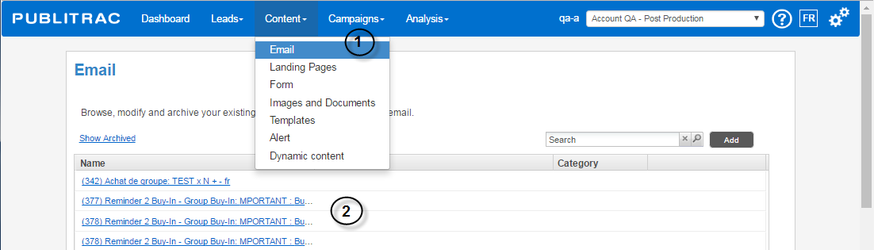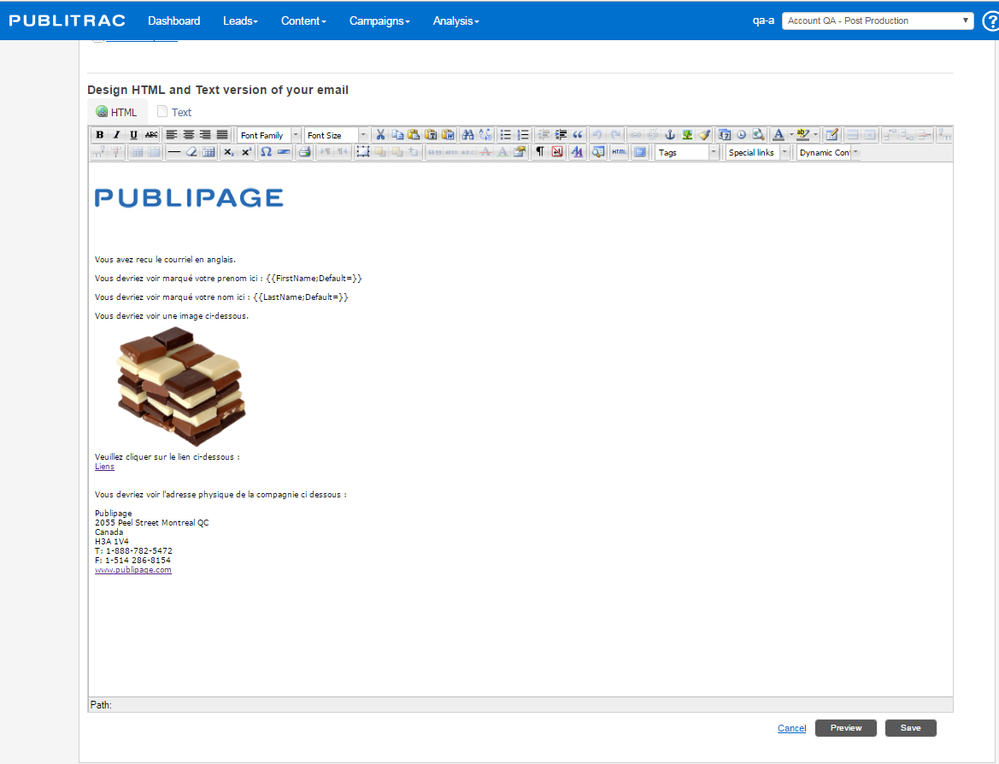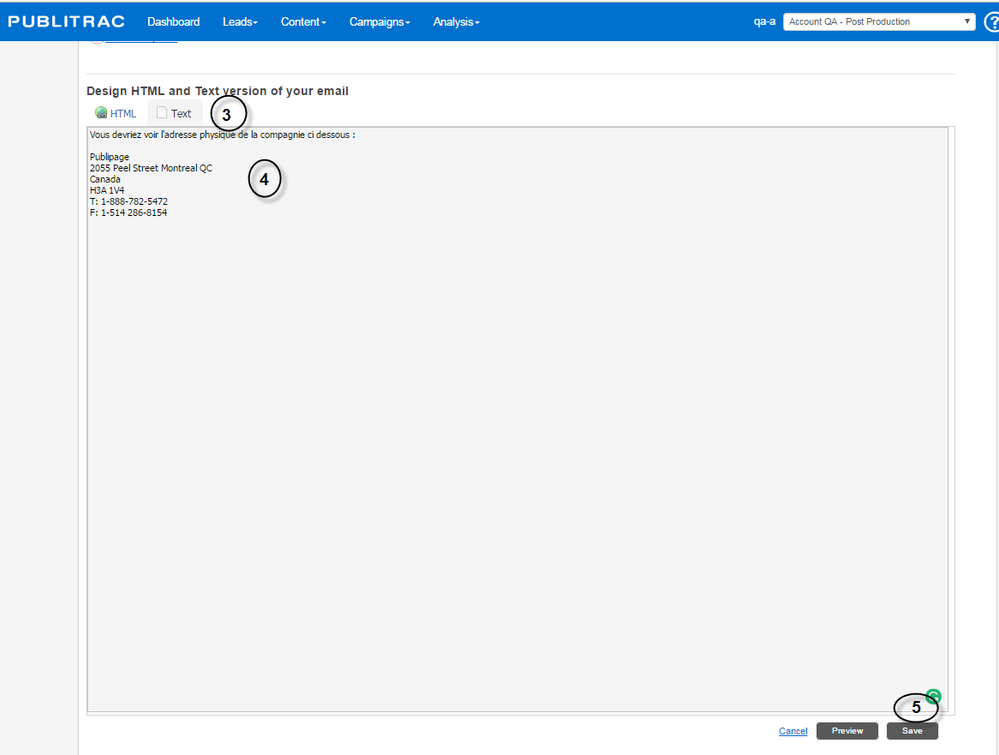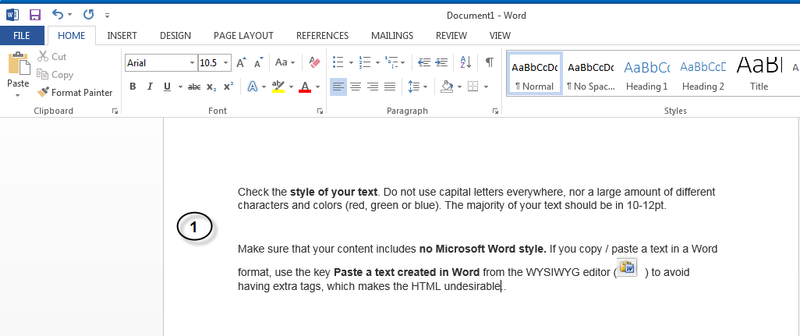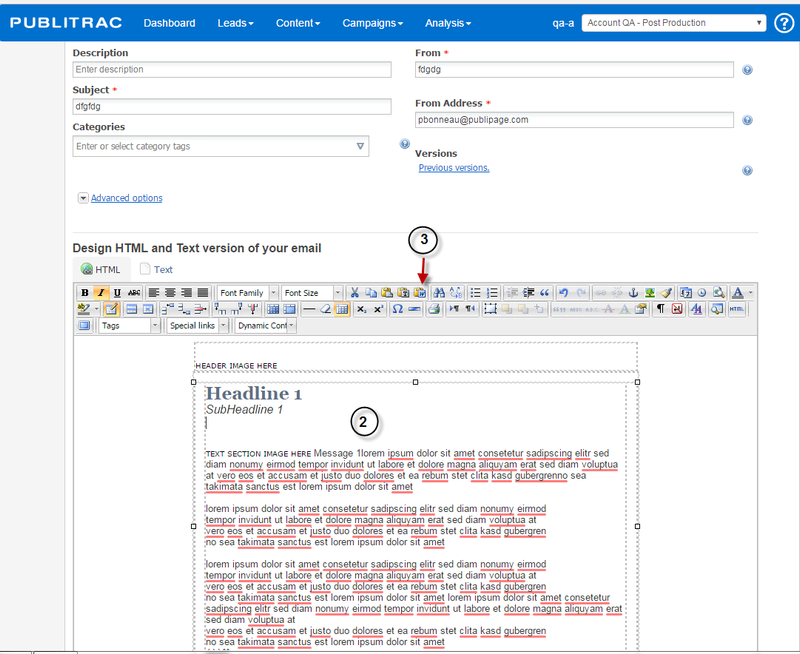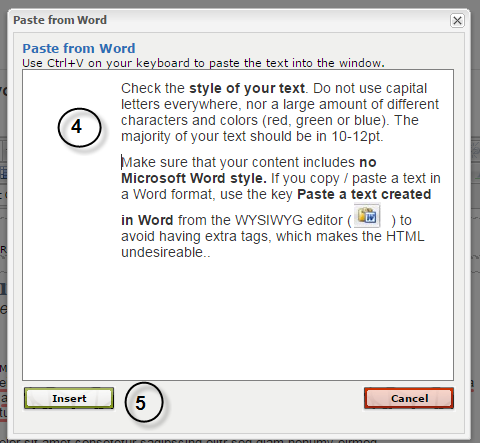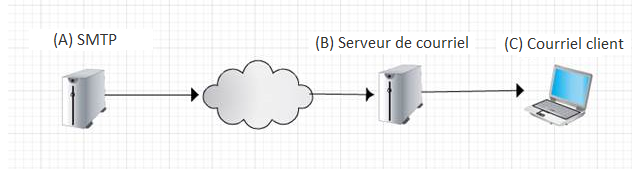Email (Spam /Junk filter)
If your test group does not receive the test email which was sent, proceed with the following verifications:
- Check if the servers and IP addresses listed below have been recorded on the white list of your email receiver server. This list corresponds to the IP addresses domain name used by our email server for the mailings. Putting these addresses on your white list ensures that you receive all emails sent by PUBLITRAC. This list should have been established following the meeting at which the base configurations (account user, tracking code, CNAME and business profile) of Publitrac were determined. This step must be done by your IT team or by the technical team in charge of your email server.
70.38.100.0/24
209.172.40.80/28
209.172.40.192/26
- Test a text version of your email to see if the problem is due to the content or to the HTML code (a text version of an email includes no link, no image and no HTML code; it contains only plain text). A text version is accepted by your email client (software used on your workstation to read and send emails (Outlook, Gmail, Hotmail, Yahoo, Lotus, Thunderbird,...) only if the latter cannot accept HTML code.) Otherwise, it is the HTML version which will be prioritized. If the text version goes through and the HTML version does not, the problem may be linked to the HTML code (make sure that you are not using external CSS links) or because the email client version you are using is too old.
1. Select content, then Email.
2. Select the desired email.
The window below is displayed. This is the HTML version of your email (PUBLITRAC always displays the default HTML version).
3. Click the Text tab.
4, Copy only the text of the original email. A text version of an email includes no link, no image and no HTML code. It contains only plain text.
5. Click Save.
6. If the problem is in the content, remember that certain words and phrases can be considered undesirable, especially those related to money, discounts or free offers. Below is a list of links (French and English) presenting words / phrases to avoid in emails. Change a few keywords (or simply delete them from your email, to make a test) until you can determine what the problem is.
ENGLISH
-Spam Trigger Words To Avoid (http://www.bloomtools.com/articles/spam-trigger-words-to-avoid.html )
-Microsoft Junk E-Mail Filter Readme (http://www.responsemagic.com/pdf/junk_mail_filters.pdf ))
-How Spam Filters Think (http://kb.mailchimp.com/article/how-spam-filters-think/
-Words and Phrases that Trigger Some Spam Filters (http://www.wilsonweb.com/wmt8/spamfilter_phrases.htm )
FRENCH
- Spam Words - words banned in a newsletter (http://gmkpress.com/fr/ressources-email-marketing/le-guide-email-marketing/Spam-words-mots-interdits-newsletter.html ))
-Tutorial to avoid anti-spam and blacklist filters (http://www.emarketerz.fr/email-marketing-guide-tutoriel-filtres-anti-spam/ ))
-The complete guide to avoid being considered as spam (http://blog.simple-mail.fr/2014/11/07/guide-eviter-etre-considere-spam/ ))
7. Calculate your image/text ratio. Too many images (or image too heavy) in comparison to the text in an HTML email is not the ideal.
8. Check the style of your text. Do not use capital letters everywhere, nor a large amount of different characters and colors (red, green or blue). The majority of your text should be in 10-12pt.
9. Make sure that your content includes no Microsoft Word style. If you copy / paste a text in a Word format, use the key Paste a text created in Word from the WYSIWYG editor ( ) to avoid having extra tags, which makes the HTML undesirable..
1. Copy your text from Word
2. Place your cursor where you want to insert the text.
3. Use the Paste a text created under Word button to integrate the text into your email.
4. The Paste a text created under Word box appears. Paste into it, the copied text from Word.
5. Click Insert.
6. Your text appears in the desired place without the Word formatting.
10. Add the SenderID and DomainKeys to your DNS. PUBLITRAC will then be authorized to send emails from your domain, thus improving your email rate of receipt and giving a more professional look to your campaigns. Each host and DNS provider handles the addition of information differently. Adding SenderID and DomainKeys to your DNS is a very technical step, only your network administrator will know how to set up your DNS changes.
a. Before reporting the new DNS entries to your registerer, configure the CNAME in PUBLITRAC .
b. The DNS Manager allows you to add information for DKIM/DomainKeys and senderID. If an SPF record already exists for your domain, you should only include newCNAME. yourdomain.com without removing the existing values.
ex.: v = spf1 include: newCNAME.yourdomaine.com.
TIPS
- Spam filters change often. Creating test groups to send test emails to before making a mass mailing, will prevent your emails from going to Spam filters.
Emails blocked by ZeroSpam: ZeroSpam does not update on a regular basis the cleaned IP addresses of email servers. They retain these IP addresses as spam when, in fact, they are not and they are validated again. We are working with email server providers to find a solution. It's a problem between ZeroSpam and several email servers.
- The failed delivery of an email can be attributed to several factors during the transition of the data. The following graph shows the context of the sequence of the steps when sending an email as well as the role of each node in the process and their mechanisms.
Simple Mail Transfer (SMTP) Protocol
- Role: email servers responsible for the sending of emails
- Possible failures : software or network connectivity problem
- Follow-up mechanism: a Failover system tries to resend emails if an error occurs and warns Publipage.
Email server
- Role: email clients are software or Web pages we use to read or send emails (Outlook, Hotmail.com Gmail.com, , etc).
- Possible failures : SPAM blockers blocking the sending of the email (rare but possible event) or SPAM filter: email sent in the spam box.
- Follow-up mechanism : emails are received by these servers. They are subsequently filtered, categorized and ready to be sent to emails from customers on request (MS Exchange, Gmail, Hotmail, Lotus Domino, etc).
Email Client
- Role: email clients are software or Web pages we use to read or send emails (Outlook, Hotmail.com Gmail.com, , etc).
- Possible failures: blockers SPAM blocking the sending of the e-mail (rare but possible event) or filter SPAM: email in the spam box.
- Follow-up mechanism : If an email is not sent to a domain name in particular, but reaches the mailbox of other users, for example a personal mailbox, the problem is most likely because the email is blocked by a software involved in one of the links of the email transmission. Most of the applications involved in the email filtering process, upon their receipt, will send the email, will identify it as spam (SPAM) or will completely block the reception. The software responsible for filtering emails uses two mechanisms to determine whether an email should be blocked, be identified as a spam or be sent:
- the first mechanism is a logic programming of filtering rules that evaluates the quality of the HTML code, the content/image ratio, keywords and certain phrases, the original email address (the "From"), the sending domain, etc. This system is kept secret so as to prevent the real "spammers" from bypassing it;
- the second mechanism is based on the actions from the users. Email clients such as Gmail, Hotmail and Yahoo! Mail rely on the feedback from the users to filter emails. A certain percentage of negative feedback from users about a sender will result in the blocking of their mailings. Note that they also use certain filtering rules, but these are less restrictive.
The servers and email clients are updated frequently. The companies managing them, add more and more constraints on each upgrade.
There are several client and email servers. Each of them uses their own regulatory system. The vast majority of these applications provide manual processes of White lists. It also uses access to detect, by analysis, the confirmation of the blocking of some spam emails (they do not however, detect the reasons that led to the blocking).
External software and certain plug-ins also add their own rules to the existing email clients or servers. For example, certain Anti-Virus software link to MS Exchange and apply their own filtering rules. These plug-ins can also alter the filtering processes of email clients, such as Outlook.
A dot missing from a URL
We have done multiple searches and emails send correctly for all of our tests. What we discovered is a problem that is not related to PUBLITRAC, but on the side of the Subscriber's mail server. It's a very technical problem that is known (see reference at the bottom of the explanation), and which consists of old anti-virus softwares and misconfigured email servers.
When you encounter a dot missing (and only a dot ".") in an email:
A missing dot in an email has to do with the customer`s mail servers which do not properly treat the received emails. The missing dot is usually reported as a broken link.
When sent, the content of the memail is divided into lines of 75 characters. Each line ends with an = sign (this is a standard, see reference at the end).
To mark the end of the email, a line beginning with a dot is added as the last character of the content of the email. It is usually automatically eliminated by the receiving server.
If the 76th character of the HTML code of an email is a dot, the standard procedure is to add a second dot so that the receiving server knows that the content of the email does not end. As a receiving server, adding a second dot at the beginning of line maintains the integrity of the content.
The older email servers using antivirus software cannot be set up correctly and cannot not re - add the second dot in the forwarding of the email.
Here is an example:
The content of an encoded email (when it travels between the send and reception servers). Notice the first line ends with an equal (=) sign (as it has more than 75 characters), the double dot at the beginning of the second line, and then point at the end of the content:
|
It will be then be converted to:
|
In very few cases where emails are transmitted by an older or misconfigured server, it will be re-sent without the second dot as follows:
|
Then, it is converted to:
|
(Note the dot missing between "www" and "link")
The only solution to this issue is to update the Subscriber's email server.
Here are our references: http://StackOverflow.com/questions/119754/i-am-losing-periods-in-an-email-sent-using-Java-mail
In conclusion, it is directly linked to the client and the servers used along the whole trajectory of the email. The link may therefore have been affected for a customer, but not for all the contacts.