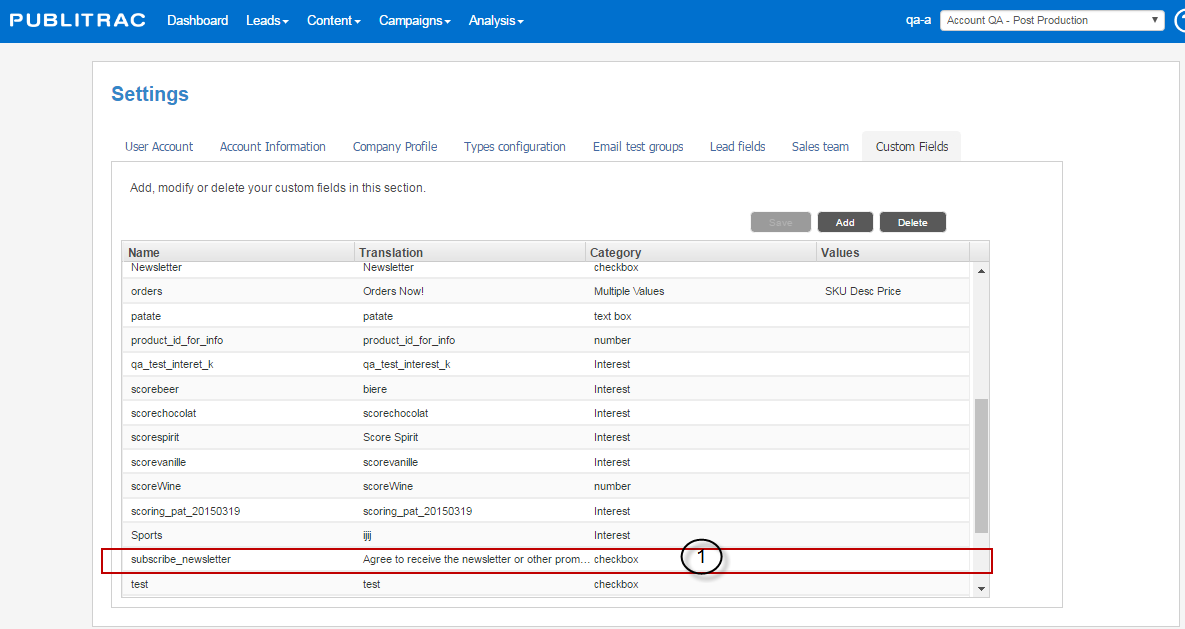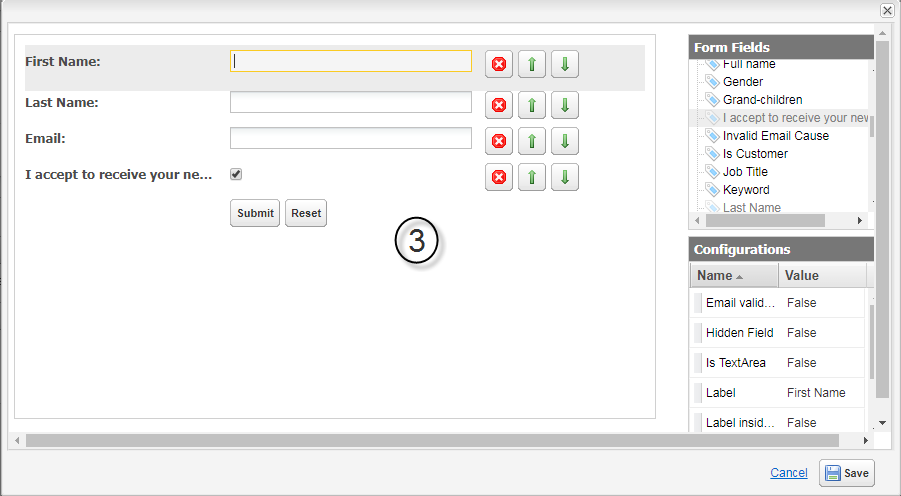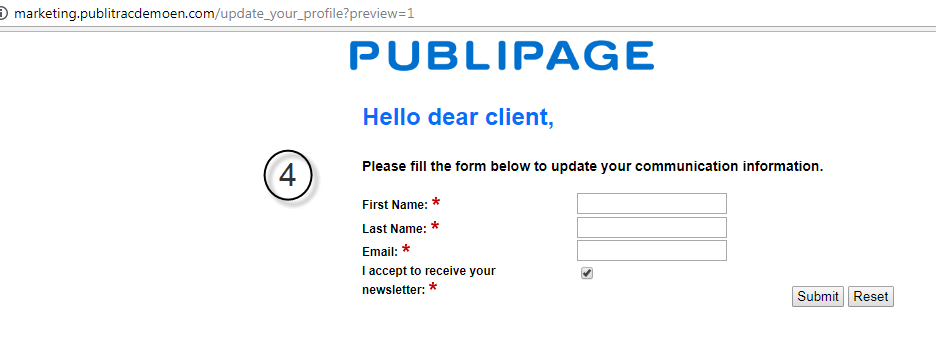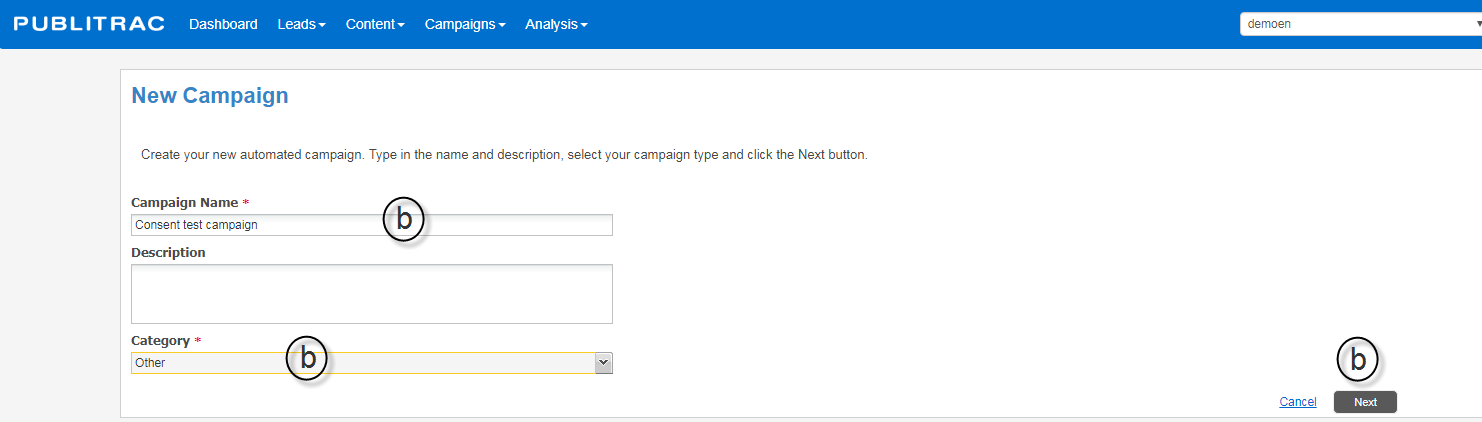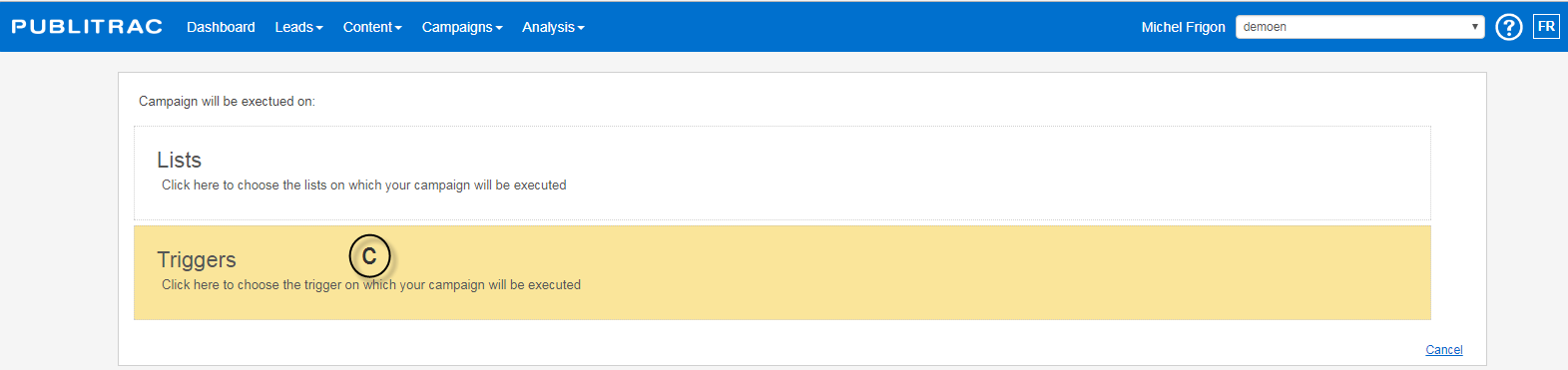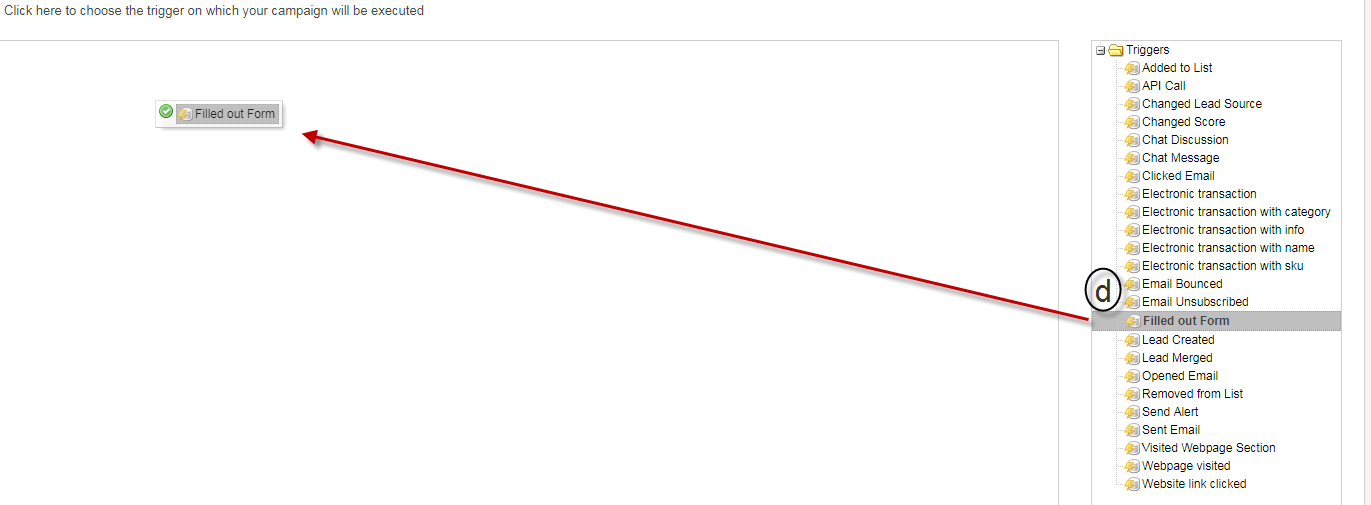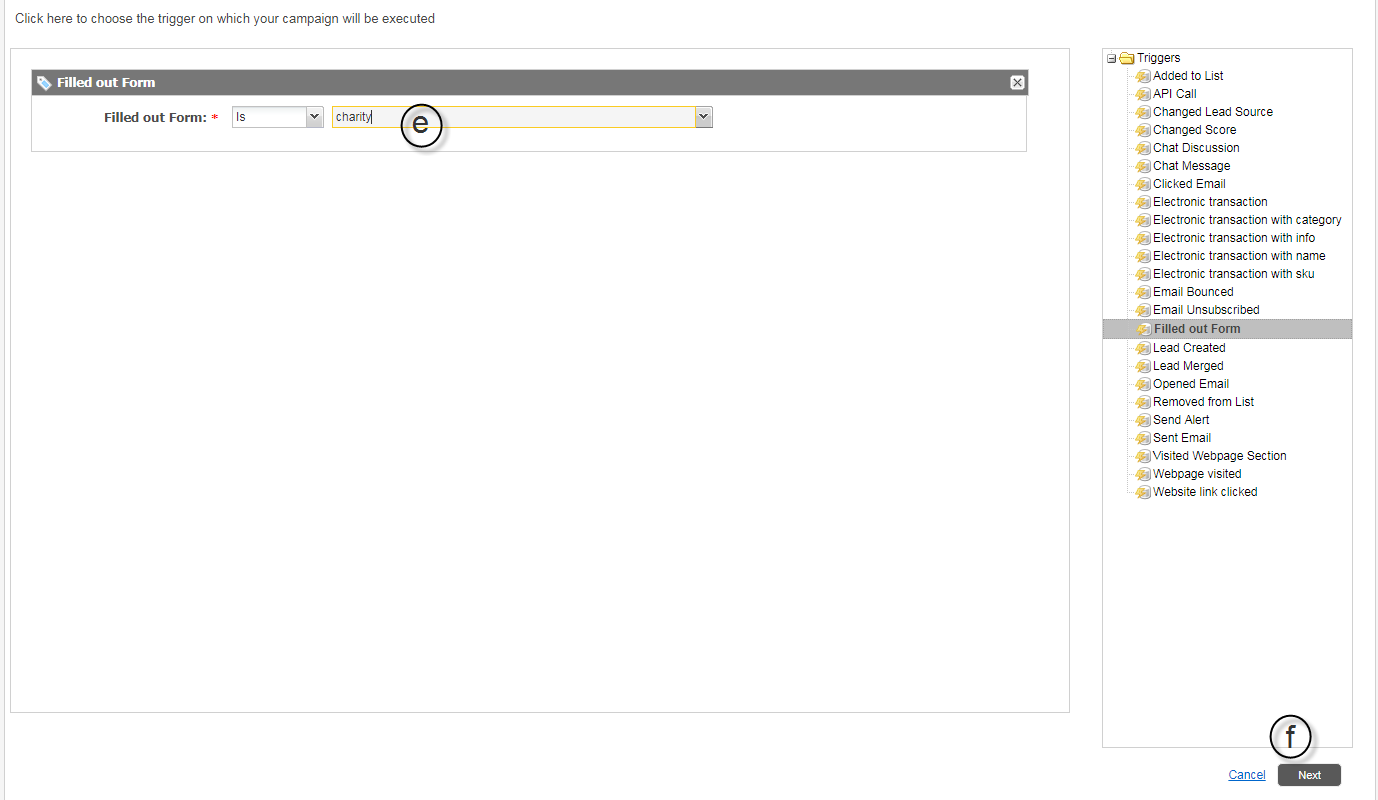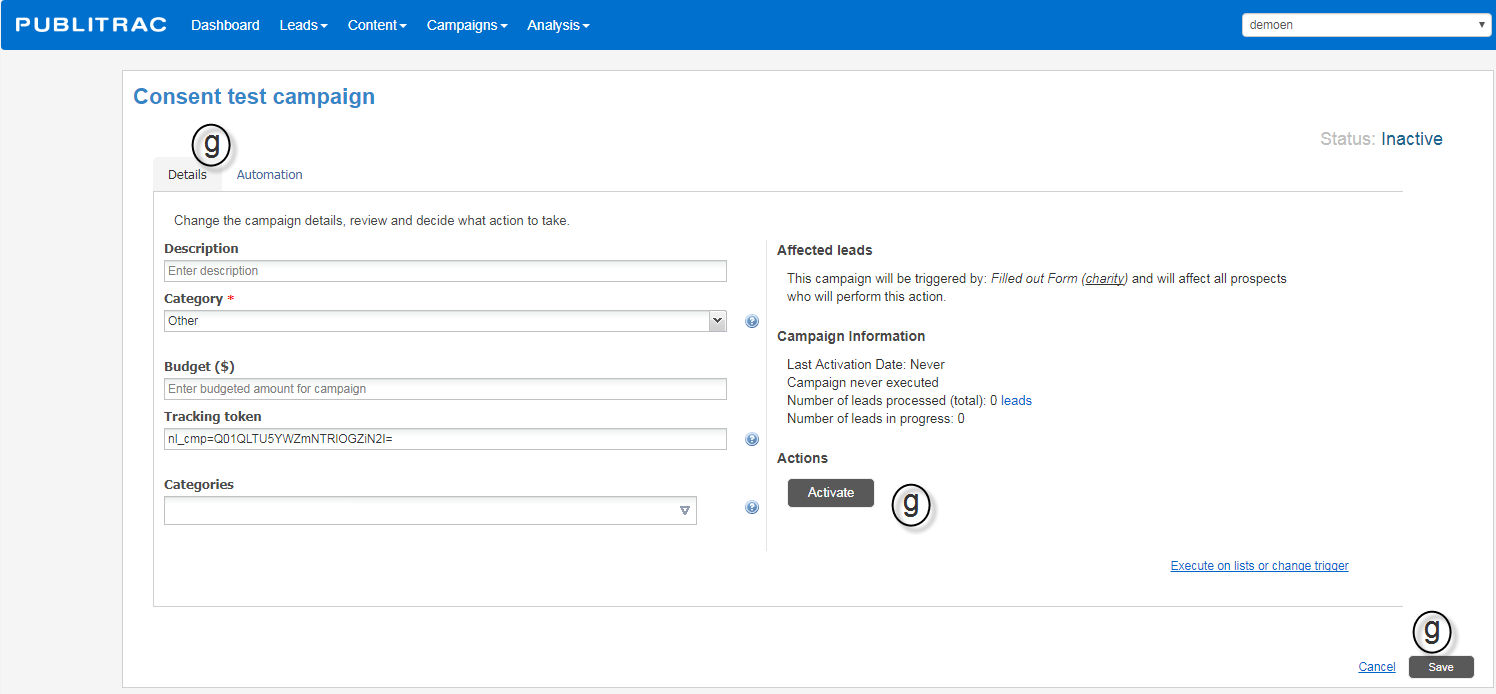Set up a consent campaign
Set up a campaign that will encourage your leads to give their consent (opt-in) to receive your emails and/or your promotional offers.
We suggest sending an 'update customer information' email. This form will display a checkbox for the approval to receive emails or other forms of communication and promotions.
You must create the following items before you build your campaign:
- Make sure you have a custom field to record the acceptances to receive newsletters or other promotions. If not, create it.
- Create an email to ask your contacts to update their information. This email will contain a link that will refer your contacts to a landing page containing a form that you will create,in which to update the information.
- Create a form with the required fields for the update. Make sure to add a custom field for the approval to receive the newsletter.
- Create a landing page with the created form.
- Create an empty list to transfer the contacts who will respond to your update request.
- Create a campaign for the sending of this email. This automation will ensure that all those who will open the email, will go to the landing page, fill out the form, the information will be updated in your database and added to the created list.
Step by step:
1. Create a Custom field called 'Agree to receive the newsletter or other promotions' in PUBLITRAC. This field should be defined as a Check-box.
2. Create an Email to update your contacts’ information. This email will be a simple transmission, which asks your contacts to click on a Link that will lead them to a landing page containing a form with the fields that you want to update, as well as the custom field you created for the approval to receive newsletters (this field is unchecked by default, your contact must check it to confirm (therefore an explicit consent).
3. Create Hosted Form with the fields that you want to update.
4. The displayed link should lead to a Landing Page created for this purpose in PUBLITRAC containing the updated form created.
5. Create an Empty list with for example the name "update information"
6. Create your Automation Campaign. This campaign will be activated on a trigger that will send the information of the contact having filled the form in the empty list that you have created.
a. Choose Campaigns / Configuration automated campaigns then Add.
b. Name the campaign, choose a Category and do Next.
c. Choose Triggers
d. From the Triggers, choose Filled out Form. Drag to the left.
e. Specify the Form that will be the trigger.
f. Click on Next.
g. Return to the Details tab, Activate and Save the campaign. The contacts who will fill this update form will be added to this list and the information indicated will be updated in your database. If the contacts click the box Agree to receive the newsletter, the corresponding box in the contact profile will be checked and you will then have his consent.