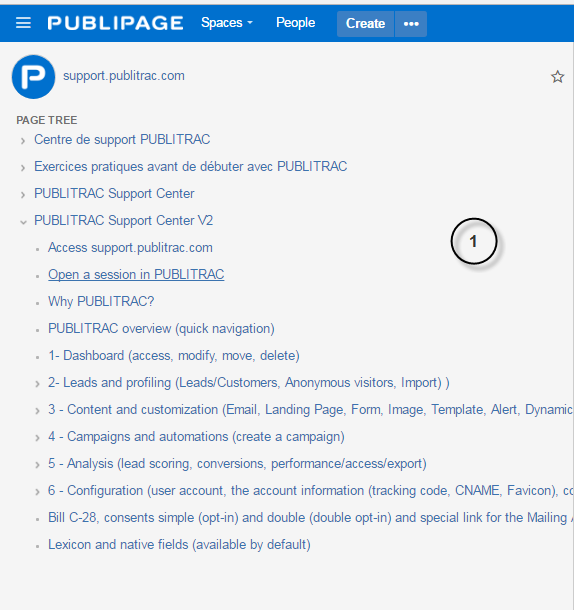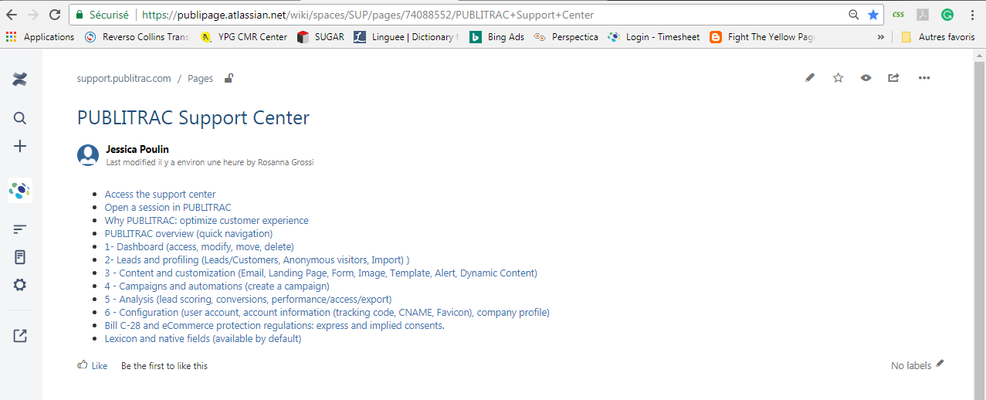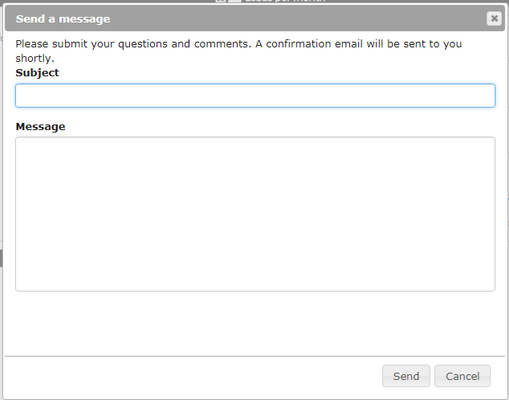You can access support.publitrac in three different ways:
1-From the icon
1. Click on the icon located on the top right-hand corner of your screen.
The screen below will appear.
2. Enter your question or a keyword in the search field. In our example, we chose Import.
3. Choose one of the articles that appear in the drop-down menu.
2-From the support.publitrac.com navigation
- Access the support item you are searching for, directly in the navigation bar on the left-hand side of your screen.
3-From the parameters section
...
...
The PUBLITRAC support center can help you find answers to your questions or learn more about the platform's features.
1.Once you have logged in to PUBLITRAC, click on the icon in the menu to the right.
- You will land on the support center homepage where you can select the section you are interested in or do a search using the magnifying glass in the left menu.
- During a search, enter one or more keywords and the related articles will appear in the menu. Press Enter to view all the related articles.