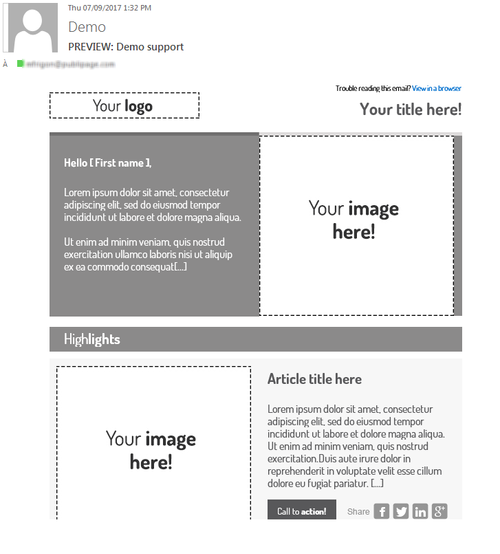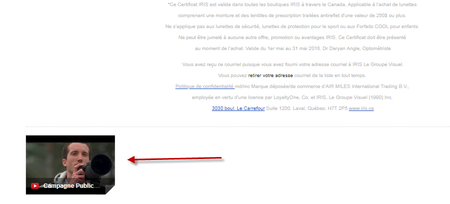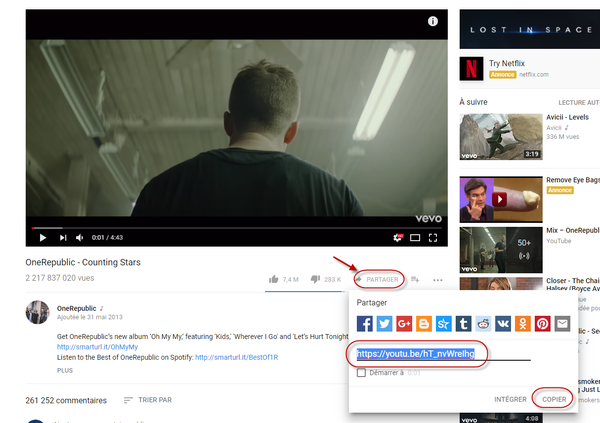Change an email
...
The window below is displayed, showing the email to be sent to your email address or to your test groups via Outlook, Gmail, Apple Mail, etc.. Example below is from Outlook.
...
10. Click Save.
...
2. Click on the Insert an image icon.
The screen below appears.
3. Select the Browse icon in order to select the image to be inserted among the files that you imported into PUBLITRAC, or to download a new image from your computer. You could also type in or copy - paste the URL of the image that you have imported into PUBLITRAC.
...
The screen below appears.
6. Add a Description and/or a title to your image (optional).
...
4. Click on the image icon in the menu bar.
The window below will be displayed.
...
Note:PUBLITRAC supports animated .gif format images. However, you will be limited by the email customer you use. Emails customers, like Outlook, does not support animations. You will only see the first image of the animation in your Outlook. If you use Web email clients or HTML (such as gmail or hotmail), your animation will run unrestricted.
Tall images will be cropped in Outlook. Outlook truncates the upper portion of all images higher than 1728px from the top-down. So, if your image is 250px longer than the 1728px limit, 250px will get cropped off the top. We’ve also seen Outlook re-scale an image so that its max height is 1728px. We suggest that you crop your images and stack them on top of each other.”*
...
Add a link to your email
1. Select the text or the image of the email (or landing page) on which you want to insert a link (it is possible to select an image or a section of text that will be converted into a hyperlink).
...
The window below will be displayed.
3. Type or do a copy and paste of the URL you want to insert in the URL of the link field. You can also select the Browse icon, , to the right of the URL field. You can then select one of the images or any of the documents you have downloaded in PUBLITRAC (a URL is automatically created for any image or document uploaded in PUBLITRAC).
...
The screen below appears.
3. Change the URL of the link
4. Click Update.
Delete a link included in your email
...
2. Select the button to remove a link.
TIPS
- PUBLITRAC supports standard (desktop) or mobile format emails (our technology supports the "media queries" enabling optimal emails on mobile. However, these emails on mobile must be configured at the programming level because PUBLITRAC does not transform a standard email into a mobile version).
- Text format emails are no longer necessary because the existing email customers (Outlook, Gmail, Hotmail, Apple Mail, Yahoo, Lotus, Thunderbird,...) can all read emails in HTML format (an HTML format allows an layout (tables, images, links, etc.)).
- Non-centered images in Outlook.Outlook does not support the margin properties often used in HTML to center objects. As a result, your images may align to the left for your emails viewed by Outlook even if you ask for your images to be centered. Therefore, you must modify the HTML code so that Outlook can support the centering your image feature. The solution is the following: add the tags < center > < /center > or < p style = "text-align: center;" > < /p > around the image of your HTML code. For example: < center > < img src = "http://www.publipage.com/image.jpg" > < /center > or < p style = "text-align: center;" > < img src = "http://www.publipage.com/image.jpg" > < /p
- Embed a YouTube video in an email
...
Email providers that do not support the iframe: Android (Gmail customer); AOL 9; AOL Webmail. BlackBerry; Entourage 2008; Gmail; MobileMe; Lotus Notes 6 / 7; Outlook XP / 2003 / 2007 / 2010. Windows Live Hotmail; Windows Mobile 5. Yahoo! Mail. .
Sine 2013, Gmail now adds your YouTube link at the bottom of the email as an attachment link when you use the page URL as the link :
To maintain your link on the video image itself, use the "Share" link supplied by YouTube.
We recommend that you do not insert more than 30 links in an email because this may affect the efficiency of the transmission.