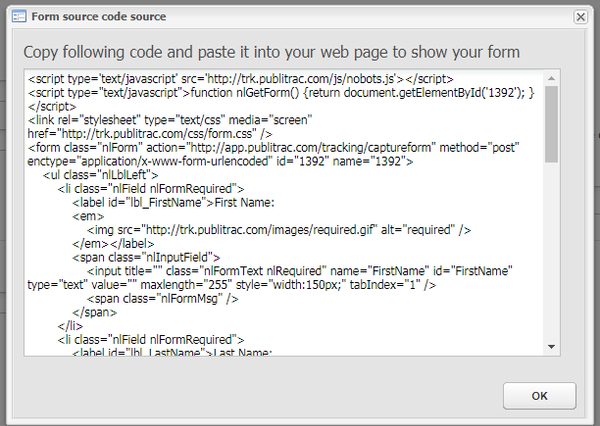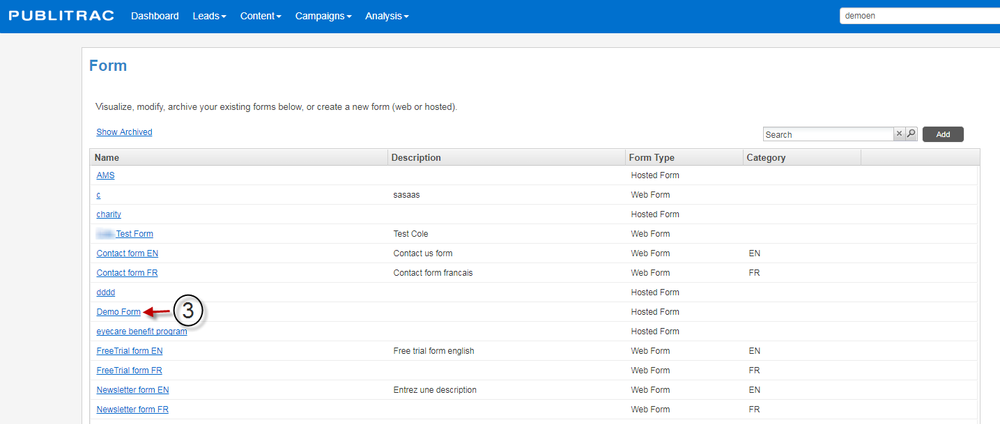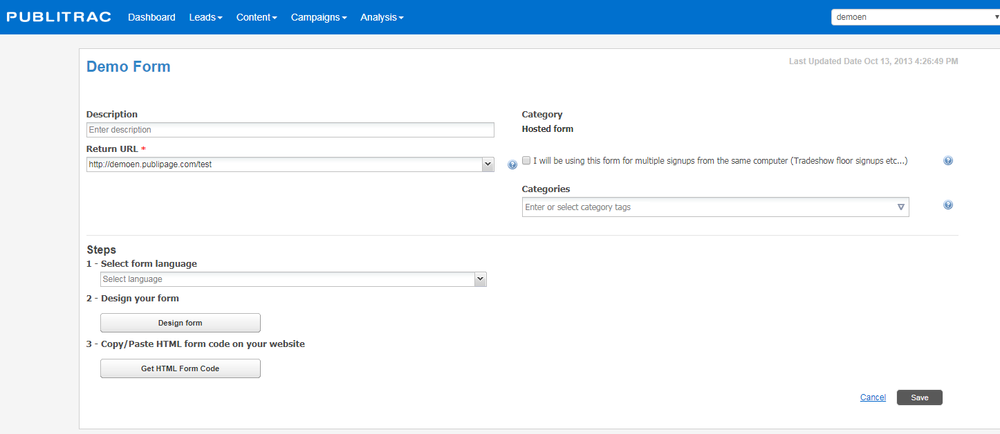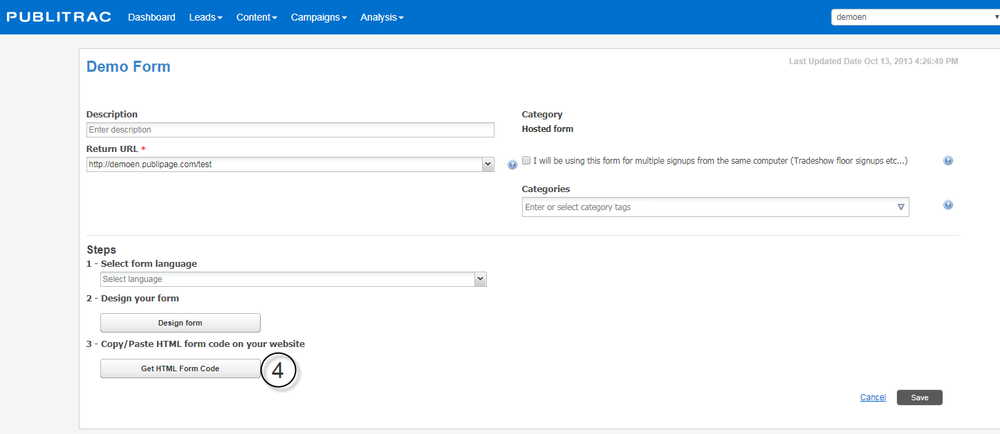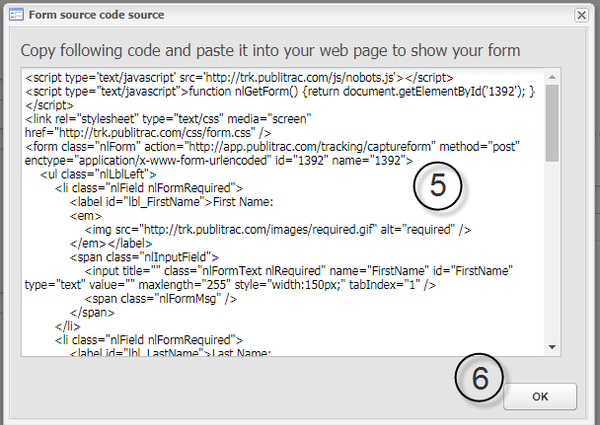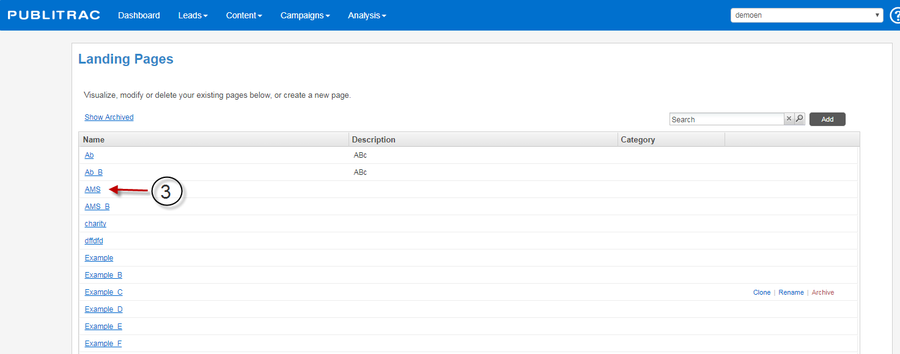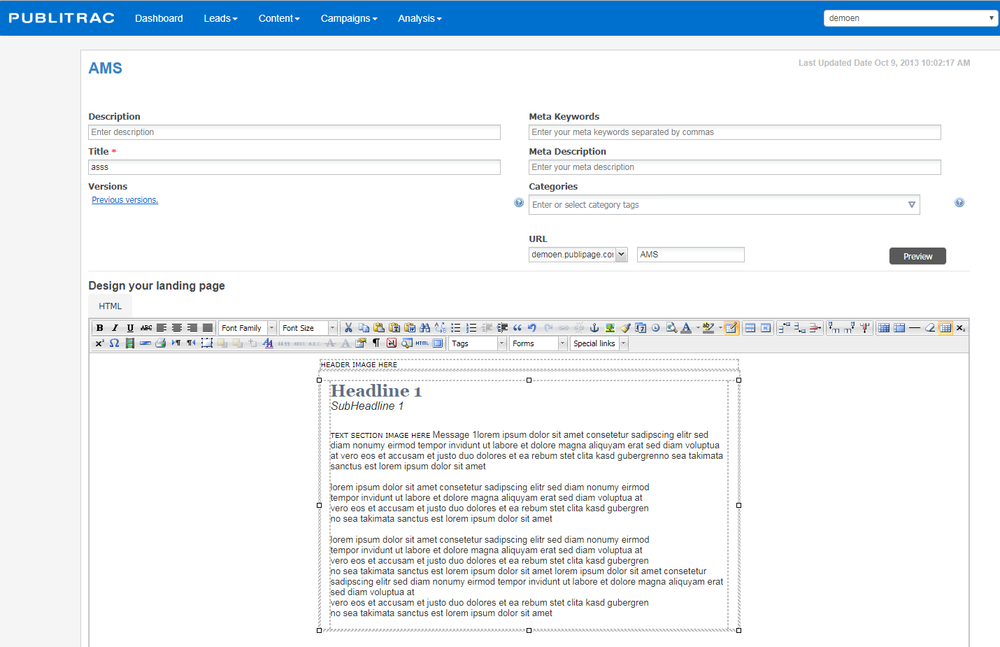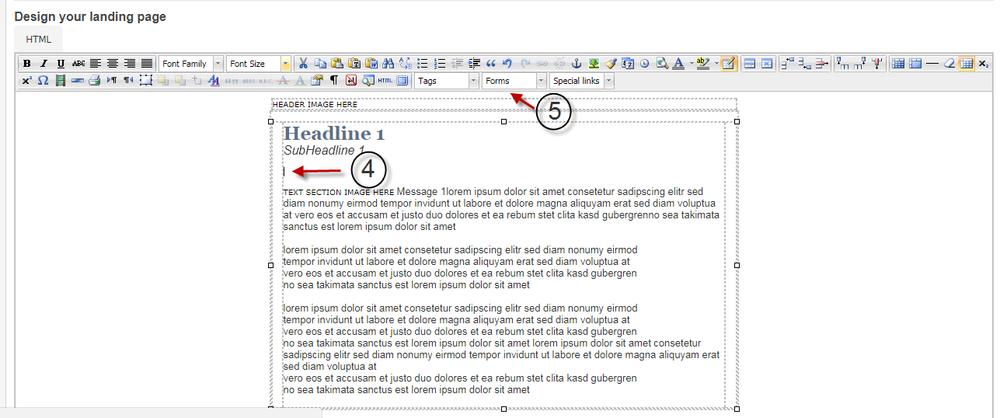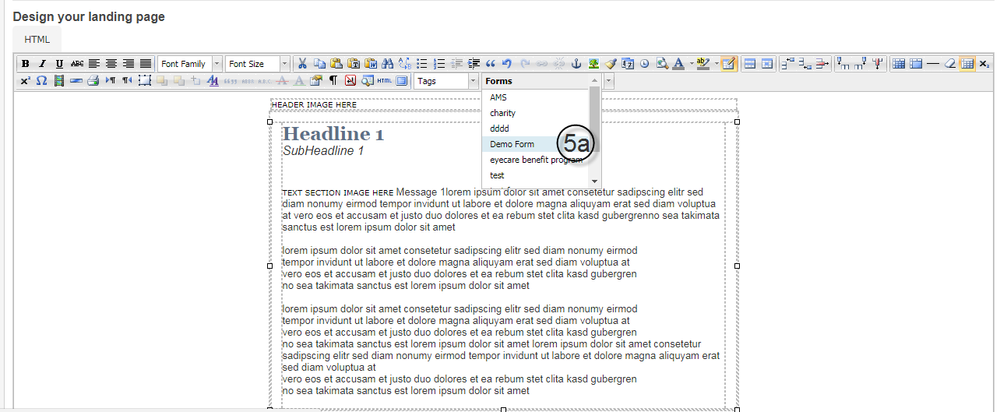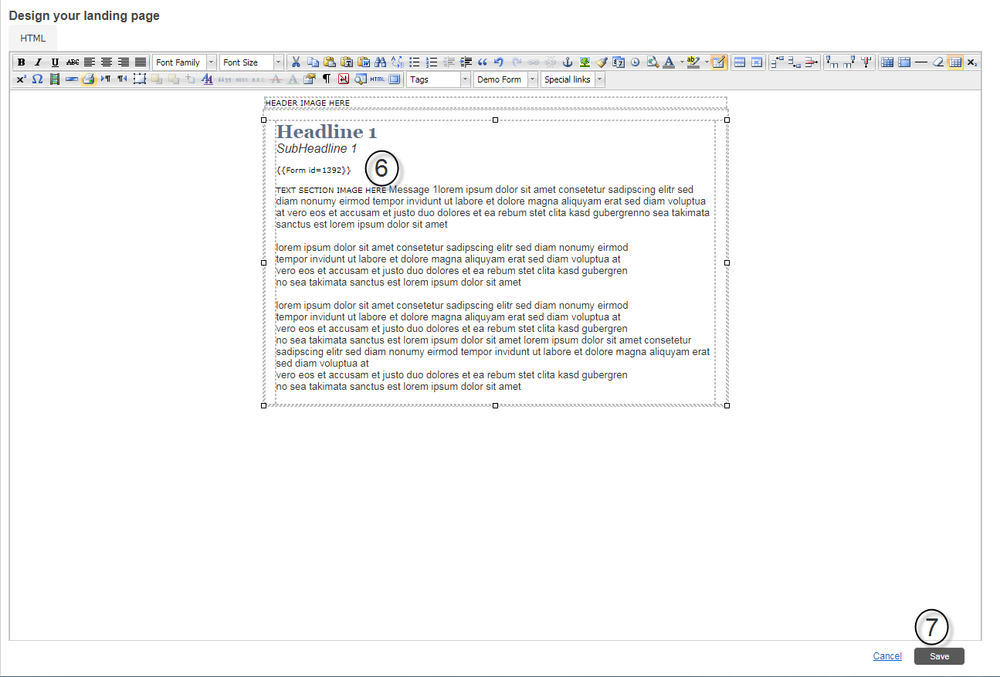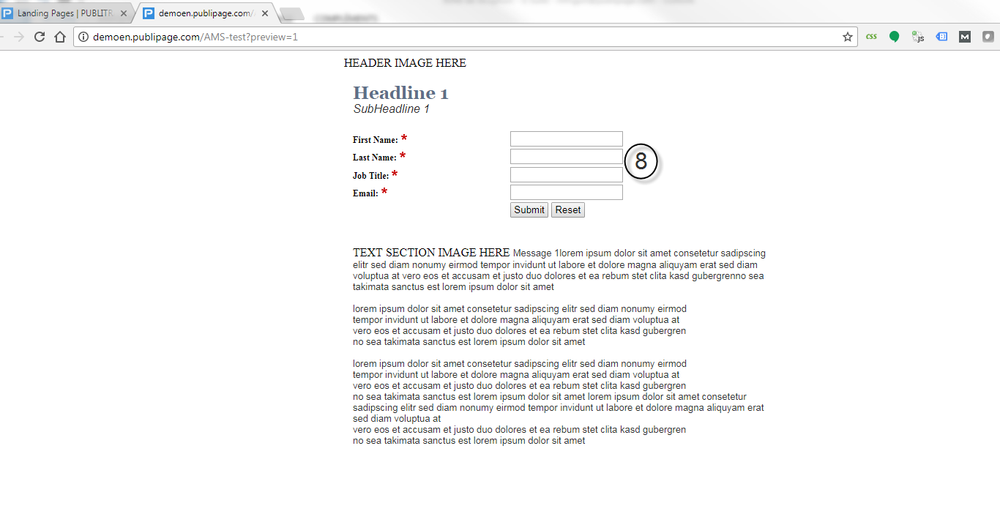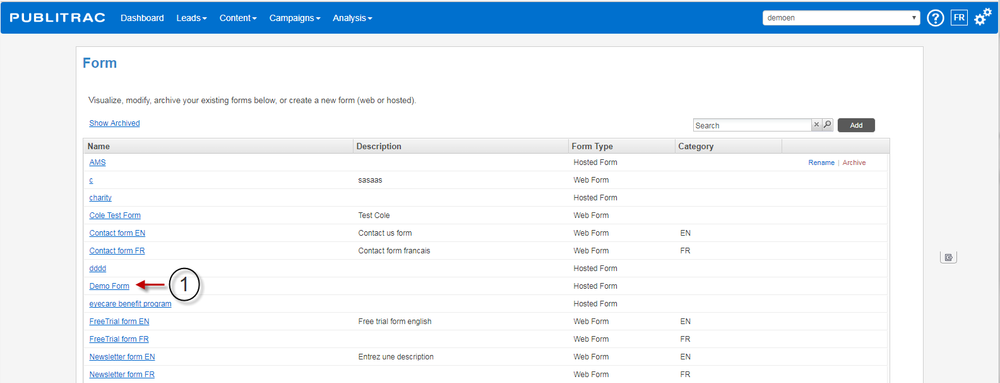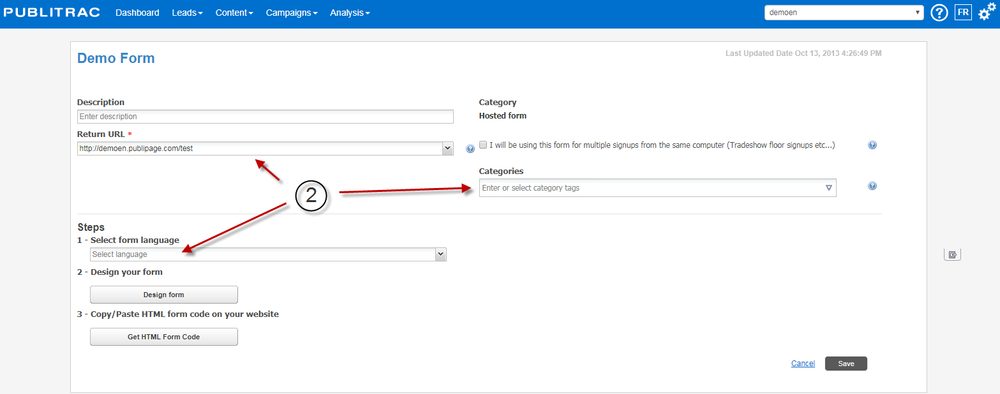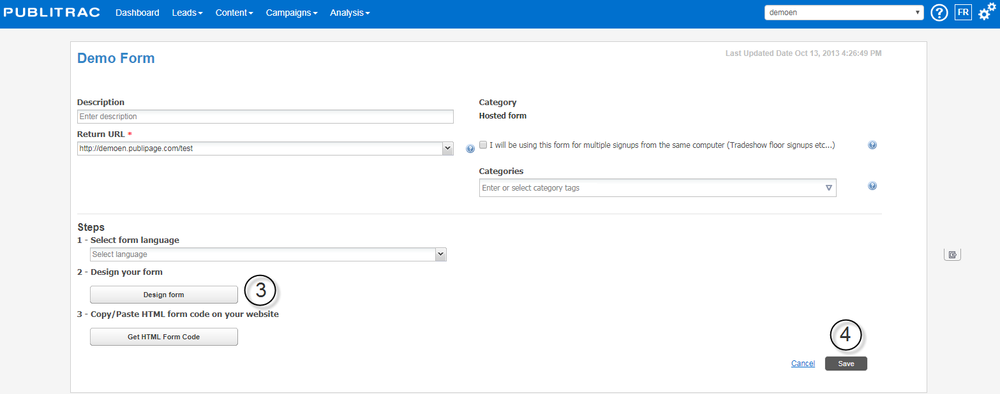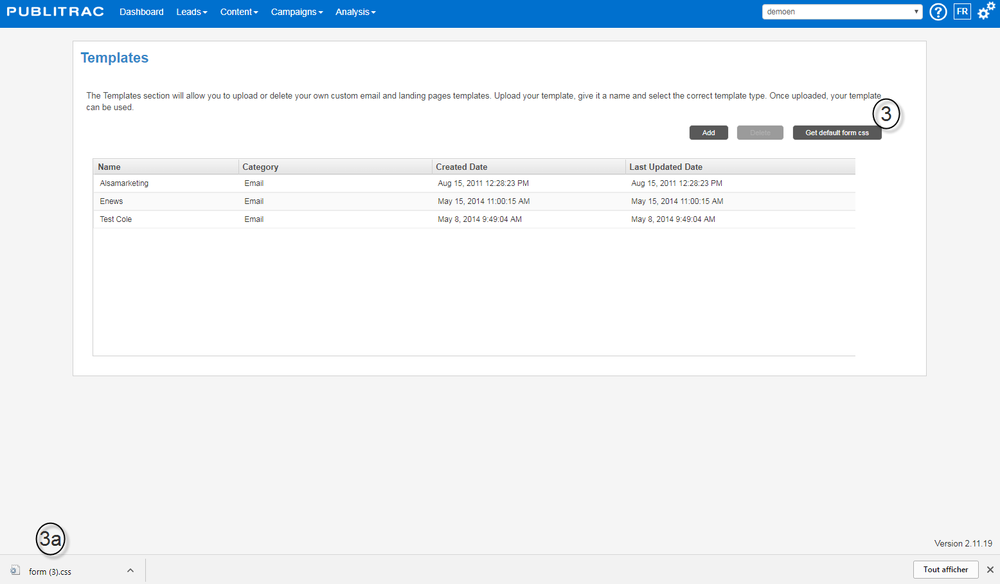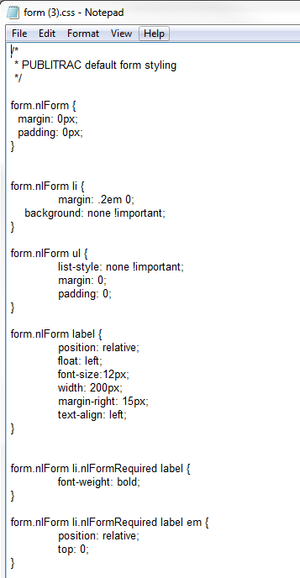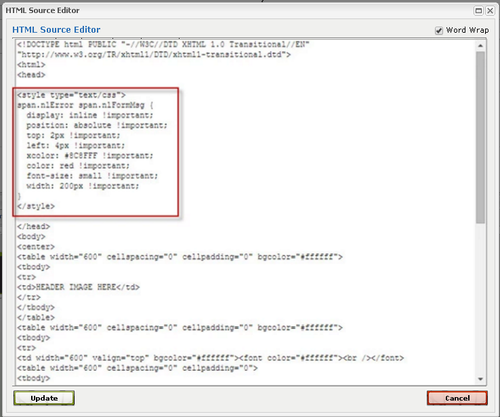To complete with Michel Frigon.
A form inserted on the contact page of a website, or on a landing page posting a contest or on pages such as: “download, at no cost, our whitepaper”, “Subscribe to our newsletter”,... is an excellent tool for creating leads. It allows you to obtain the required consent to communicate with your leads (under Bill C-28), in addition to collecting basic information (name, address,...).
...
17. Check off the box I will be using this form for multiple signups from from the same computer. Manage multiple listings is used when multiple users share a same workstation , from a same IP address.
18. Click Get HTML Form Code.(only if you do not use the form available available form tag in the editing tool of the landing pages. For hosted forms, you have access to a tag in the WYSIWYG of the landing pages which allows you to insert the form using the drop-down menu).
...
A window displaying the HTML will open. This is the source code of the form that you will be able to manually insert on your landing pages (web).
You have just created your hosted form. You must now either:
...
2b. Insert the hosted form in a landing page created from PUBLITRAC.
Step 2a. Insert a hosted form in one of the pages of your website's pages
1. Click Content.
2. Select Form.
3.Select the form to insert on your website and click on the name of the form to access it.
The screen below appears.
4. Click on Get the HTML code of the form.
The screen below appears.
5. Copy the code.
...
1. Click Content.
2. Select Landing Pages.
The screen below appears.
3. Selectthe landing page on which you want to insert a form and click on the name to open it. For our example, landing page mcote 20161013-2.
The screen below appears.
4. Clickwith your mouse on the place on your landing page where you want to insert the form.
5. From the menu bar of the landing page, from the drop-down menu, select the Hosted Form to be inserted. In our example, we will insert the Contact Us form.
5a. The screen below appears. For this example, choose the "Demo Form" form.
6. Your formis inserted.
7. Click Save. Your landing page is saved and the form is integrated.
8. The final online result will be as follows:
Modify a hosted form
1. Click on the hosted form that you want to edit from the list of forms displayed under Content/ Form.
The screen below appears.
2. Update the Description,the return URL, the language of the form and/or the Categoriesas desired.
3. If you want to modify the form fields, click on Design the form. Make the required changes.
4. Click on Save.
Note:If you inserted this form in the form of a tag on the landing page, the modifications will be automatically applied to the page in question.
If you did a copy and paste of the original HTML code to insert the form into a landing page or a web page, you will need to copy and paste the new HTML code in order to see your changes.
Customize a hosted form by using CSS style(for example, add, remove fields, change the order of fields, and change the value to true or false).
...
1. Select Content.
2. Select Templates.
3. Click Download CSS forms Get defautl form CSS. 3a.This will launch the download of the complete CSS (Cascading Style Sheets) used for the layout of the PUBLITRAC forms.
4.Use the code extracts below to further customize your forms.
Format the input list fields
...
5. Insert the new styles between the tags < head > and < /head > in the Edit screen for the landing page. If you are having problems with your styles, add Important at the end of the style line to give it importance.
Example:
Archive a form
1. Click on Content/ Formand select the form to be archived from the list of forms.
2. Do a mouse over on the form you wish to archive.
3. Click Archive. You cannot delete a form. You can archive it and thus reactivate it later if you wish to use it again.
TIPS
- When using the HTML icon to copy and paste the HTML code from the form hosted in the landing page, the information obtained from the completed form will not be updated automatically in the event where you would make any changes to the form in PUBLITRAC (unlike the tag which allows the automatic update).
...
- The forms sent via PUBLITRAC can be pre-populated with the information contained in your database. The person who receives the pre-populated form can correct the pre-populated information by clicking on reset. This button does not erase a form. It resets the pre-populated values. If no field is pre-populated, by default the fields are empty, Reset gives the impression of erasing the fields but all it does is that it brings back the default values "empty".
- Hosted forms enable you in some cases to prefill fields related to your customer profile. Let's say you send an email which has a link to a landing page with a hosted form. If this hosted form contains fields related to your customer profile (name, email, language, etc.), those fields will be prepopulated (the email sent is linked to your lead's profile and your lead's information will follow him through the whole process). Once the form is submitted, if your confirmation landing page contains another hosted form to get more info on your lead's behaviors, common fields between both forms will be prepopulated. For example, the first form filled contained your first name, last name and email. You fill the form and click on "Submit". The confirmation page where you land contains a new form to get more information on your lead's data and habits. If the first name, last name and email fields are present on this second form, they will be prepopulated with the info from the form on the first landing page.