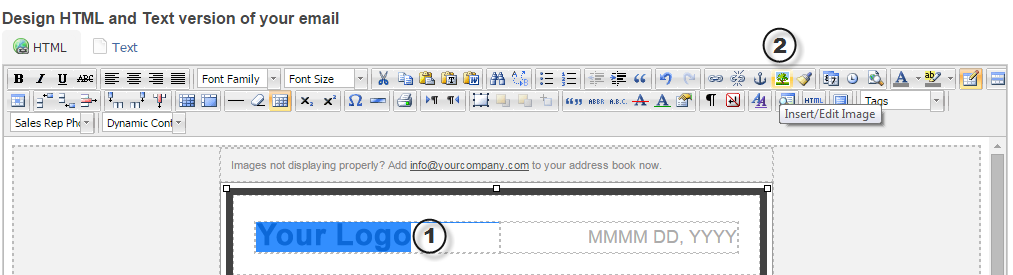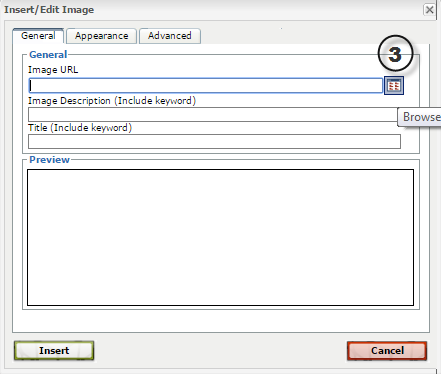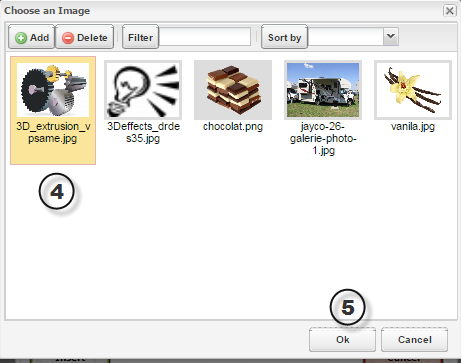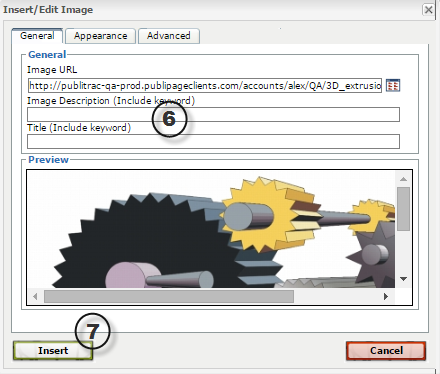How do I add an image with the WYSIWYG editor?
Adding an image to your email (or landing page) using the WYSIWYG editor is quick and simple.
Adding an image
1. Click on the area of your email in which you wish to add an image.
2. Click on the image icon in the WYSIWYG editor menu.
3. To the right of the Image URL field, click on the browsing icon in order to browse the files you have uploaded to PUBLITRAC, or to upload a new image from your computer's files.
Alternately, you may type in or copy and paste the URL of the image you have imported into PUBLITRAC.
4. Select the folder in which you have filed the image you wish to insert, then select the desired image once.
If you have not imported the desired image into PUBLITRAC yet, see the support article How do I import/add images/documents?
5. Click on OK.
6. Add an image description and/or title to your image (optional).
7. Select Insert.
Related articles