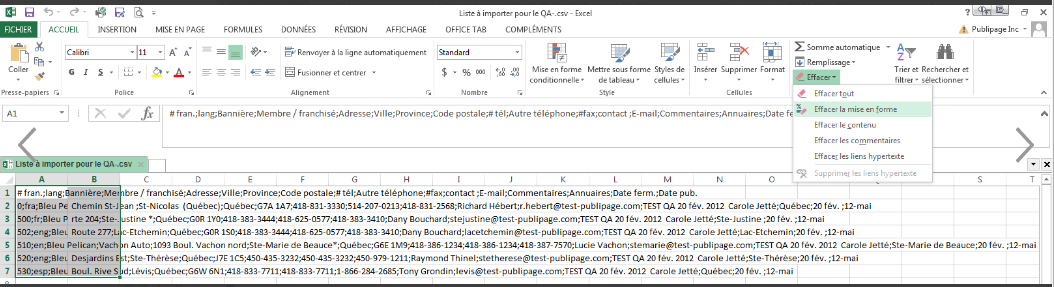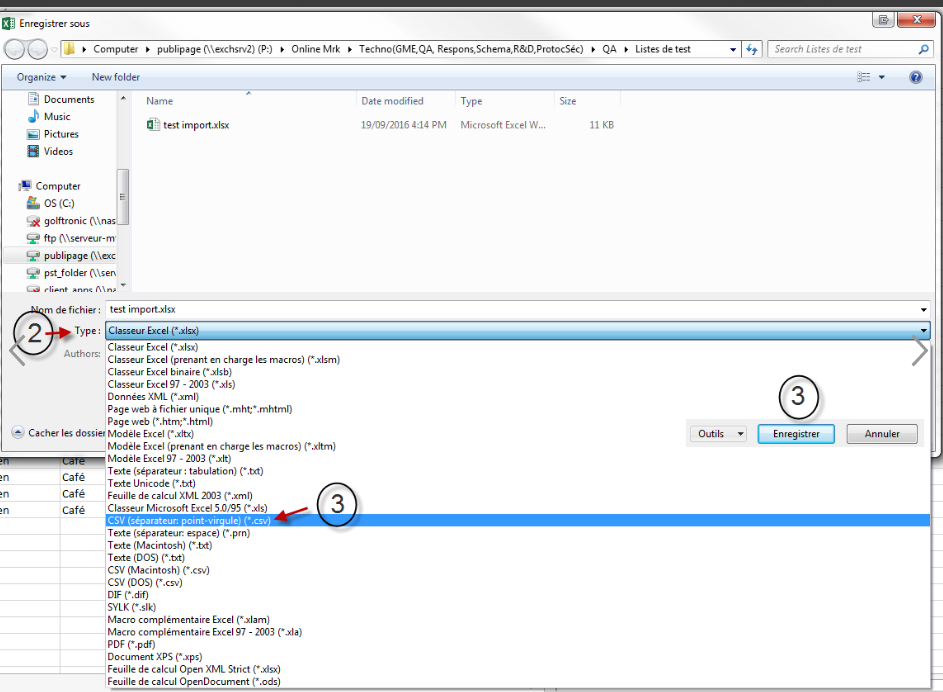...
- Verify that the address, city and province are shown in separate columns.
- Verify that the cells do not contain more than one email address.
- Verify that all email addresses contain the @.
- Verify that there are no unnecessary spaces in the cells (meaning that there is no Alt+Enter).
- Verify that the telephone phone numbers are separated by spaces or dashes.
- Verify that in the first line of your list, for each column, there is a title, without a space or special characters (Example: name_client or postal_code).
- Your list must contain at least 2 columns.
- Remove all empty lines.
- Verify that all the dates respect the format: AAAA-MM-JJ.
- Make sure to erase all values or formulas from the cells. Do Ctrl+A to select all cells and then go in your Excel under the 'Home' menu, then "Clear" and choose the 'Clear all’ Formats’ option (see the example below).
????????? - where is this screen
- Verify that there are no Roman numerals.
- Ensure that all numbers are written in figures, not in words (you have to write 14 and not fourteen)
- If you want to import a list containing fields that do not already exist by default in PUBLITRAC, make sure to create the custom fields before importing the list. See 6-Configuration / Configure custom fields.
- Users with a sal sales rep access can visualize the leads that have been assigned to them, however they cannot import lists.
- Make sure the fields are not too long. Consult the lexicon.
- Ensure there are no bold, italic , or underline formatting.
Convert your.XLSX (Excel) file in a .CSV file:
...
3. Choose .CSV (semicolon separater) (*.CSV) and Save. ????????? - where is this screen
The screen below appears.
????????? - where is this screen
...
Choose Yes.
You then see you csv file on the screen.
Convert a .CSV standard file (data in a cell but separated by semicolons) to a .CSV by column file (such as an Excel)
...