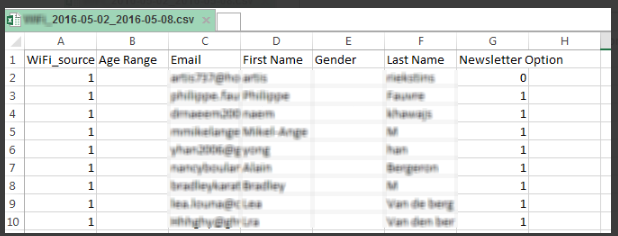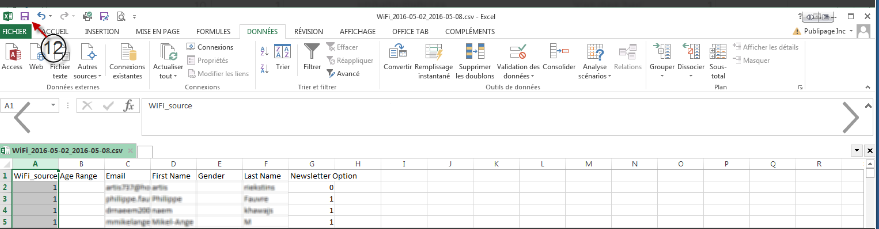Note: TheImport of a csv in PUBLITRAC is limited to files of 75 000 lines maximum.Make sure that the csv files to import do not exceed this limit. If not, split your files and make more than one import.
Procedure:
Before converting your .XLSX (Excel) file to a .CSV:
- Verify that the address, city and province are shown in separate columns.
- Verify that the cells do not contain more than one email address.
- Verify that all email addresses contain the @.
- Verify that there are no unnecessary spaces in the cells (meaning that there is no Alt+Enter).
- Verify that the phone numbers are separated by spaces or dashes.
- Verify that in the first line of your list, for each column, there is a title, without a space or special characters (Example: name_client or postal_code).
- Your list must contain at least 2 columns.
- Remove all empty lines.
- Verify that all the dates respect the format: AAAA-MM-JJ.
- Make sure to erase all values or formulas from the cells. Do Ctrl+A to select all cells and then go in your Excel under the 'Home' menu, then "Clear" and choose the 'Clear Formats’ option (see the example below).
...
A .CSV standard file will be as follows:
????????? - where is this screen
This same .CSV by column file will be displayed as an Excel workbook. As follows: ????????? - where is this screen
4. Select
4. In the standard .CSV file, select the first column (A).
5. Open the Data tab.
6. Click Convert Text to Columns. ????????? - where is this screen
...
The Conversion Wizard screen is displayed. ????????? - where is this screen
...
7. Click the file type you want to convert. In our example, we will click on the delimited file type because our .CSV file (see screen above point 4) contains commas and tabs separating each field. If our .CSV file displayed the fields in columns and separated by spaces (see example below), we would have clicked on Fixed width.
...
The screen below appears. ????????? - where is this screen
...
9. Choose Semi-colon or Comma depending on what separates your values on your .CSV and make sure that the text indicator qualifier shows “.
10. Click Next. ????????? - where is this screen
...
11. Click End. ????????? - where is this screen Finish.
Your file is displayed . ????????? - where is this screen in the columns mode.
12. Click Save to save your file.
????????? - where is this screen
An import is limited to files of 75 000 lines. Make sure that your csv files to import do not exceed this limit. If not, split your files and make more than one import.
...