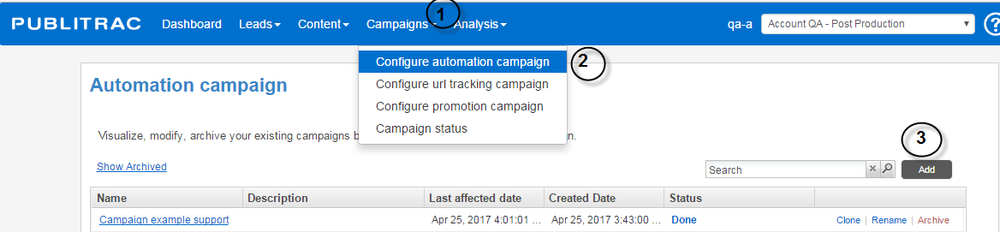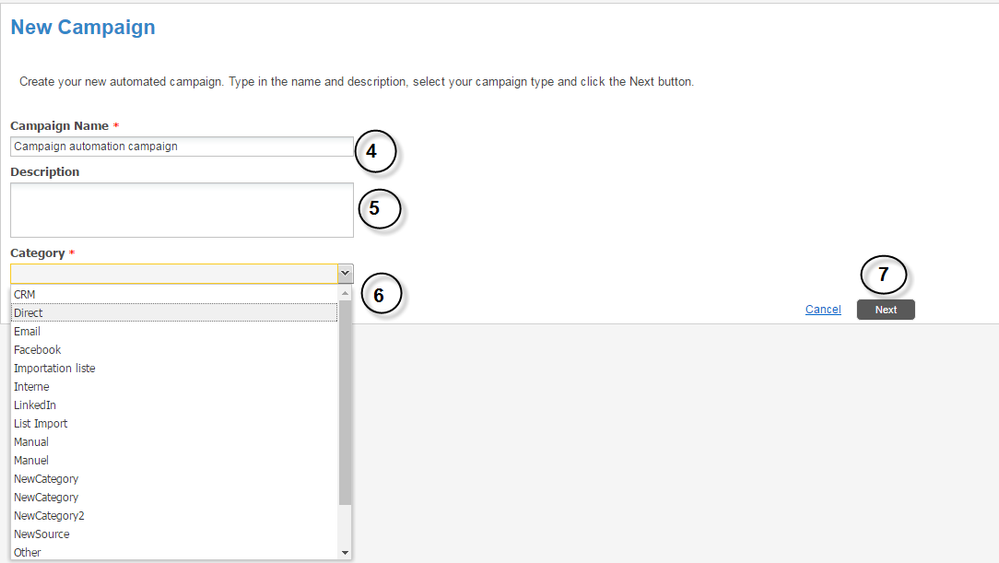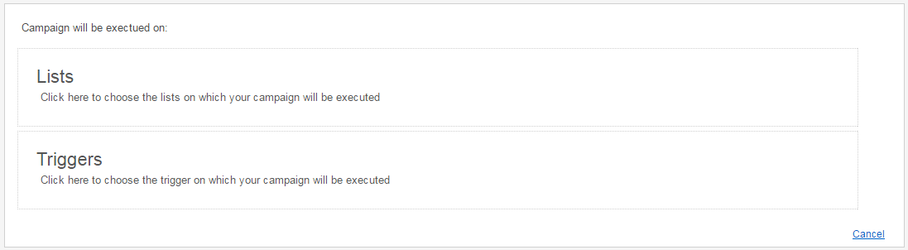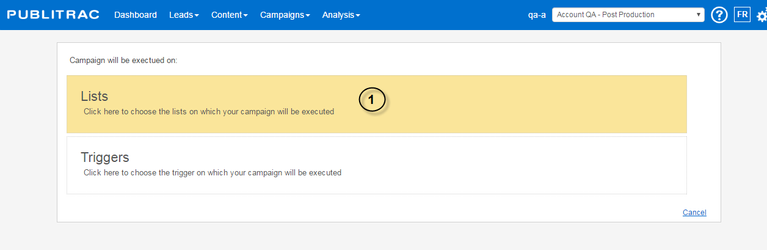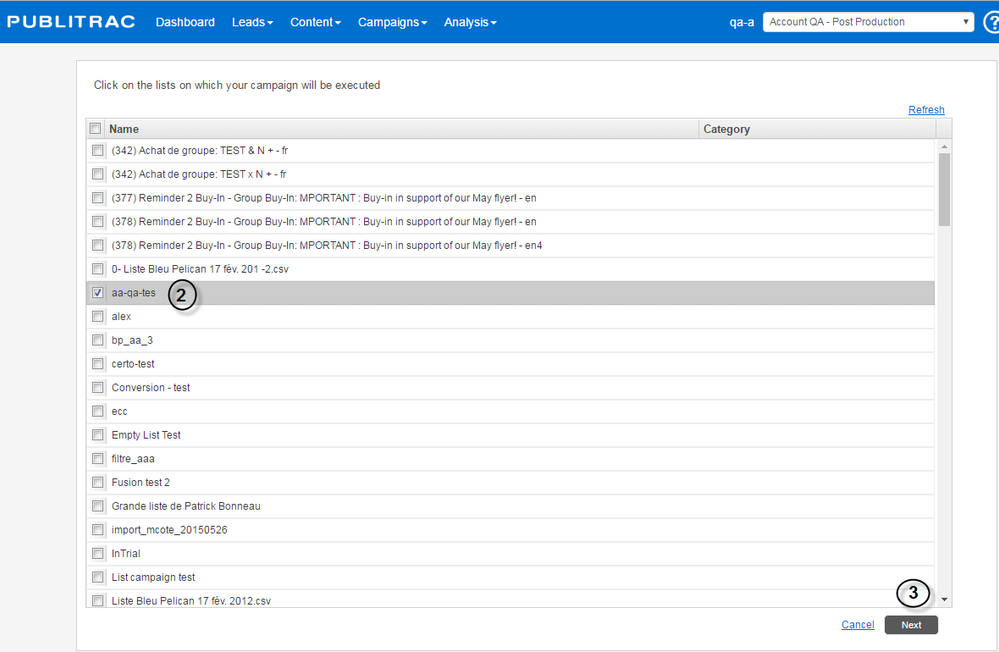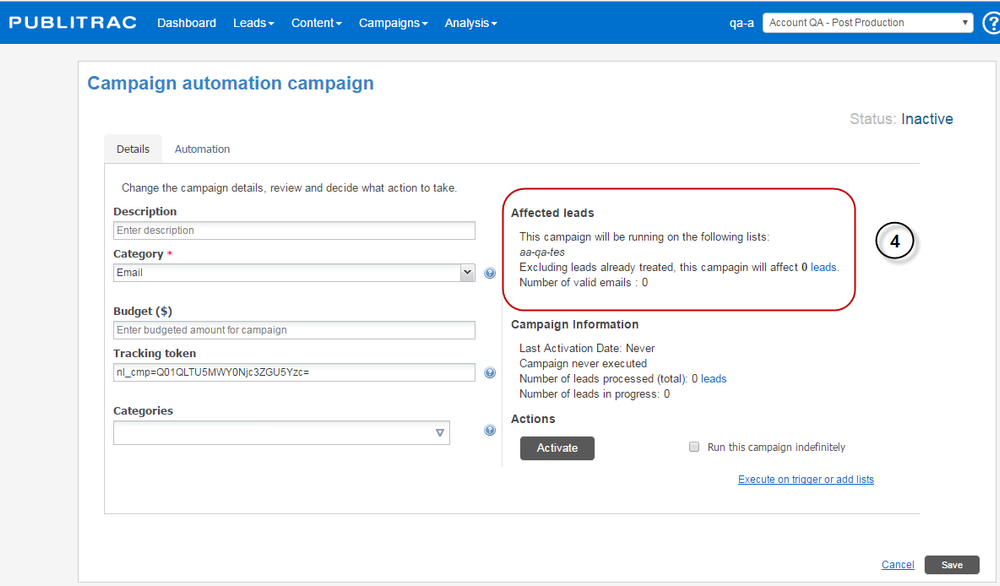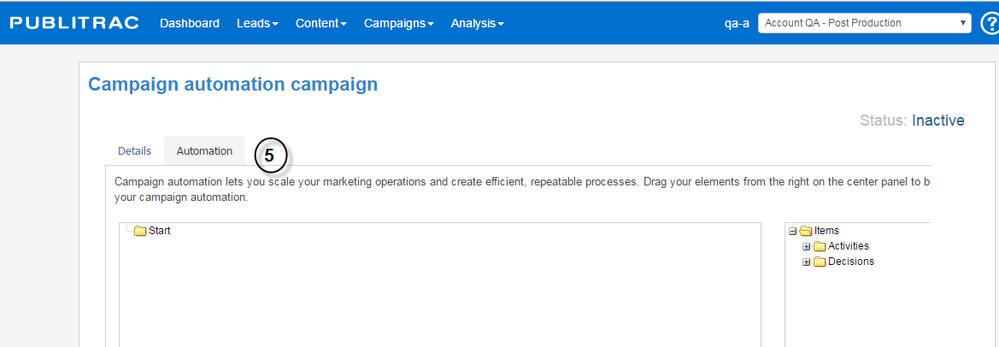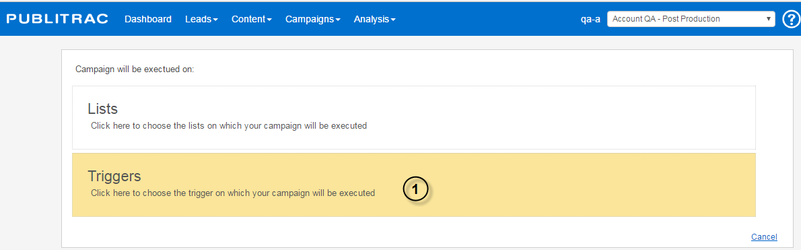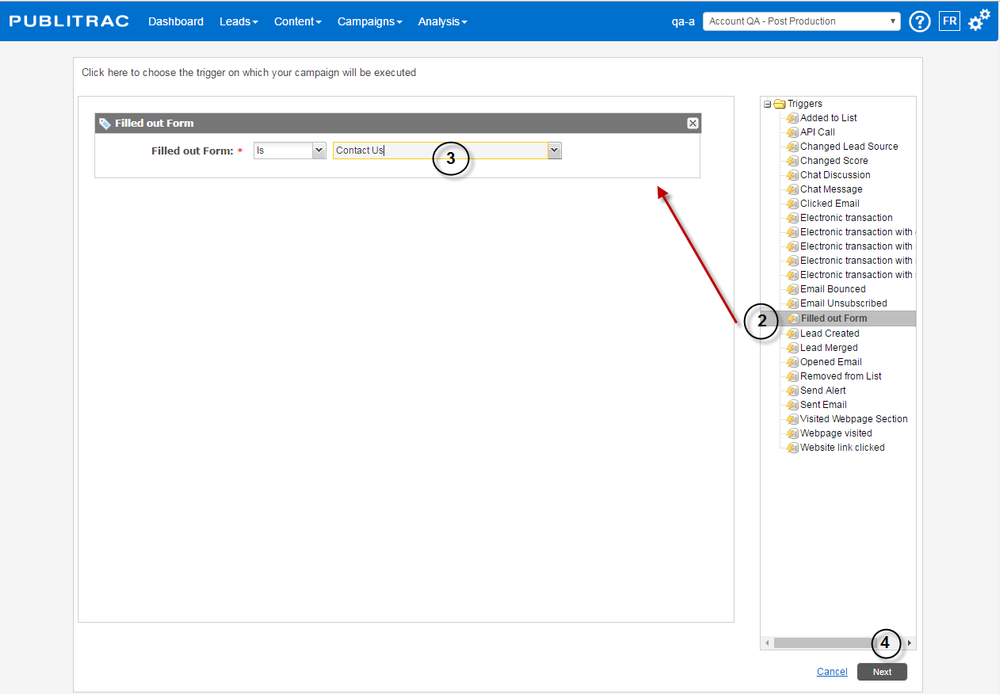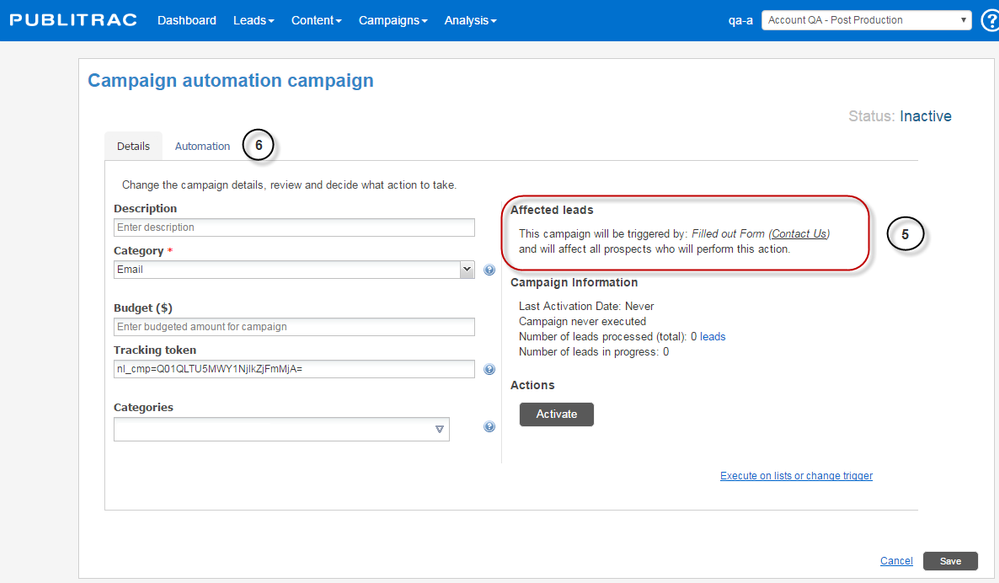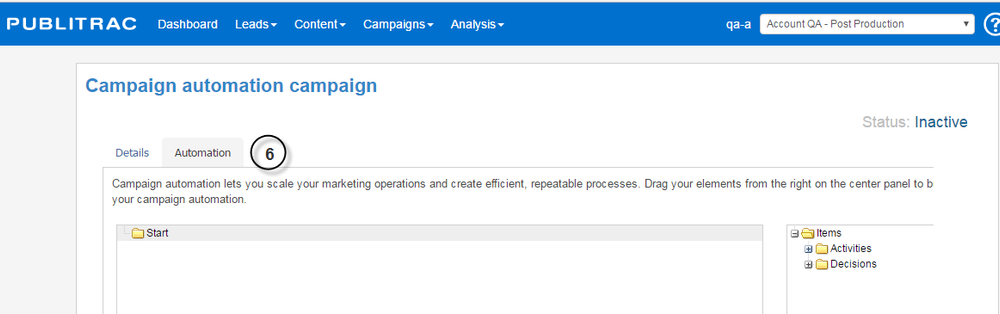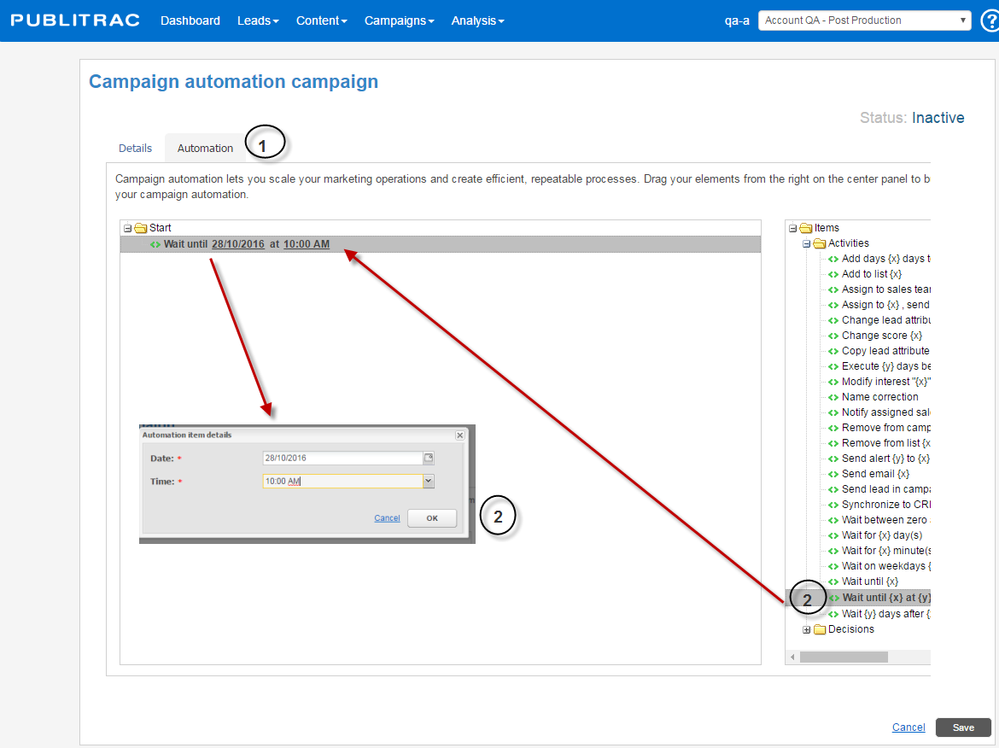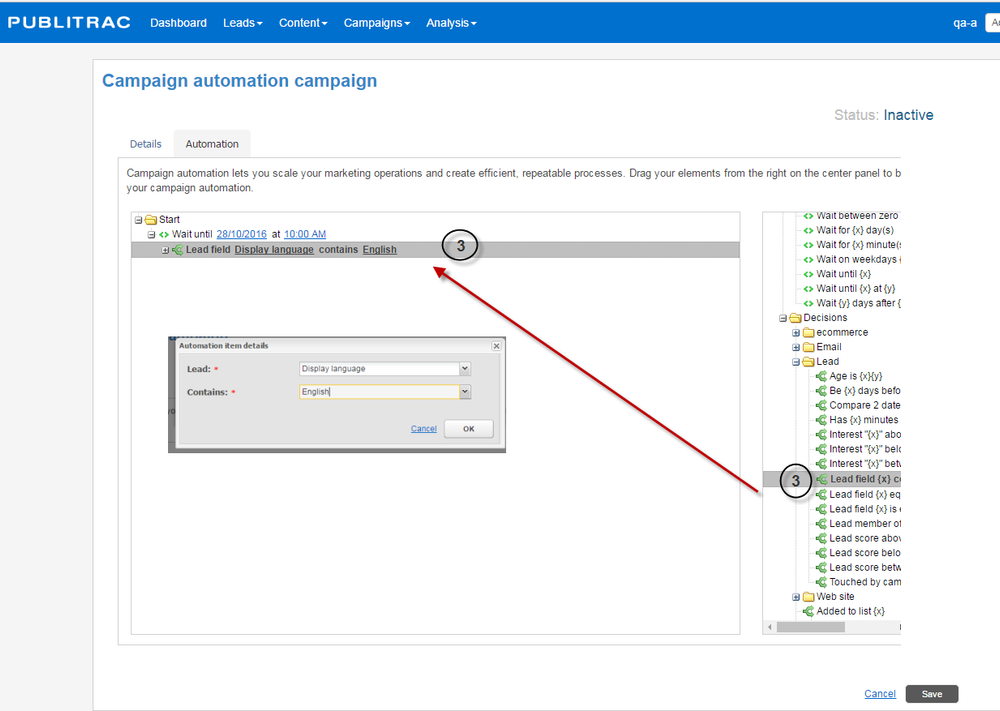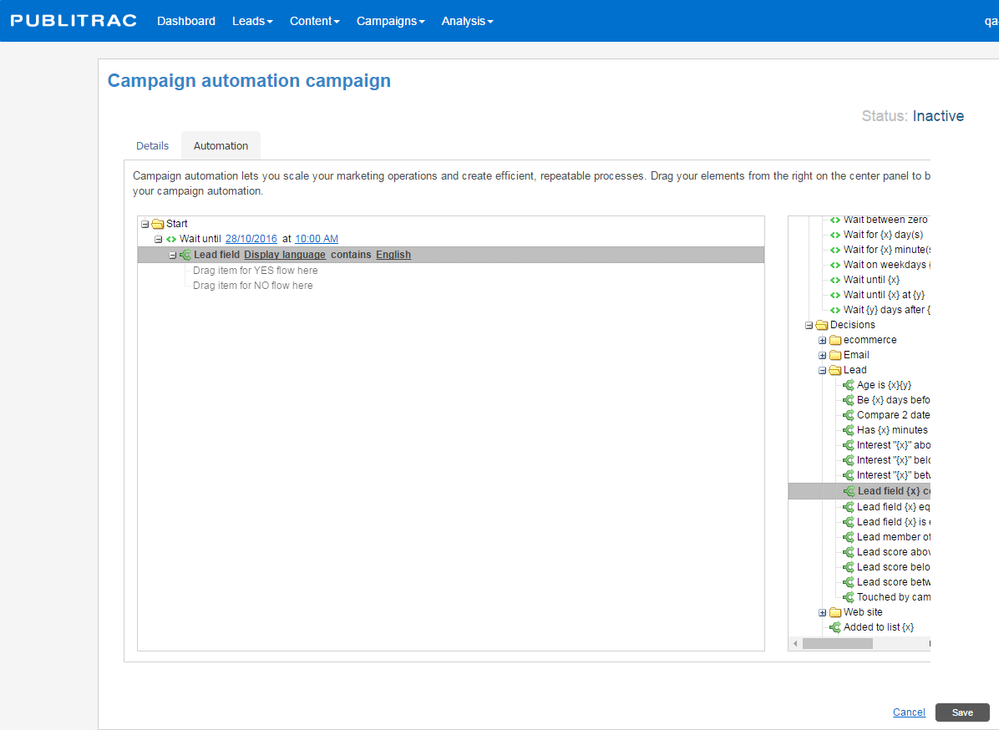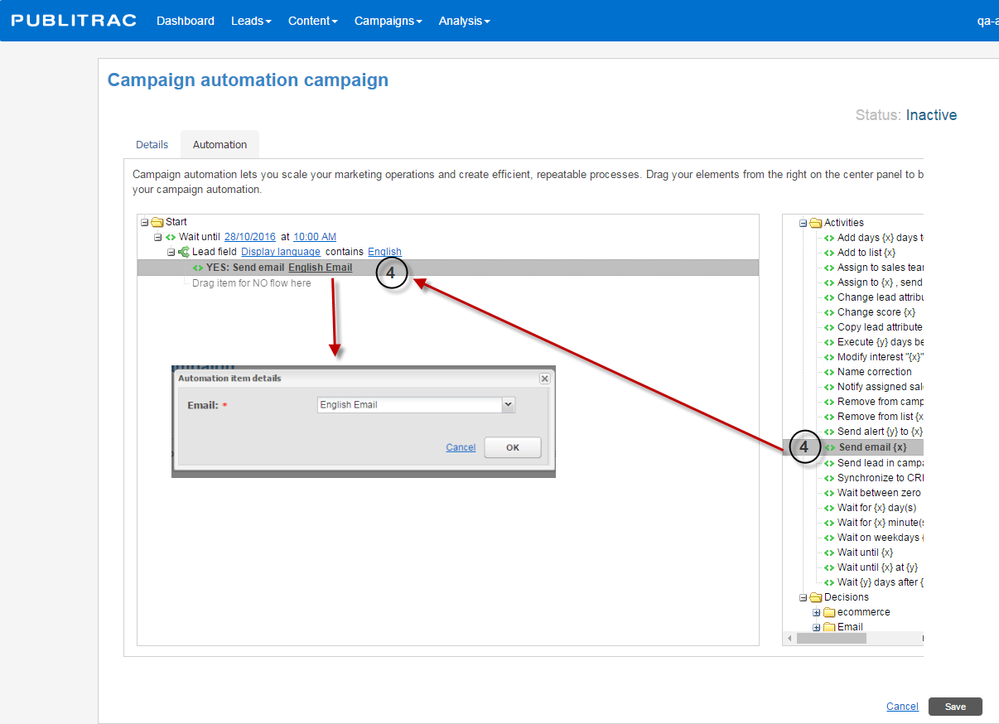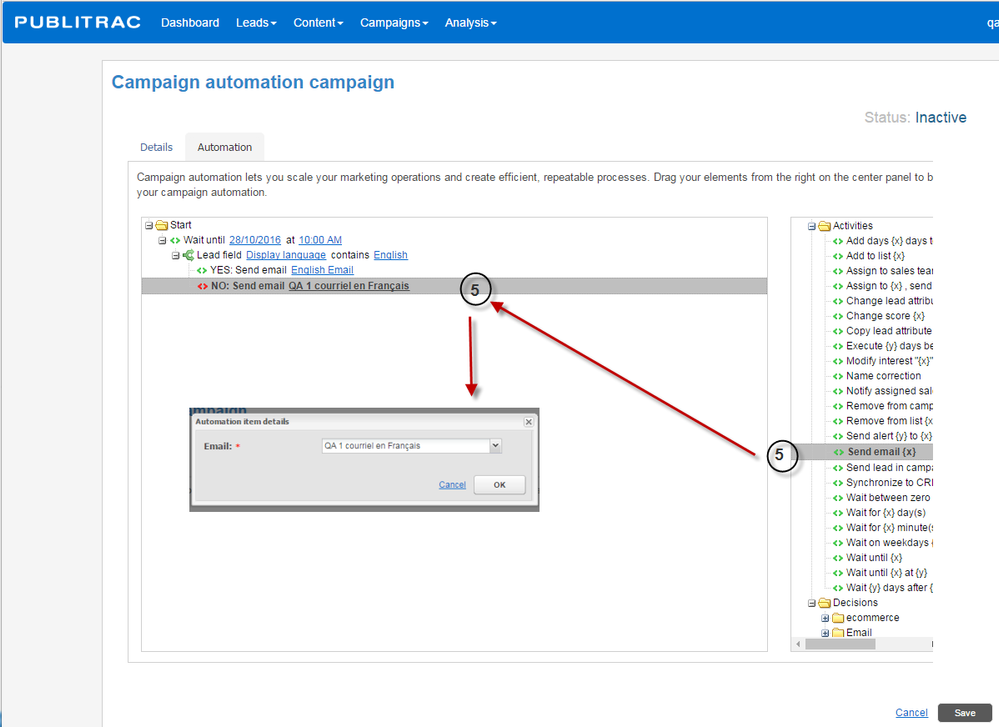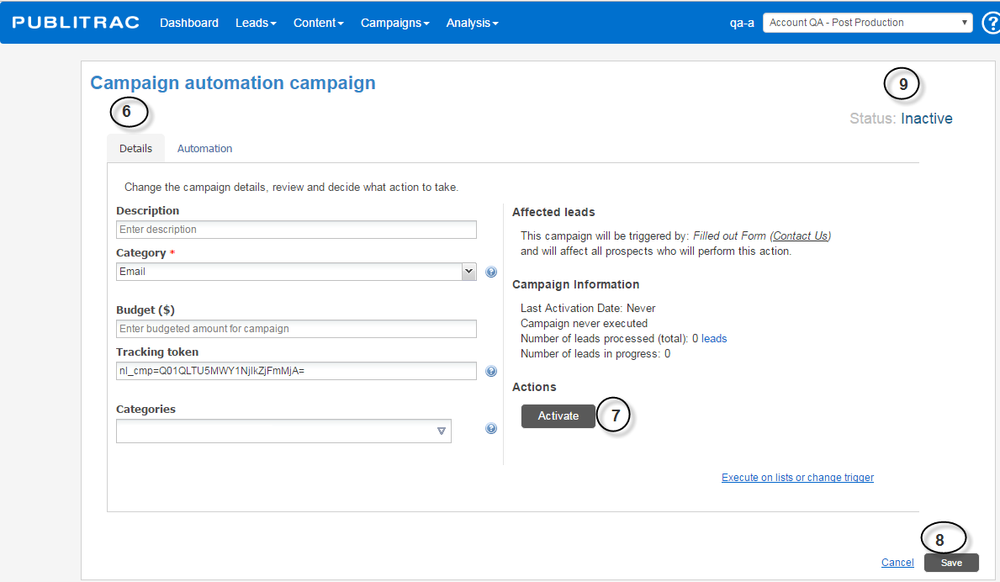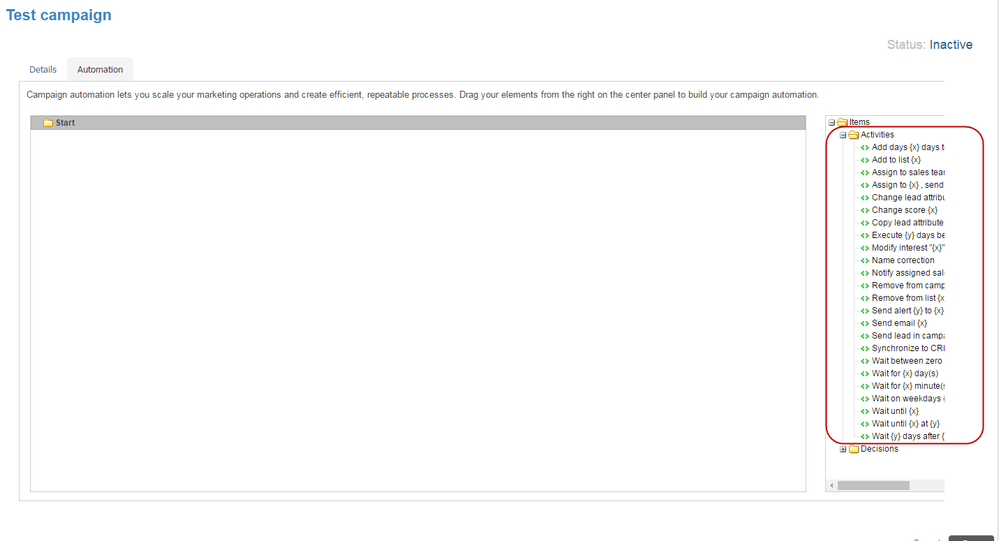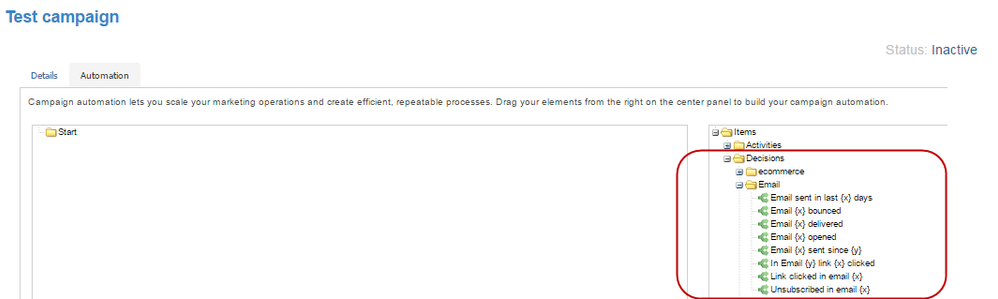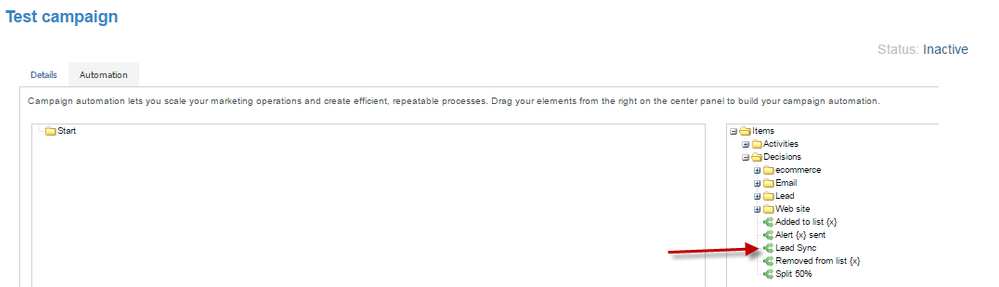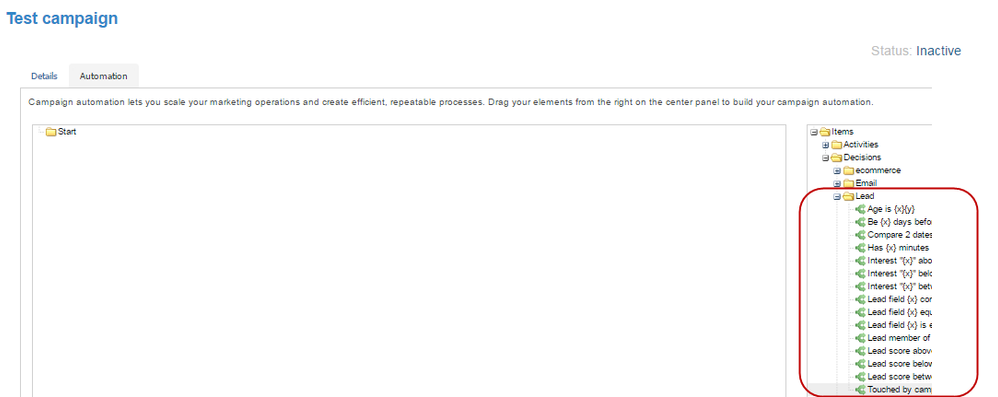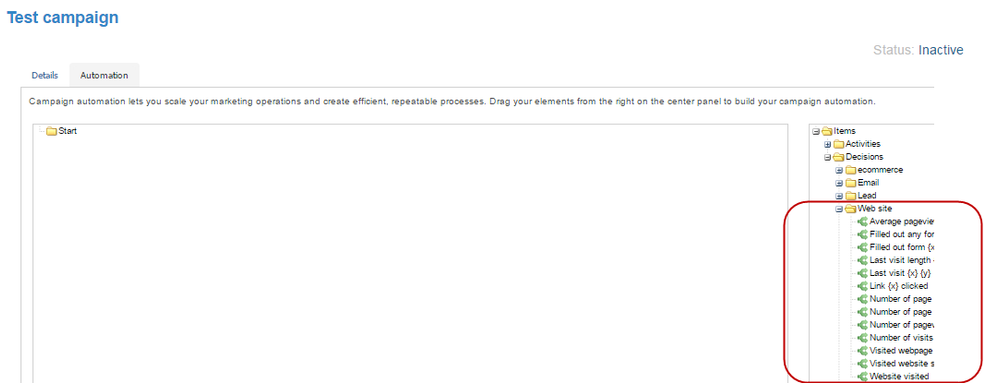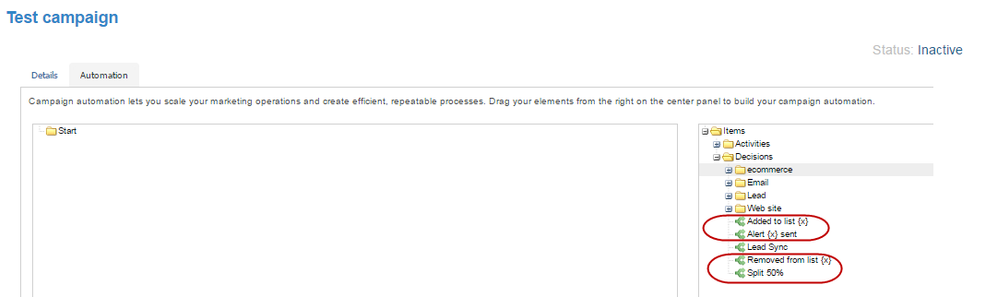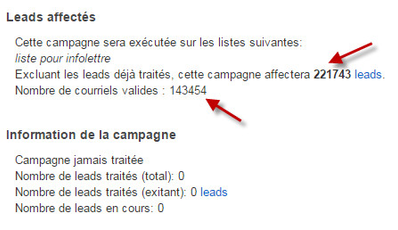4 - Campaigns and automations (create a campaign)
PUBLITRAC allows to adapt the behavior of your campaigns through the communication sequences and this, without manual intervention once your campaigns are configured. Three steps are necessary to send an automated campaign.
Step 1. Create an automated campaign
1. Select Campaigns.
2. Select Configure automation campaign.
3. Click Add.
The screen below appears.
4. Enter the Name of the campaign*.
5. Add a Description (optional).
6. Select a Category* for your campaign. A campaign category allows you to group your campaigns by themes. PUBLITRAC lists 7 default campaign categories: Email, Miscellaneous, Facebook, LinkedIn, PPC, Social and Twitter. You can create your own categories from the parameters, Settings section / Types Configuration. The new categories that you will have created will be added below the default categories.
7. Click Next.
The screen below appears.
A campaign can be run on a list, or from an event trigger (for example, email clicked, form completed, website link clicked. PUBLITRAC lists nineteen triggers that could be the subject of an automated action: Add to the list. Alert sent; API call; Email clicked; Email unsubscribed; Email sent; Email opened; Email bounced; Discussion on chat; Remove from the list; Form completed; Lead created, Lead merged; Website link clicked; Message on chat; Webpage visited; Score changed; Website Section visited; Modified lead source).
Step 2a / Option Run your campaign on a list
1. Select Lists.
The screen below appears.
2. Choose the list on which your campaign will be executed (you can select one or more lists simultaneously).
3. Click Next.
The screen below appears.
4. Verify if the number of Assigned Leads (leads on which your email campaign must be executed) corresponds to the number of leads in your list. In our example, the campaign to be executed will affect 0 leads because our list did not contain any leads.
5. Select the Automation tab and proceed to the Step 3. Automate your campaign lower down on the page.
The screen below appears.
Step 2b / Option Run a campaign on a Trigger (Points 1-7 above mentioned must be completed to proceed to the steps below).
1. Select Triggers.
The screen below appears.
2. Select the trigger Filled out Form in the section to the right and drag it into the left section.
Here is the complete list of triggers available in PUBLITRAC.
Added to list : triggers a campaign when a lead is added to a specific list.
Send alert : triggers a campaign when a specific alert is sent. For example, an alert sent to a sales representative can launch an email to his customer.
API call (Application Programming Interface): allows two programs to communicate together by accesses that can be incorporated into applications, without having to know the details of the internal logic of the third party software. The number of calls to the API (number of synchronizations of leads per minute) is limited to 30 per minute.
Clicked email : an email is considered to be clicked when the recipient has downloaded the images. If the recipient does not download images, the email will not be considered as having been clicked, even if it has been viewed. An email open rate is difficult to calculate with precision because it is calculated from the download of the images in the Inbox of the recipient. Similarly, a text email cannot be followed since it contains no images. This problem stems from email providers, including Microsoft Outlook, which disable the download of images by default, which requires the recipient to click download images to see the email in its integrity.
Email unsubscribed: email address of a lead who opted out of your communications by clicking on unsubscribe (required under Bill C-28) link at the bottom of an email.
Sent Email: an email is considered as sent when it is transmitted to a recipient by the PUBLITRAC’s mail server on behalf of the owner of the account.
Opened Email : an email is considered as Opened when the recipient has downloaded the images. If the recipient does not download the images, the email will not be considered as having been opened, even if it has been viewed. The email open rate is difficult to calculate with precision because it is calculated from the downloaded images in the recipient’s Inbox. Similarly, a text email cannot be followed as it contains no images. This problem stems from email providers, including Microsoft Outlook, which disable the default download of images, which requires the recipient to click download images to see the email in its integrity.
Email bounced : (soft or hard bounce): lead did not receive your email.
- soft bounce: temporary failure to send that may be caused by the temporary unavailability of the recipient's email server, absence message, email box full or sender`s address is blocked by the recipient`s server. Because a soft bounce is temporary, the email address of the lead is still considered valid by PUBLITRAC. Three attempts to send this email to this lead will be made over a period of 24 hours. Thereafter there will be no further attempts (your lead will be able to receive your next email, even if the previous mailing was unsuccessful). If you still want your lead to receive the bounced email, you will need to create a campaign on the bounced filters.
- hard bounce: permanent failure to send when the email address is invalid. No new email will be sent to this address. PUBLITRAC automatically updates the information on the Lead Details page by checking the box Invalid Email. Everything saved on an invalid address is stored in PUBLITRAC so that if the lead changes his email address, the history of this lead will be merged / moved under his new email address.
- soft bounce: temporary failure to send that may be caused by the temporary unavailability of the recipient's email server, absence message, email box full or sender`s address is blocked by the recipient`s server. Because a soft bounce is temporary, the email address of the lead is still considered valid by PUBLITRAC. Three attempts to send this email to this lead will be made over a period of 24 hours. Thereafter there will be no further attempts (your lead will be able to receive your next email, even if the previous mailing was unsuccessful). If you still want your lead to receive the bounced email, you will need to create a campaign on the bounced filters.
Chat discussions: written and on-line conversation / discussion between two people using a keyboard and a website to communicate. The French expression «clavardage» is derived from the French words Clavier and Bavardage.
Removed from list:
Filled out Form:
Lead Created:
3. Select the desired form (in our example, Contact Us).
4. Click Next.
The screen below appears.
5. Verify if the trigger is the one you want. In our example, the campaign will be executed for any lead that filled the Contact Us form.
6. Select the Automation tab and proceed to Step 3. Automate your campaign lower on the page.
The screen below appears.
Step 3. Automate your campaign
Automation allows you to set up your campaigns using a decision tree in which you drag Activities (actions to be performed automatically and in advance by PUBLITRAC) and Decisions (behaviours of your leads on your digital assets). Below is a fictitious scenario which will help understand the Automation tree.
1. Select the Automation tab.
The screen below appears.
2. Open Activities. Select Wait until (x) at (y) (the complete list of the Activities and Decisions is available at the end of this chapter), and drag it to the left side holding the mouse button down. Release the mouse on the folder named Start. In our example, enter the date and time of the October 28, 2016 at 10h and click OK. Note that the activity, Wait until (x) to (y) is part of the campaign. This activity is therefore functional as soon as the campaign is activated. It is not a wait function to activate the campaign. The wait is therefore in process and the leads are already treated and ready to go on the server. If you disable this campaign before the date and time provided for the activity "Wait until", please contact us to cancel otherwise your emails will be sent anyway.
3. Open the Decision folder. Click Lead and select the decision Lead field (x) contains (y). Drag the decision to the left on the activity Wait until (x) to (y). In our example, we enter Display language = English and click OK.
The screen below appears.
4. You now have a choice depending on whether your Decision is Yes or No. Choose an Activity for the Yes and one for the No. In our example, if the Display Language field contains French, add the activity Send email (x) to the Yes flow and choose the French version of your email. This will therefore send the French email to the lead with French in the language field.
5. You do the same for the No flow but with the English version of the email. This means that the English version of your email will be sent to all leads which do not have French in their language display field. If you do not wish to send emails to a non-French lead, you do not indicate an activity for the No result. You can leave the Yes or the No without an activity, but in so doing, nothing will be activated or executed if no activity is attached to this value.
6. Once you have set up your campaign, select the Details tab.
7. Click Activate.
8. Click Save.
9. The status indicates whether the campaign is enabled or not. Status: Inactive indicates a campaign is not enabled and Status: Active indicates an active campaign.
10. For a campaign activated on a list, check the box Roll this campaign indefinitely to activate your campaign continuously. The campaign will run automatically on all new leads added to your database, until you decide to disable the campaign. Every 5 minutes, the campaign will be executed. All new leads present in the list at that precise moment will receive your campaign (the leads which have already received the campaign will not receive it again).
Activities available in PUBLITRAC
Decisions available in PUBLITRAC
Decisions based on the interactions of your leads with your emails.
Decisions based on the status of your leads in your CRM (should be synchronized with PUBLITRAC).
Decisions based on the profile of your leads in PUBLITRAC
Decisions based on the interactions of your leads with your site.
Decisions based on the automation of the system
- If you use the activity "Wait" in a campaign and you make a correction to the email attached to this campaign, the corrections will be applied to the email even if your corrections are made after the activation of the campaign and before the mailing date of the email scheduled in the campaign. Even if the campaign has already rolled and is waiting on the mailing server, the email is not attached to the mailing until the set mailing time. So you can make corrections as long as they are made before the date and time scheduled for the sending.
- Configure automated punctual campaigns (run only once), indefinite campaigns (executed continuously and automatically on all new lead added to your database) or deferred campaigns, campaigns executed on a list or a trigger as a result of a lead's action on your digital assets.
- You can prepare a campaign, but not activate it (you click on Save, without clicking on Activate). This allows to have your campaign validated by another member of the team, to finish it at a later date, or to choose to activate it manually. When the campaign is activated, it is automatically supported and treated by PUBLITRAC.
- You can create your own categories that will be added below the default categories. Note that whenever a list is imported, the name of the list is displayed in the drop-down menu. To understand how to add or remove categories, go under Settings (gear wheels), section Configuration / Types Configuration.
- The Affected leads are the leads present in the list attached to the campaign or the trigger on which the campaign is based. Following the analysis of these leads, PUBLITRAC gives you the number of valid emails to whom the campaign can be launched. The affected leads are displayed before the activation of the campaign. Once the campaign is activated and completed, the affected leads fall to 0.
- Leads Processed are the total leads on which the campaign was run. Including valid and invalid. So all the existing leads in the account on which the campaign rolls and sees whether to send an email or not. If the number of leads processed is less the number of assigned leads, leads have been removed from the database. In the example below, we see 221 738 leads treated compared to 221 743 leads that will be affected by the campaign. There is a difference of 5 leads treated compared to the affected leads. So these 5 missing treated leads were removed from the database before the final mailing.
- For the activity Send alert {y} to {x}, certain restrictions are integrated in PUBLITRAC for the recipient’s alert email. Some email addresses being more prone to spam or black list problems, the following email prefixes are blocked for this activity:
1: "abuse @",
2: "madaming @",
3: "acations @",
4: "account @",
5: "accounting @",
6: "accounts @",
7: "accountspayable @",
8: "news / 351 s @",
9: "admin @",
10: "administrative " o @" ",
11: "administració @",
12: "Administration @",
13: "Administrator @",
14: "Administrator @",
15: "administration @",
16: "administrator @",
17: "admins @",
18: "admissions @",
19: "adventure @",
20: "advertise @",
21: "advertising @",
22: "advisor @",
23: "advocate @",
24: "affiliate @",
25: "affiliates @",
26: "agency @",
27: "agent @",
28: "agents @",
29: "help @",
30: "ajuda @",
31: "all @",
32: "alumni @",
33: "Administration @",
34: "advertising @",
35: "support @",
36: "apple-noc @",
37: "appointment @",
38: "appointments @",
39: "architect @",
40: "architecture @",
41: "artwork @",
42: "asdf @",
43: "ask @",
44: "support @",
45: "assistant @",
46: "atencionalcliente @",
47: "atendimento @",
48: "attorney @",
49: "auctions @",
50: "award awards @",
51: "ayuda @",
52: "billing @",
53: "biz @",
54: "bizdev @",
55: "blog @",
56: "board @",
57: "bofs @",
58: "book @",
59: "booking @",
60: "bookings @",
61: "boxoffice @",
62: "broker @",
63: "bugs @",
64: "business @",
65: "calendar @",
66: "camp @",
67: "camping @",
68: "captain @",
69: "career @",
70: "careers @",
71: "casting @",
72: "catering @",
73: "ceo @",
74: "charity @",
75: "childcare @",
76: "traffic @",
77: "claims @",
78: "client @",
79: "clients @",
80: "clients @",
81: "clientservices @",
82: "coach @",
83: "sales @",
84: "comments @",
85: "committee @",
86: "communication @",
87: "communications @",
88: "community @",
89: "company @",
90: "compliance @",
91: "concierge @",
92: "conference @",
93: "consultant @",
94: "consultas @",
95: "contact @",
96: "contacto @",
97: "contactus @",
98: "contact-us @",
99: "copyright @",
100: "corporate @",
101: "council @",
102: "craigslist @",
103: "creative @",
104: "customer.service @",
105: "customer_service @",
106: "customercare @",
107: "customerservice @",
108: "customersupport @",
109: "custserv @",
110: "custservice @",
111: "daycare @",
112: "dba @",
113: "delivery @",
114: "design @",
115: "designs @",
116: "desk @",
117: "development @",
118: "devnull @",
119: "direccion @",
120: "direction @",
121: "director @",
122: "domains @",
123: "ebay @",
124: "editor @",
125: "editorial @",
126: "editors @",
127: "education @",
128: "eliminate @",
129: " Remove @" ",
130: "email @",
131: "request @",
132: "emarketing @",
133: "jobs @",
134: "employment @",
135: "engineering @",
136: "enquire @",
137: "enquiries @",
138: "enquiries @",
139: "enquiry @",
140: "business @",
141: "estimates @",
142: "estimating @",
143: "events @",
144: "everyone @",
145: "executivedirector @",
146: "export @",
147: "facebook @",
148: "faq @",
149: "feedback @",
150: "finance @",
151: "foundation @",
152: "freedom @",
153: "frontdesk @",
154: "frontoffice @",
155: "ftp @",
156: "fuckyou @",
157: "gallery @",
158: "general @",
159: "gerencia @",
160: "getaway @",
161: "getinfo @",
162: "getpaid @",
163: "guest @",
164: "guestservices @",
165: "hello @",
166: "help @",
167: "helpdesk @",
168: "history @",
169: "home @",
170: "host @",
171: "hostess @",
172: "hosting @",
173: "hostmaster @",
174: "hotel @",
175: "housing @",
176: "hr @",
177: "image @",
178: "inbox @",
179: "inforequest @",
180: "information " n @" ",
181: "information " @" ",
182: "information @",
183: "info @",
184: "innkeepers @",
185: "inquire @",
186: "inquiries @",
187: "inquiry @",
188: "inspector @",
189: "insurance @",
190: "intern @",
191: "international @",
192: "internet @",
193: "invest @",
194: "investigator @",
195: "investments @",
196: "investor @",
197: "investorrelations @",
198: "investors @",
199: "jobs @",
200: "join @",
201: "junk @",
202: "junkmail @",
203: "kontakt @",
204: "law @",
205: "lawoffice @",
206: "leads @",
207: "leasing @",
208: "legal @",
209: "letters @",
210: "library @",
211: "licensing @",
212: "list @",
213: "listings @",
214: "mail @",
215: "mailbox @",
216: "management @",
217: "manager @",
218: "marketing @",
219: "massage @",
220: "me @",
221: "media @",
222: "member @",
223: "members @",
224: "memberservices @",
225: "membership @",
226: "mercanc " as @" ",
227: "models @",
228: "mortgages @",
229: "museum @",
230: "music @",
231: "neg " IOC @" ",
232: "network @",
233: "networking @",
234: "news @",
235: "newsdesk @",
236: "newsletter @",
237: "newsletters @",
238: "newsroom @",
239: "noabuse @",
240: "noc @",
241: "noEmail @",
242: "nomail @",
243: "noreply @",
244: "noreply @",
245: "records @",
246: "noticias @",
247: "not " ICSW @" ",
248: "offers @",
249: "office @",
250: "officemanager @",
251: "online @",
252: "operations @",
253: "operator @",
254: "ops @",
255: "order @",
256: "orders @",
257: "owner @",
258: "owners @",
259: "party @",
260: "partners @",
261: "party @",
262: "pastor @",
263: "paypal @",
264: "peace @",
265: "orders @",
266: "send @",
267: "pharmacy @",
268: "photo @",
269: "photographer @",
270: "photography @",
271: "photos @",
272: "policy @",
273: "politics @",
274: "post @",
275: "postmaster @",
276: "pr @",
277: "questions @",
278: "prensa @",
279: "preschool @",
280: "president @",
281: "press @",
282: "price @",
283: "main @",
284: "printing @",
285: "privacy @",
286: "privacy-ca @",
287: "privacyeurope @",
288: "privacy-japan @",
289: "privacy - the @",
290: "producer @",
291: "production @",
292: "programming @",
293: "projects @",
294: "promo @",
295: "sales @",
296: "promotion @",
297: "promotions @",
298: "properties @",
299: "property @",
300: "public @",
301: "publications @",
302: "publicidad @",
303: "publicidade @",
304: "advertising "�@",
305: "publicrelations @",
306: "publisher @",
307: "purchases @",
308: "purchasing @",
309: "queries @",
310: "questions @",
311: "quote @",
312: "quotes @",
313: "radio @",
314: "rbl @",
315: "realestate @",
316: "realtor @",
317: "realty @",
318: "reception @",
319: "r " claims @" ",
320: "recreation @",
321: "recruiter @",
322: "recruitment @",
323: "register @",
324: "registrar @",
325: "registration @",
326: "remove @",
327: "remover @",
328: "rental @",
329: "rentals @",
330: "request @",
331: "requests @",
332: "research @",
333: "reservaciones @",
334: "reservas @",
335: "reservation @",
336: "reservations @",
337: "results @",
338: "Summary @",
339: "summaries @",
340: "retail @",
341: "return @",
342: "root @",
343: "rsvp @",
344: "sales @",
345: "scheduling @",
346: "secretariat @",
347: "secretary @",
348: "s " Security @",
349: "security @",
350: "Secretary @",
351: "seguran " has @" ",
352: "seguros @",
353: "service @",
354: "services @",
355: "servicios @",
356: "served " o @" ",
357: "served " oaocliente @" ",
358: "signs @",
359: "skincare @",
360: "social @",
361: "sold @",
362: "request @",
363: "solicitation @",
364: "solutions @",
365: "support @",
366: "subscribe @",
367: "spam @",
368: "sports @",
369: "staff @",
370: "stay @",
371: "storage @",
372: "studio @",
373: "stuff @",
374: "submissions @",
375: "subscrever @",
376: "subscribe @",
377: "subscribir @",
378: "subscripci " n @" ",
379: "support @",
380: "sysadmin @",
381: "sysop @",
382: "team @",
383: "tech @",
384: "t " cnico @" ",
385: "test @",
386: "therapy @",
387: "tickets @",
388: "tips @",
389: "tour @",
390: "tourism @",
391: "towers @",
392: "trabajos @",
393: "trabalho @",
394: "trading @",
395: "training @",
396: "work @",
397: "travel @",
398: "uce @",
399: "unsubscribe @",
400: "update @",
401: "usenet @",
402: "users @",
403: "users @",
404: "hours @",
405: "uucp @",
406: "vacation @",
407: "sales @",
408: "vendor @",
409: "vendors @",
410: "sales @",
411: "sales @",
412: "volunteer @",
413: "web @",
414: "webadmin @",
415: "webinar @",
416: "webmaster @",
417: "website @",
418: "weddings @",
419: "welcome @",
420: "wellness @",
421: "winery @",
422: "www @"